Android Tutorial
Android Widgets
- UI Widgets
- Android Button
- Android Toast
- Android Custom Toast
- Android ToggleButton
- Android CheckBox
- Android Custom CheckBox
- Android RadioButton
- Android Dynamic RadioButton
- Custom RadioButton
- AlertDialog
- Spinner
- Auto Complete Text View
- ListView
- Custom ListView
- RatingBar
- WebView
- SeekBar
- DatePicker
- TimePicker
- Analog clock and Digital clock
- ProgressBar
- ScrollView Vertical
- HorizontalScrollView
- Image Switcher
- Image Slider
- ViewStub
- TabLayout
- TabLayout with FrameLayout
- SearchView
- SearchView on ToolBar
- EditText with TextWatcher
Activity and Intents
Android Fragments
Android Menu
Android Service
Android AlarmManager
Android Storage
Android SQLite
XML and JSON
Android Multimedia
Android Speech
Android Telephony
Android Device
Camera Tutorial
Sensor Tutorial
Android Graphics
Android Animation
Android Web Service
Android Examples
- QR Code / Bar Code Scanner
- RSS Feed Reader
- Volley Library Fetching JSON Data from URL
- Linkify Example
- Introduction Slider (Launch very first time when app start)
- RecyclerView List
- Swipe to Delete RecyclerView items with UNDU
- Swipe to refresh Android Activity
- Volley Library - Registration, Log-in, and Log-out
- Network Connectivity Services
- Firebase Authentication - Google Login
- Android Notification
- Using Google reCAPTCHA in Android Application
Android Social
Android Versions
Android Misc
- Android Device Manager
- Android Studio
- Android Auto
- Android to Mac
- Android Messages
- Android TV
- Android Screenshot
- Android Pay
- Android Watch
- Android Phones
- Android Tablet
- Android Find My Phone
- Android One
- Android Wear OS
- Android Data Recovery
- Android Antivirus
- Android x86
- Android Emulator for PC
- Android File Manager
- Android ad blocker
- Android Podcast App
- Fortnite Android an Epic Game
- FaceTime on Android
- ShowBox for Android
- Android App Store
- Virus Removal for Android
- cache in Android
- Root Android Device
- Android Screen Recorder
- block a number
- Canon printer app
- Wireless HP printer app
- How to Update Android
- iMessage for Android
- iCloud for Android
- Best Call Recorder
- Videoder Android
- YouTube Video Downloader
- Airdrop for Android
- RoboKiller for Android
- Clean my Android Phone
- How to hide apps, files, and photos on Android
- Best weather apps with widgets for Android
- Android File Transfer for Mac
- Mobdro for Android
- Screen Mirroring in Android
- Stock market apps for Android
- How to turn On or Off safe mode on Android
- Best browsers for Android
- Best clocks for Android
- Best email apps for Android
- Music player for Android
- Android smartwatch for women
- Best keyboard for Android
- Best messaging app for Android
Android MCQ
Android Interview
Android Quiz
Volley Library - Registration, Log-in, and Log-out
In this tutorial, we will create the basic user registration and log-in module using Volley library and JSON. Volley is a HTTP Library which provides the facilities for network connectivity for our app.
The advantages of using the Volley library are as follows:
- Easier and faster request management.
- Provide efficient network management.
For the server-side data handling, we are using the PHP with XAMPP server and MySQL for data manipulation.
Before creating the Android application module, let's first create the server-side data handling API code for registration and log-in in PHP and MySQL.
1. Create a database with the name registerlogin and table users which contains the following fields.
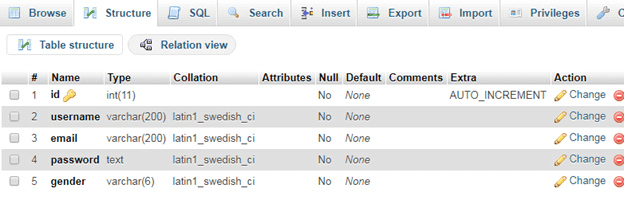
2. Write the following connection establishment code with PHP and database inside C:\xampp\htdocs\androidphpmysql directory.
In the androidphpmysql (your project location) directory, create a connection.php file and write the following code.
connection.php
$servername = "localhost";
$username = "root";
$password = "";
$database = "registerlogin";
$conn = new mysqli($servername, $username, $password, $database);
if ($conn->connect_error) {
die("Connection failed: " . $conn->connect_error);
}
?>
3. Create a registrationapi.php file in androidphpmysql directory and write the following code. This file handles the request coming from an Android application and generates a response in the form of JSON array to the android application.
registrationapi.php
require_once 'connection.php';
$response = array();
if(isset($_GET['apicall'])){
switch($_GET['apicall']){
case 'signup':
if(isTheseParametersAvailable(array('username','email','password','gender'))){
$username = $_POST['username'];
$email = $_POST['email'];
$password = md5($_POST['password']);
$gender = $_POST['gender'];
$stmt = $conn->prepare("SELECT id FROM users WHERE username = ? OR email = ?");
$stmt->bind_param("ss", $username, $email);
$stmt->execute();
$stmt->store_result();
if($stmt->num_rows > 0){
$response['error'] = true;
$response['message'] = 'User already registered';
$stmt->close();
}
else{
$stmt = $conn->prepare("INSERT INTO users (username, email, password, gender) VALUES (?, ?, ?, ?)");
$stmt->bind_param("ssss", $username, $email, $password, $gender);
if($stmt->execute()){
$stmt = $conn->prepare("SELECT id, id, username, email, gender FROM users WHERE username = ?");
$stmt->bind_param("s",$username);
$stmt->execute();
$stmt->bind_result($userid, $id, $username, $email, $gender);
$stmt->fetch();
$user = array(
'id'=>$id,
'username'=>$username,
'email'=>$email,
'gender'=>$gender
);
$stmt->close();
$response['error'] = false;
$response['message'] = 'User registered successfully';
$response['user'] = $user;
}
}
}
else{
$response['error'] = true;
$response['message'] = 'required parameters are not available';
}
break;
case 'login':
if(isTheseParametersAvailable(array('username', 'password'))){
$username = $_POST['username'];
$password = md5($_POST['password']);
$stmt = $conn->prepare("SELECT id, username, email, gender FROM users WHERE username = ? AND password = ?");
$stmt->bind_param("ss",$username, $password);
$stmt->execute();
$stmt->store_result();
if($stmt->num_rows > 0){
$stmt->bind_result($id, $username, $email, $gender);
$stmt->fetch();
$user = array(
'id'=>$id,
'username'=>$username,
'email'=>$email,
'gender'=>$gender
);
$response['error'] = false;
$response['message'] = 'Login successfull';
$response['user'] = $user;
}
else{
$response['error'] = false;
$response['message'] = 'Invalid username or password';
}
}
break;
default:
$response['error'] = true;
$response['message'] = 'Invalid Operation Called';
}
}
else{
$response['error'] = true;
$response['message'] = 'Invalid API Call';
}
echo json_encode($response);
function isTheseParametersAvailable($params){
foreach($params as $param){
if(!isset($_POST[$param])){
return false;
}
}
return true;
}
?>
To check your PHP API whether it is working fine or not, you can use the REST client such as Postman tool.
To check the registration code of API, you can pass the URL of registration with parameters.
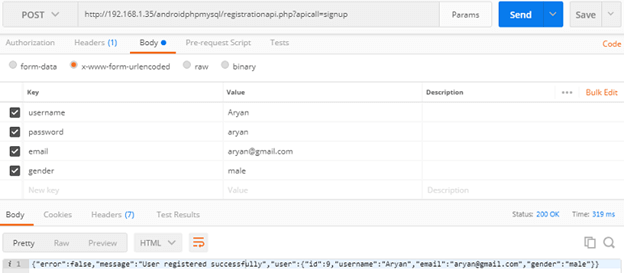
Similarly, you can check the log-in action by passing log-in URL with valid parameters.
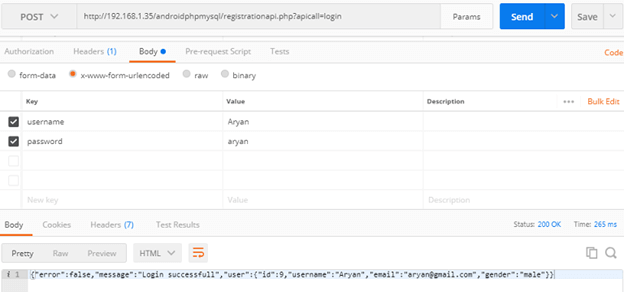
Now, in the Android application, we will create the three activity class for user registration, user log-in and display the user detail in main activity (as a profile).
Create an activity_main.xml in layout and add the below code. This activity is used for displaying the detail of the user as a profile.
activity_main.xml
<android.support.constraint.ConstraintLayout xmlns:android="http://schemas.android.com/apk/res/android"
xmlns:app="http://schemas.android.com/apk/res-auto"
xmlns:tools="http://schemas.android.com/tools"
android:layout_width="match_parent"
android:layout_height="match_parent"
tools:context="example.javatpoint.com.volleyregistrationloginsystem.MainActivity">
<LinearLayout
android:layout_width="match_parent"
android:layout_height="fill_parent"
android:layout_marginBottom="8dp"
android:layout_marginEnd="8dp"
android:layout_marginStart="8dp"
android:layout_marginTop="8dp"
android:orientation="vertical"
app:layout_constraintBottom_toBottomOf="parent"
app:layout_constraintEnd_toEndOf="parent"
app:layout_constraintHorizontal_bias="0.0"
app:layout_constraintStart_toStartOf="parent"
app:layout_constraintTop_toTopOf="parent"
app:layout_constraintVertical_bias="0.0">
<TextView
android:layout_width="fill_parent"
android:layout_height="wrap_content"
android:gravity="center"
android:text="Welcome to Profile"
android:textAppearance="@style/Base.TextAppearance.AppCompat.Large" />
<TableLayout
android:layout_width="match_parent"
android:layout_height="wrap_content"
android:layout_marginTop="50dp">
<TableRow>
<TextView
android:layout_width="wrap_content"
android:layout_height="wrap_content"
android:padding="10dp"
android:text="Id"
android:textAppearance="@style/Base.TextAppearance.AppCompat.Large" />
<TextView
android:id="@+id/textViewId"
android:layout_width="wrap_content"
android:layout_height="wrap_content"
android:padding="10dp"
android:text="id"
android:textAppearance="@style/Base.TextAppearance.AppCompat.Medium" />
</TableRow>
<TableRow>
<TextView
android:layout_width="wrap_content"
android:layout_height="wrap_content"
android:padding="10dp"
android:text="Username"
android:textAppearance="@style/Base.TextAppearance.AppCompat.Large" />
<TextView
android:id="@+id/textViewUsername"
android:layout_width="wrap_content"
android:layout_height="wrap_content"
android:padding="10dp"
android:text="username"
android:textAppearance="@style/Base.TextAppearance.AppCompat.Medium" />
</TableRow>
<TableRow>
<TextView
android:layout_width="wrap_content"
android:layout_height="wrap_content"
android:padding="10dp"
android:text="Email"
android:textAppearance="@style/Base.TextAppearance.AppCompat.Large" />
<TextView
android:id="@+id/textViewEmail"
android:layout_width="wrap_content"
android:layout_height="wrap_content"
android:padding="10dp"
android:text="useremail"
android:textAppearance="@style/Base.TextAppearance.AppCompat.Medium" />
</TableRow>
<TableRow>
<TextView
android:layout_width="wrap_content"
android:layout_height="wrap_content"
android:padding="10dp"
android:text="Gender"
android:textAppearance="@style/Base.TextAppearance.AppCompat.Large" />
<TextView
android:id="@+id/textViewGender"
android:layout_width="wrap_content"
android:layout_height="wrap_content"
android:padding="10dp"
android:text="gender"
android:textAppearance="@style/Base.TextAppearance.AppCompat.Medium" />
</TableRow>
</TableLayout>
<Button
android:id="@+id/buttonLogout"
android:layout_width="210dp"
android:layout_height="50dp"
android:layout_marginTop="150dp"
android:layout_marginLeft="75dp"
android:text="Logout" />
</LinearLayout>
</android.support.constraint.ConstraintLayout>
Now, create an activity_login.xml file in layout directory with following code. This activity is used for user log-in UI.
activity_login.xml
<android.support.constraint.ConstraintLayout xmlns:android="http://schemas.android.com/apk/res/android"
xmlns:app="http://schemas.android.com/apk/res-auto"
xmlns:tools="http://schemas.android.com/tools"
android:layout_width="match_parent"
android:layout_height="match_parent"
tools:context="example.javatpoint.com.volleyregistrationloginsystem.LoginActivity">
<TextView
android:layout_width="fill_parent"
android:layout_height="wrap_content"
android:layout_marginEnd="8dp"
android:layout_marginStart="8dp"
android:layout_marginTop="16dp"
android:gravity="center"
android:text="Login"
android:textAppearance="@style/Base.TextAppearance.AppCompat.Large"
app:layout_constraintEnd_toEndOf="parent"
app:layout_constraintHorizontal_bias="1.0"
app:layout_constraintStart_toStartOf="parent"
app:layout_constraintTop_toTopOf="parent" />
<EditText
android:id="@+id/etUserName"
android:layout_width="fill_parent"
android:layout_height="wrap_content"
android:layout_marginBottom="8dp"
android:layout_marginEnd="8dp"
android:layout_marginStart="8dp"
android:layout_marginTop="8dp"
android:ems="10"
android:inputType="textPersonName"
android:hint="user name"
app:layout_constraintBottom_toBottomOf="parent"
app:layout_constraintEnd_toEndOf="parent"
app:layout_constraintHorizontal_bias="0.0"
app:layout_constraintStart_toStartOf="parent"
app:layout_constraintTop_toTopOf="parent"
app:layout_constraintVertical_bias="0.144" />
<EditText
android:id="@+id/etUserPassword"
android:layout_width="fill_parent"
android:layout_height="wrap_content"
android:layout_marginEnd="8dp"
android:layout_marginStart="8dp"
android:layout_marginTop="8dp"
android:hint="password"
android:ems="10"
android:inputType="textPassword"
app:layout_constraintEnd_toEndOf="parent"
app:layout_constraintStart_toStartOf="parent"
app:layout_constraintTop_toBottomOf="@+id/etUserName" />
<Button
android:id="@+id/btnLogin"
android:layout_width="210dp"
android:layout_height="50dp"
android:layout_marginBottom="8dp"
android:layout_marginEnd="8dp"
android:layout_marginStart="8dp"
android:layout_marginTop="8dp"
android:text="Login"
app:layout_constraintBottom_toBottomOf="parent"
app:layout_constraintEnd_toEndOf="parent"
app:layout_constraintStart_toStartOf="parent"
app:layout_constraintTop_toBottomOf="@+id/etUserName"
app:layout_constraintVertical_bias="0.754" />
<TextView
android:id="@+id/tvRegister"
android:layout_width="wrap_content"
android:layout_height="wrap_content"
android:layout_marginBottom="8dp"
android:layout_marginEnd="8dp"
android:layout_marginStart="8dp"
android:layout_marginTop="8dp"
android:gravity="center"
android:text="Create New Account\n Register Here"
app:layout_constraintBottom_toBottomOf="parent"
app:layout_constraintEnd_toEndOf="parent"
app:layout_constraintStart_toStartOf="parent"
app:layout_constraintTop_toBottomOf="@+id/btnLogin"
app:layout_constraintVertical_bias="0.405" />
<ProgressBar
android:id="@+id/progressBar"
android:visibility="gone"
style="?android:attr/progressBarStyle"
android:layout_width="wrap_content"
android:layout_height="wrap_content"
android:layout_marginBottom="8dp"
android:layout_marginEnd="8dp"
android:layout_marginStart="8dp"
android:layout_marginTop="8dp"
app:layout_constraintBottom_toBottomOf="parent"
app:layout_constraintEnd_toEndOf="parent"
app:layout_constraintStart_toStartOf="parent"
app:layout_constraintTop_toTopOf="parent"
app:layout_constraintVertical_bias="0.456" />
</android.support.constraint.ConstraintLayout>
Create an activity_register.xml file in layout directory with following code. This activity is used for user registration UI.
activity_register.xml
<android.support.constraint.ConstraintLayout xmlns:android="http://schemas.android.com/apk/res/android"
xmlns:app="http://schemas.android.com/apk/res-auto"
xmlns:tools="http://schemas.android.com/tools"
android:layout_width="match_parent"
android:layout_height="match_parent"
tools:context="example.javatpoint.com.volleyregistrationloginsystem.RegisterActivity">
<LinearLayout
android:layout_width="match_parent"
android:layout_height="519dp"
android:layout_centerVertical="true"
android:layout_marginBottom="8dp"
android:layout_marginEnd="8dp"
android:layout_marginStart="8dp"
android:layout_marginTop="8dp"
android:orientation="vertical"
android:padding="10dp"
app:layout_constraintBottom_toBottomOf="parent"
app:layout_constraintEnd_toEndOf="parent"
app:layout_constraintStart_toStartOf="parent"
app:layout_constraintTop_toTopOf="parent"
app:layout_constraintVertical_bias="0.0">
<TextView
android:layout_width="fill_parent"
android:layout_height="wrap_content"
android:text="Register"
android:gravity="center"
android:textAppearance="@style/Base.TextAppearance.AppCompat.Large" />
<EditText
android:id="@+id/editTextUsername"
android:layout_width="match_parent"
android:layout_height="wrap_content"
android:layout_marginBottom="8dp"
android:layout_marginTop="20dp"
android:hint="Username"
android:inputType="text" />
<EditText
android:id="@+id/editTextEmail"
android:layout_width="match_parent"
android:layout_height="wrap_content"
android:layout_marginBottom="8dp"
android:layout_marginTop="8dp"
android:hint="Email"
android:inputType="textEmailAddress" />
<EditText
android:id="@+id/editTextPassword"
android:layout_width="match_parent"
android:layout_height="wrap_content"
android:layout_marginBottom="8dp"
android:layout_marginTop="8dp"
android:fontFamily="sans-serif"
android:hint="Password"
android:inputType="textPassword" />
<RadioGroup
android:id="@+id/radioGender"
android:layout_width="match_parent"
android:layout_height="wrap_content"
android:layout_marginBottom="8dp"
android:layout_marginTop="8dp"
android:orientation="horizontal">
<RadioButton
android:id="@+id/radioButtonMale"
android:layout_width="wrap_content"
android:layout_height="wrap_content"
android:checked="true"
android:text="Male" />
<RadioButton
android:id="@+id/radioButtonFemale"
android:layout_width="wrap_content"
android:layout_height="wrap_content"
android:text="Female" />
</RadioGroup>
<Button
android:id="@+id/buttonRegister"
android:layout_width="match_parent"
android:layout_height="wrap_content"
android:layout_marginBottom="8dp"
android:layout_marginTop="90dp"
android:text="Register" />
<TextView
android:id="@+id/textViewLogin"
android:layout_width="match_parent"
android:layout_height="wrap_content"
android:layout_marginBottom="8dp"
android:layout_marginTop="8dp"
android:text="Already Registered?\nLogin Here"
android:textAlignment="center"
android:textAppearance="@style/Base.TextAppearance.AppCompat.Medium" />
</LinearLayout>
<ProgressBar
android:visibility="gone"
android:id="@+id/progressBar"
android:layout_width="wrap_content"
android:layout_height="wrap_content"
android:layout_centerHorizontal="true"
android:layout_centerVertical="true" />
</android.support.constraint.ConstraintLayout>
Add the volley library dependency in build.gradle file.
build.gradle
Create a data model class named as User.java with the following code.
User.java
public class User {
private int id;
private String name, email, gender;
public User(int id, String name, String email, String gender) {
this.id = id;
this.email = email;
this.gender = gender;
this.name = name;
}
public int getId() {
return id;
}
public void setId(int id) {
this.id = id;
}
public String getName() {
return name;
}
public void setName(String name) {
this.name = name;
}
public String getEmail() {
return email;
}
public void setEmail(String email) {
this.email = email;
}
public String getGender() {
return gender;
}
public void setGender(String gender) {
this.gender = gender;
}
}
We need to define our URL that call the API of server-side.
Create an URLs.java class and define the URL.
URLs.java
public class User {
private int id;
private String name, email, gender;
public User(int id, String name, String email, String gender) {
this.id = id;
this.email = email;
this.gender = gender;
this.name = name;
}
public int getId() {
return id;
}
public void setId(int id) {
this.id = id;
}
public String getName() {
return name;
}
public void setName(String name) {
this.name = name;
}
public String getEmail() {
return email;
}
public void setEmail(String email) {
this.email = email;
}
public String getGender() {
return gender;
}
public void setGender(String gender) {
this.gender = gender;
}
}
VolleySingleton.java
import android.content.Context;
import com.android.volley.Request;
import com.android.volley.RequestQueue;
import com.android.volley.toolbox.Volley;
public class VolleySingleton {
private static VolleySingleton mInstance;
private RequestQueue mRequestQueue;
private static Context mCtx;
private VolleySingleton(Context context) {
mCtx = context;
mRequestQueue = getRequestQueue();
}
public static synchronized VolleySingleton getInstance(Context context) {
if (mInstance == null) {
mInstance = new VolleySingleton(context);
}
return mInstance;
}
public RequestQueue getRequestQueue() {
if (mRequestQueue == null) {
// getApplicationContext() is key, it keeps you from leaking the
// Activity or BroadcastReceiver if someone passes one in.
mRequestQueue = Volley.newRequestQueue(mCtx.getApplicationContext());
}
return mRequestQueue;
}
public <T> void addToRequestQueue(Request<T> req) {
getRequestQueue().add(req);
}
}
Create a class named as SharedPreferences.java. In this class, we use the SharedPreferences class to store the user detail. The SharedPreferences class contains four methods with the following functionalities:
- userLogin(): This method is used to store the user information in SharedPreferences after log-in.
- isLoggedIn(): This method checks whether the user is already log-in or not.
- getUser(): This method get the user information if log-in.
- logout(): This method clear the SharedPreferences data and makes user log-out.
SharedPrefManager.java
import android.content.Context;
import android.content.Intent;
import android.content.SharedPreferences;
public class SharedPrefManager {
private static final String SHARED_PREF_NAME = "volleyregisterlogin";
private static final String KEY_USERNAME = "keyusername";
private static final String KEY_EMAIL = "keyemail";
private static final String KEY_GENDER = "keygender";
private static final String KEY_ID = "keyid";
private static SharedPrefManager mInstance;
private static Context ctx;
private SharedPrefManager(Context context) {
ctx = context;
}
public static synchronized SharedPrefManager getInstance(Context context) {
if (mInstance == null) {
mInstance = new SharedPrefManager(context);
}
return mInstance;
}
//this method will store the user data in shared preferences
public void userLogin(User user) {
SharedPreferences sharedPreferences = ctx.getSharedPreferences(SHARED_PREF_NAME, Context.MODE_PRIVATE);
SharedPreferences.Editor editor = sharedPreferences.edit();
editor.putInt(KEY_ID, user.getId());
editor.putString(KEY_USERNAME, user.getName());
editor.putString(KEY_EMAIL, user.getEmail());
editor.putString(KEY_GENDER, user.getGender());
editor.apply();
}
//this method will checker whether user is already logged in or not
public boolean isLoggedIn() {
SharedPreferences sharedPreferences = ctx.getSharedPreferences(SHARED_PREF_NAME, Context.MODE_PRIVATE);
return sharedPreferences.getString(KEY_USERNAME, null) != null;
}
//this method will give the logged in user
public User getUser() {
SharedPreferences sharedPreferences = ctx.getSharedPreferences(SHARED_PREF_NAME, Context.MODE_PRIVATE);
return new User(
sharedPreferences.getInt(KEY_ID, -1),
sharedPreferences.getString(KEY_USERNAME, null),
sharedPreferences.getString(KEY_EMAIL, null),
sharedPreferences.getString(KEY_GENDER, null)
);
}
//this method will logout the user
public void logout() {
SharedPreferences sharedPreferences = ctx.getSharedPreferences(SHARED_PREF_NAME, Context.MODE_PRIVATE);
SharedPreferences.Editor editor = sharedPreferences.edit();
editor.clear();
editor.apply();
ctx.startActivity(new Intent(ctx, LoginActivity.class));
}
}
Now, in the MainActivity.java class, we will display the user information if the user is log-in otherwise, it redirects to LoginActivity.java class. The onClick() method is used to log-out the user when clicking on the button.
MainActivity.java
import android.content.Intent;
import android.support.v7.app.AppCompatActivity;
import android.os.Bundle;
import android.view.View;
import android.widget.Button;
import android.widget.TextView;
public class MainActivity extends AppCompatActivity implements View.OnClickListener{
TextView id,userName,userEmail,gender;
Button btnLogout;
@Override
protected void onCreate(Bundle savedInstanceState) {
super.onCreate(savedInstanceState);
setContentView(R.layout.activity_main);
if(SharedPrefManager.getInstance(this).isLoggedIn()){
id = findViewById(R.id.textViewId);
userName = findViewById(R.id.textViewUsername);
userEmail = findViewById(R.id.textViewEmail);
gender = findViewById(R.id.textViewGender);
btnLogout = findViewById(R.id.buttonLogout);
User user = SharedPrefManager.getInstance(this).getUser();
id.setText(String.valueOf(user.getId()));
userEmail.setText(user.getEmail());
gender.setText(user.getGender());
userName.setText(user.getName());
btnLogout.setOnClickListener(this);
}
else{
Intent intent = new Intent(MainActivity.this,LoginActivity.class);
startActivity(intent);
finish();
}
}
public void onClick(View view){
if(view.equals(btnLogout)){
SharedPrefManager.getInstance(getApplicationContext()).logout();
}
}
}
In the LoginActivity.java class, we check if the user is already log-in or not, if true then redirect to MainActivity.java class otherwise, allow a user to log-in.
StringRequest class of Volley library is used for network module. The object of StringReuest class takes the parameters of the request method type, URL, and the response.
LoginActivity.java
import android.content.Intent;
import android.support.v7.app.AppCompatActivity;
import android.os.Bundle;
import android.text.TextUtils;
import android.view.View;
import android.widget.EditText;
import android.widget.ProgressBar;
import android.widget.Toast;
import com.android.volley.AuthFailureError;
import com.android.volley.Request;
import com.android.volley.Response;
import com.android.volley.VolleyError;
import com.android.volley.toolbox.StringRequest;
import org.json.JSONException;
import org.json.JSONObject;
import java.util.HashMap;
import java.util.Map;
public class LoginActivity extends AppCompatActivity {
EditText etName, etPassword;
ProgressBar progressBar;
@Override
protected void onCreate(Bundle savedInstanceState) {
super.onCreate(savedInstanceState);
setContentView(R.layout.activity_login);
if (SharedPrefManager.getInstance(this).isLoggedIn()) {
finish();
startActivity(new Intent(this, MainActivity.class));
}
progressBar = findViewById(R.id.progressBar);
etName = findViewById(R.id.etUserName);
etPassword = findViewById(R.id.etUserPassword);
//calling the method userLogin() for login the user
findViewById(R.id.btnLogin).setOnClickListener(new View.OnClickListener() {
@Override
public void onClick(View view) {
userLogin();
}
});
//if user presses on textview not register calling RegisterActivity
findViewById(R.id.tvRegister).setOnClickListener(new View.OnClickListener() {
@Override
public void onClick(View view) {
finish();
startActivity(new Intent(getApplicationContext(), RegisterActivity.class));
}
});
}
private void userLogin() {
//first getting the values
final String username = etName.getText().toString();
final String password = etPassword.getText().toString();
//validating inputs
if (TextUtils.isEmpty(username)) {
etName.setError("Please enter your username");
etName.requestFocus();
return;
}
if (TextUtils.isEmpty(password)) {
etPassword.setError("Please enter your password");
etPassword.requestFocus();
return;
}
//if everything is fine
StringRequest stringRequest = new StringRequest(Request.Method.POST, URLs.URL_LOGIN,
new Response.Listener<String>() {
@Override
public void onResponse(String response) {
progressBar.setVisibility(View.GONE);
try {
//converting response to json object
JSONObject obj = new JSONObject(response);
//if no error in response
if (!obj.getBoolean("error")) {
Toast.makeText(getApplicationContext(), obj.getString("message"), Toast.LENGTH_SHORT).show();
//getting the user from the response
JSONObject userJson = obj.getJSONObject("user");
//creating a new user object
User user = new User(
userJson.getInt("id"),
userJson.getString("username"),
userJson.getString("email"),
userJson.getString("gender")
);
//storing the user in shared preferences
SharedPrefManager.getInstance(getApplicationContext()).userLogin(user);
//starting the profile activity
finish();
startActivity(new Intent(getApplicationContext(), MainActivity.class));
} else {
Toast.makeText(getApplicationContext(), obj.getString("message"), Toast.LENGTH_SHORT).show();
}
} catch (JSONException e) {
e.printStackTrace();
}
}
},
new Response.ErrorListener() {
@Override
public void onErrorResponse(VolleyError error) {
Toast.makeText(getApplicationContext(), error.getMessage(), Toast.LENGTH_SHORT).show();
}
})
{
@Override
Comment / Reply From
Popular Post
PHP Tutorial
- Post By Engineers
- August 12, 2023
NET Framework
- Post By Engineers
- August 12, 2023
Language
PHP Tutorial
- Post By Engineers
- August 12, 2023
NET Framework
- Post By Engineers
- August 12, 2023
Newsletter
Subscribe to our newsletter


