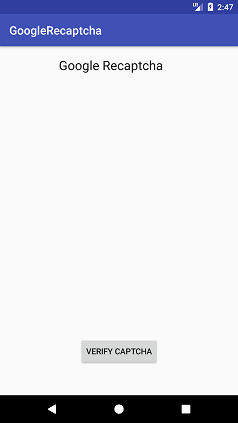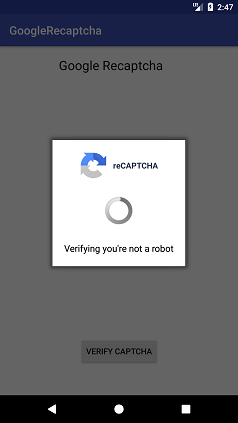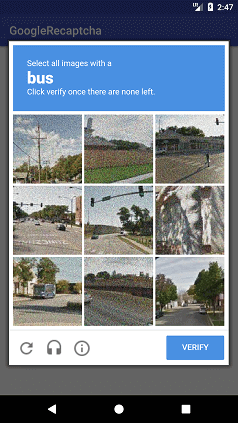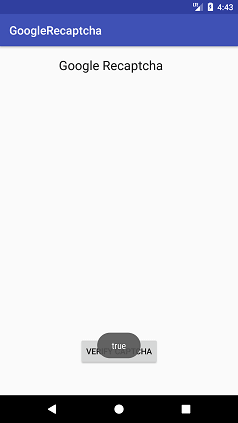Android Tutorial
Android Widgets
- UI Widgets
- Android Button
- Android Toast
- Android Custom Toast
- Android ToggleButton
- Android CheckBox
- Android Custom CheckBox
- Android RadioButton
- Android Dynamic RadioButton
- Custom RadioButton
- AlertDialog
- Spinner
- Auto Complete Text View
- ListView
- Custom ListView
- RatingBar
- WebView
- SeekBar
- DatePicker
- TimePicker
- Analog clock and Digital clock
- ProgressBar
- ScrollView Vertical
- HorizontalScrollView
- Image Switcher
- Image Slider
- ViewStub
- TabLayout
- TabLayout with FrameLayout
- SearchView
- SearchView on ToolBar
- EditText with TextWatcher
Activity and Intents
Android Fragments
Android Menu
Android Service
Android AlarmManager
Android Storage
Android SQLite
XML and JSON
Android Multimedia
Android Speech
Android Telephony
Android Device
Camera Tutorial
Sensor Tutorial
Android Graphics
Android Animation
Android Web Service
Android Examples
- QR Code / Bar Code Scanner
- RSS Feed Reader
- Volley Library Fetching JSON Data from URL
- Linkify Example
- Introduction Slider (Launch very first time when app start)
- RecyclerView List
- Swipe to Delete RecyclerView items with UNDU
- Swipe to refresh Android Activity
- Volley Library - Registration, Log-in, and Log-out
- Network Connectivity Services
- Firebase Authentication - Google Login
- Android Notification
- Using Google reCAPTCHA in Android Application
Android Social
Android Versions
Android Misc
- Android Device Manager
- Android Studio
- Android Auto
- Android to Mac
- Android Messages
- Android TV
- Android Screenshot
- Android Pay
- Android Watch
- Android Phones
- Android Tablet
- Android Find My Phone
- Android One
- Android Wear OS
- Android Data Recovery
- Android Antivirus
- Android x86
- Android Emulator for PC
- Android File Manager
- Android ad blocker
- Android Podcast App
- Fortnite Android an Epic Game
- FaceTime on Android
- ShowBox for Android
- Android App Store
- Virus Removal for Android
- cache in Android
- Root Android Device
- Android Screen Recorder
- block a number
- Canon printer app
- Wireless HP printer app
- How to Update Android
- iMessage for Android
- iCloud for Android
- Best Call Recorder
- Videoder Android
- YouTube Video Downloader
- Airdrop for Android
- RoboKiller for Android
- Clean my Android Phone
- How to hide apps, files, and photos on Android
- Best weather apps with widgets for Android
- Android File Transfer for Mac
- Mobdro for Android
- Screen Mirroring in Android
- Stock market apps for Android
- How to turn On or Off safe mode on Android
- Best browsers for Android
- Best clocks for Android
- Best email apps for Android
- Music player for Android
- Android smartwatch for women
- Best keyboard for Android
- Best messaging app for Android
Android MCQ
Android Interview
Android Quiz
Using Google reCAPTCHA in Android Application
In this tutorial, we will learn the working process of Google reCaptcha and integrate it in our Android application. Google's reCaptcha protects our application from malicious traffic. It is implemented using SafetyNet API.
Working of Google reCaptcha:
The Google reCAPTCHA is validated by calling the network calls between Android application, SafetyNet server and your server.
- An Android app makes a request with Site Key to SafetyNet server for reCAPTCHA validation.
- The SafetyNet server generates the response by captcha token to the Android app using Site key.
- Captcha token is sent to your server for validating, using the Secret key.
- Your android server makes a request to SafetyNet for validating captcha token using the Secret key.
- SafetyNet verifies the token response and returns the result as a success or a fail.
- Your Android server notifies the Android app by validating tokens and returns the result as a success or a fail.
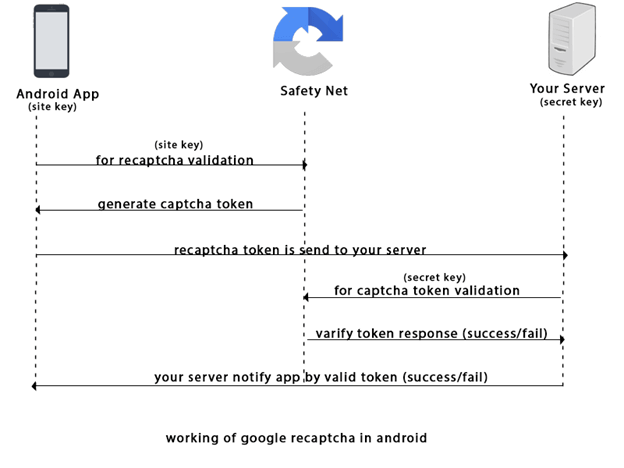
Generating the reCAPTCHA Site key and Secret key:
Before creating the API keys, read the API terms of services https://developers.google.com/terms/ carefully.
- Sign-up the Android reCAPTCHA site https://g.co/recaptcha/androidsignup.
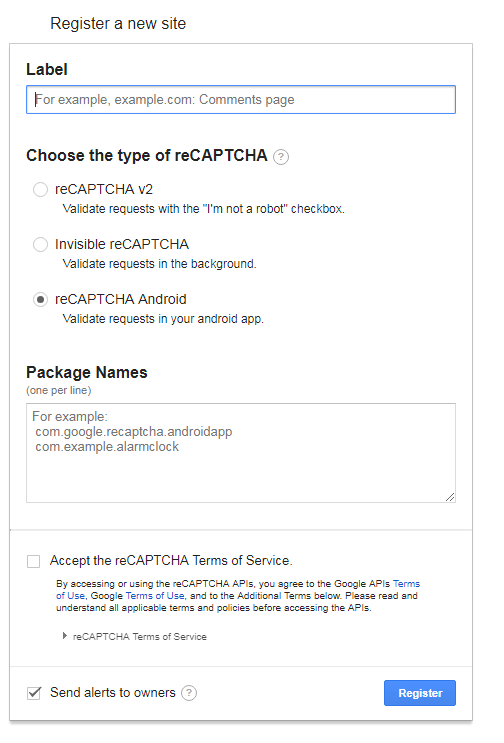
- Provide the input details of label, package name and accept the reCAPTCHA terms and Service.
Label: It is a unique label for your key. You can use the name of your company or organization.
Package Name: It is the package name of your android application.
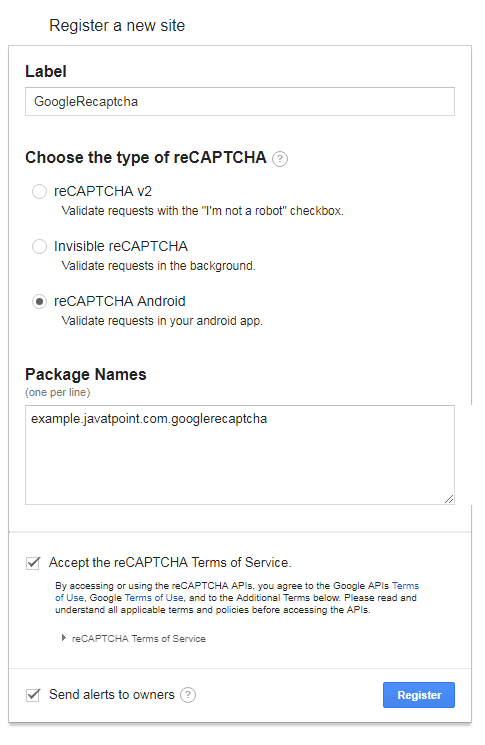
- The Site key, Secret key, client-side integration code and server-side code are generated at next page.
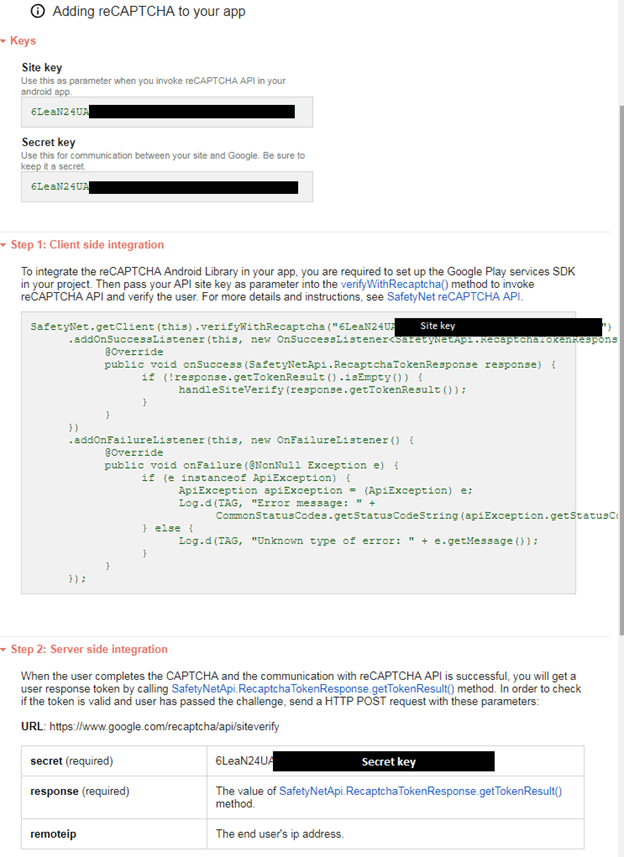
Android example of integrating Google reCAPTCHA
Let's create an example of integrating Google reCAPTCHA in our Android application.
build.gradle
Add the following SafetyNet and Volley dependencies in build.gradle file.
implementation 'com.google.android.gms:play-services-safetynet:15.0.1'
implementation 'com.android.volley:volley:1.0.0'
}
AndroidManifest.xml
Add the internet permission in AndroidManifest.xml file
activity_main.xml
Add the following code in activity_main.xml file.
<android.support.constraint.ConstraintLayout xmlns:android="http://schemas.android.com/apk/res/android"
xmlns:app="http://schemas.android.com/apk/res-auto"
xmlns:tools="http://schemas.android.com/tools"
android:layout_width="match_parent"
android:layout_height="match_parent"
tools:context="example.javatpoint.com.googlerecaptcha.MainActivity">
<TextView
android:layout_width="wrap_content"
android:layout_height="wrap_content"
android:layout_marginBottom="8dp"
android:layout_marginEnd="8dp"
android:layout_marginStart="8dp"
android:layout_marginTop="8dp"
android:text="Google Recaptcha"
android:textAppearance="@style/Base.TextAppearance.AppCompat.Large"
app:layout_constraintBottom_toBottomOf="parent"
app:layout_constraintEnd_toEndOf="parent"
app:layout_constraintHorizontal_bias="0.436"
app:layout_constraintLeft_toLeftOf="parent"
app:layout_constraintRight_toRightOf="parent"
app:layout_constraintStart_toStartOf="parent"
app:layout_constraintTop_toTopOf="parent"
app:layout_constraintVertical_bias="0.017" />
<Button
android:id="@+id/button"
android:layout_width="wrap_content"
android:layout_height="wrap_content"
android:layout_marginBottom="52dp"
android:layout_marginEnd="8dp"
android:layout_marginStart="8dp"
android:text="Verify captcha"
app:layout_constraintBottom_toBottomOf="parent"
app:layout_constraintEnd_toEndOf="parent"
app:layout_constraintStart_toStartOf="parent" />
</android.support.constraint.ConstraintLayout>
MainActivity.java
Add the following code in the MainActivity.java class file. In this class, we make the client side integration with SafetyNet server and get the response in JSON String.
Replace the value of SITE_KEY and SECRET_KEY with your actual Site Key and Secret Key. When clicking on the button, it calls the SafetyNet.getClient() method to get the Site Key, if returns success than call handleSiteVerify() for token verify.
The Volley library is used for the following purpose:
- The RequestQueue of Volley library maintains the server calls in a queue.
- StringRequest is used to get the response as JSON String from your server.
- The setRetryPolicy() method retry the server call if it fails within the time limit.
import android.support.annotation.NonNull;
import android.support.v7.app.AppCompatActivity;
import android.os.Bundle;
import android.util.Log;
import android.view.View;
import android.widget.Button;
import android.widget.Toast;
import com.android.volley.DefaultRetryPolicy;
import com.android.volley.Request;
import com.android.volley.RequestQueue;
import com.android.volley.Response;
import com.android.volley.VolleyError;
import com.android.volley.toolbox.StringRequest;
import com.android.volley.toolbox.Volley;
import com.google.android.gms.common.api.ApiException;
import com.google.android.gms.common.api.CommonStatusCodes;
import com.google.android.gms.safetynet.SafetyNet;
import com.google.android.gms.safetynet.SafetyNetApi;
import com.google.android.gms.tasks.OnFailureListener;
import com.google.android.gms.tasks.OnSuccessListener;
import org.json.JSONObject;
import java.util.HashMap;
import java.util.Map;
public class MainActivity extends AppCompatActivity implements View.OnClickListener{
String TAG = MainActivity.class.getSimpleName();
Button btnverifyCaptcha;
String SITE_KEY = "6LeaN24UAxxxxx_YOUR_SITE_KEY";
String SECRET_KEY = "6LeaN24UAxxxxx_YOUR_SECRET_KEY";
RequestQueue queue;
@Override
protected void onCreate(Bundle savedInstanceState) {
super.onCreate(savedInstanceState);
setContentView(R.layout.activity_main);
btnverifyCaptcha = findViewById(R.id.button);
btnverifyCaptcha.setOnClickListener(this);
queue = Volley.newRequestQueue(getApplicationContext());
}
@Override
public void onClick(View view) {
SafetyNet.getClient(this).verifyWithRecaptcha(SITE_KEY)
.addOnSuccessListener(this, new OnSuccessListener<SafetyNetApi.RecaptchaTokenResponse>() {
@Override
public void onSuccess(SafetyNetApi.RecaptchaTokenResponse response) {
if (!response.getTokenResult().isEmpty()) {
handleSiteVerify(response.getTokenResult());
}
}
})
.addOnFailureListener(this, new OnFailureListener() {
@Override
public void onFailure(@NonNull Exception e) {
if (e instanceof ApiException) {
ApiException apiException = (ApiException) e;
Log.d(TAG, "Error message: " +
CommonStatusCodes.getStatusCodeString(apiException.getStatusCode()));
} else {
Log.d(TAG, "Unknown type of error: " + e.getMessage());
}
}
});
}
protected void handleSiteVerify(final String responseToken){
//it is google recaptcha siteverify server
//you can place your server url
String url = "https://www.google.com/recaptcha/api/siteverify";
StringRequest request = new StringRequest(Request.Method.POST, url,
new Response.Listener<String>() {
@Override
public void onResponse(String response) {
try {
JSONObject jsonObject = new JSONObject(response);
if(jsonObject.getBoolean("success")){
//code logic when captcha returns true Toast.makeText(getApplicationContext(),String.valueOf(jsonObject.getBoolean("success")),Toast.LENGTH_LONG).show();
}
else{
Toast.makeText(getApplicationContext(),String.valueOf(jsonObject.getString("error-codes")),Toast.LENGTH_LONG).show();
}
} catch (Exception ex) {
Log.d(TAG, "JSON exception: " + ex.getMessage());
}
}
},
new Response.ErrorListener() {
@Override
public void onErrorResponse(VolleyError error) {
Log.d(TAG, "Error message: " + error.getMessage());
}
}) {
@Override
protected Map<String, String> getParams() {
Map<String, String> params = new HashMap<>();
params.put("secret", SECRET_KEY);
params.put("response", responseToken);
return params;
}
};
request.setRetryPolicy(new DefaultRetryPolicy(
50000,
DefaultRetryPolicy.DEFAULT_MAX_RETRIES,
DefaultRetryPolicy.DEFAULT_BACKOFF_MULT));
queue.add(request);
}
}
Output: