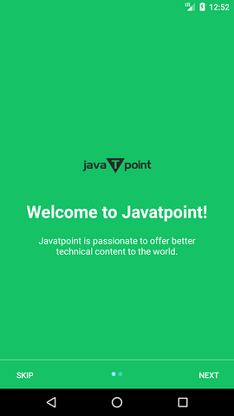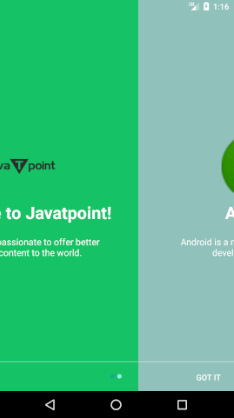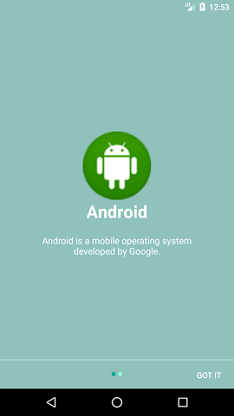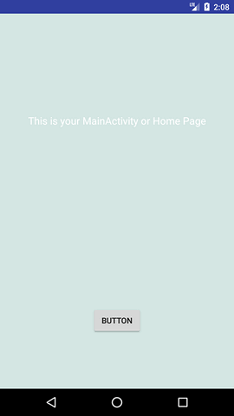Android Tutorial
Android Widgets
- UI Widgets
- Android Button
- Android Toast
- Android Custom Toast
- Android ToggleButton
- Android CheckBox
- Android Custom CheckBox
- Android RadioButton
- Android Dynamic RadioButton
- Custom RadioButton
- AlertDialog
- Spinner
- Auto Complete Text View
- ListView
- Custom ListView
- RatingBar
- WebView
- SeekBar
- DatePicker
- TimePicker
- Analog clock and Digital clock
- ProgressBar
- ScrollView Vertical
- HorizontalScrollView
- Image Switcher
- Image Slider
- ViewStub
- TabLayout
- TabLayout with FrameLayout
- SearchView
- SearchView on ToolBar
- EditText with TextWatcher
Activity and Intents
Android Fragments
Android Menu
Android Service
Android AlarmManager
Android Storage
Android SQLite
XML and JSON
Android Multimedia
Android Speech
Android Telephony
Android Device
Camera Tutorial
Sensor Tutorial
Android Graphics
Android Animation
Android Web Service
Android Examples
- QR Code / Bar Code Scanner
- RSS Feed Reader
- Volley Library Fetching JSON Data from URL
- Linkify Example
- Introduction Slider (Launch very first time when app start)
- RecyclerView List
- Swipe to Delete RecyclerView items with UNDU
- Swipe to refresh Android Activity
- Volley Library - Registration, Log-in, and Log-out
- Network Connectivity Services
- Firebase Authentication - Google Login
- Android Notification
- Using Google reCAPTCHA in Android Application
Android Social
Android Versions
Android Misc
- Android Device Manager
- Android Studio
- Android Auto
- Android to Mac
- Android Messages
- Android TV
- Android Screenshot
- Android Pay
- Android Watch
- Android Phones
- Android Tablet
- Android Find My Phone
- Android One
- Android Wear OS
- Android Data Recovery
- Android Antivirus
- Android x86
- Android Emulator for PC
- Android File Manager
- Android ad blocker
- Android Podcast App
- Fortnite Android an Epic Game
- FaceTime on Android
- ShowBox for Android
- Android App Store
- Virus Removal for Android
- cache in Android
- Root Android Device
- Android Screen Recorder
- block a number
- Canon printer app
- Wireless HP printer app
- How to Update Android
- iMessage for Android
- iCloud for Android
- Best Call Recorder
- Videoder Android
- YouTube Video Downloader
- Airdrop for Android
- RoboKiller for Android
- Clean my Android Phone
- How to hide apps, files, and photos on Android
- Best weather apps with widgets for Android
- Android File Transfer for Mac
- Mobdro for Android
- Screen Mirroring in Android
- Stock market apps for Android
- How to turn On or Off safe mode on Android
- Best browsers for Android
- Best clocks for Android
- Best email apps for Android
- Music player for Android
- Android smartwatch for women
- Best keyboard for Android
- Best messaging app for Android
Android MCQ
Android Interview
Android Quiz
Introduction Slider (Launch very first time when app start)
It is a good idea to implement a welcome slider screen which introduces the major features of the app. In this slider, a brief introduction of the app can be given where the user can swipe through the sliders before launching the application (MainActivity or Home-page).
Android Introduction Slider Example
In this example, we will use SharedPreferences class that is used to keep the state whether the app is being launched the first time or not. If the app is launched for the very first time, then it displays sliders before launching the application otherwise launch MainActivity.
Create an activity_main.xml file in layout directory with following code (your UI).
activity_main.xml
<android.support.constraint.ConstraintLayout xmlns:android="http://schemas.android.com/apk/res/android"
xmlns:app="http://schemas.android.com/apk/res-auto"
xmlns:tools="http://schemas.android.com/tools"
android:layout_width="match_parent"
android:layout_height="match_parent"
android:background="@color/bg_mainactivity"
tools:context="example.javatpoint.com.introonetimefirsttime.MainActivity">
<TextView
android:layout_width="wrap_content"
android:layout_height="wrap_content"
android:layout_marginEnd="8dp"
android:layout_marginStart="8dp"
android:layout_marginTop="176dp"
android:textSize="18dp"
android:text="This is your MainActivity or Home Page"
android:textColor="@android:color/white"
app:layout_constraintEnd_toEndOf="parent"
app:layout_constraintHorizontal_bias="0.503"
app:layout_constraintStart_toStartOf="parent"
app:layout_constraintTop_toTopOf="parent" />
<Button
android:id="@+id/btn_click"
android:layout_width="wrap_content"
android:layout_height="wrap_content"
android:layout_marginBottom="96dp"
android:layout_marginEnd="8dp"
android:layout_marginStart="8dp"
android:text="Button"
android:onClick="btn_Click"
app:layout_constraintBottom_toBottomOf="parent"
app:layout_constraintEnd_toEndOf="parent"
app:layout_constraintHorizontal_bias="0.501"
app:layout_constraintStart_toStartOf="parent" />
</android.support.constraint.ConstraintLayout>
Create an activity_welcome.xml file and add the following code. It is used for the layout of slider.
activity_welcome.xml
<RelativeLayout xmlns:android="http://schemas.android.com/apk/res/android"
xmlns:app="http://schemas.android.com/apk/res-auto"
xmlns:tools="http://schemas.android.com/tools"
android:layout_width="match_parent"
android:layout_height="match_parent"
tools:showIn="@layout/activity_welcome">
<android.support.v4.view.ViewPager
android:id="@+id/view_pager"
android:layout_width="match_parent"
android:layout_height="match_parent" />
<LinearLayout
android:id="@+id/layoutDots"
android:layout_width="match_parent"
android:layout_height="@dimen/dots_height"
android:layout_alignParentBottom="true"
android:layout_marginBottom="@dimen/dots_margin_bottom"
android:gravity="center"
android:orientation="horizontal">
</LinearLayout>
<View
android:layout_width="match_parent"
android:layout_height="1dp"
android:alpha=".5"
android:layout_above="@id/layoutDots"
android:background="@android:color/white" />
<Button
android:id="@+id/btn_next"
android:layout_width="wrap_content"
android:layout_height="wrap_content"
android:layout_alignParentBottom="true"
android:layout_alignParentRight="true"
android:background="@null"
android:text="@string/next"
android:textColor="@android:color/white" />
<Button
android:id="@+id/btn_skip"
android:layout_width="wrap_content"
android:layout_height="wrap_content"
android:layout_alignParentBottom="true"
android:layout_alignParentLeft="true"
android:background="@null"
android:text="@string/skip"
android:textColor="@android:color/white" />
</RelativeLayout>
Now create the layout for the welcome sliders as welcome_slide1.xml and welcome_slide2.xml in layout directory.
welcome_slide1.xml
<RelativeLayout xmlns:android="http://schemas.android.com/apk/res/android"
android:layout_width="match_parent"
android:layout_height="match_parent"
android:background="@color/bg_screen1">
<LinearLayout
android:layout_width="wrap_content"
android:layout_height="wrap_content"
android:layout_centerInParent="true"
android:gravity="center_horizontal"
android:orientation="vertical">
<ImageView
android:layout_width="@dimen/img_width_height"
android:layout_height="@dimen/img_width_height"
android:src="@drawable/jtp_logo" />
<TextView
android:layout_width="wrap_content"
android:layout_height="wrap_content"
android:text="@string/slide_1_title"
android:textColor="@android:color/white"
android:textSize="@dimen/slide_title"
android:textStyle="bold" />
<TextView
android:layout_width="wrap_content"
android:layout_height="wrap_content"
android:layout_marginTop="20dp"
android:paddingLeft="@dimen/desc_padding"
android:paddingRight="@dimen/desc_padding"
android:text="@string/slide_1_desc"
android:textAlignment="center"
android:textColor="@android:color/white"
android:textSize="@dimen/slide_desc" />
</LinearLayout>
</RelativeLayout>
welcome_slide2.xml
<RelativeLayout xmlns:android="http://schemas.android.com/apk/res/android"
android:layout_width="match_parent"
android:layout_height="match_parent"
android:background="@color/bg_screen2">
<LinearLayout
android:layout_width="wrap_content"
android:layout_height="wrap_content"
android:layout_centerInParent="true"
android:gravity="center_horizontal"
android:orientation="vertical">
<ImageView
android:layout_width="@dimen/img_width_height"
android:layout_height="@dimen/img_width_height"
android:src="@drawable/image" />
<TextView
android:layout_width="wrap_content"
android:layout_height="wrap_content"
android:text="@string/slide_2_title"
android:textColor="@android:color/white"
android:textSize="@dimen/slide_title"
android:textStyle="bold" />
<TextView
android:layout_width="wrap_content"
android:layout_height="wrap_content"
android:layout_marginTop="20dp"
android:paddingLeft="@dimen/desc_padding"
android:paddingRight="@dimen/desc_padding"
android:text="@string/slide_2_desc"
android:textAlignment="center"
android:textColor="@android:color/white"
android:textSize="@dimen/slide_desc" />
</LinearLayout>
</RelativeLayout>
colors.xml
<resources>
<color name="colorPrimary">#3F51B5</color>
<color name="colorPrimaryDark">#303F9F</color>
<color name="colorAccent">#FF4081</color>
<color name="bg_mainactivity">#d4e6e3</color>
<!-- Screens background color-->
<color name="bg_screen1">#16c266</color>
<color name="bg_screen2">#90c2bb</color>
<!-- dots inactive colors -->
<color name="dot_dark_screen1">#39d1ba</color>
<color name="dot_dark_screen2">#14a895</color>
<!-- dots active colors -->
<color name="dot_light_screen1">#8de7f9</color>
<color name="dot_light_screen2">#8cf9eb</color>
<array name="array_dot_active">
<item>@color/dot_light_screen1</item>
<item>@color/dot_light_screen2</item>
</array>
<array name="array_dot_inactive">
<item>@color/dot_dark_screen1</item>
<item>@color/dot_dark_screen2</item>
</array>
</resources>
strings.xml
<string name="app_name">IntroOneTimeFirstTime</string>
<string name="next">NEXT</string>
<string name="skip">SKIP</string>
<string name="start">GOT IT</string>
<string name="slide_1_title">Welcome to Javatpoint!</string>
<string name="slide_1_desc">Javatpoint is passionate to offer better technical content to the world.</string>
<string name="slide_2_title">Android</string>
<string name="slide_2_desc">Android is a mobile operating system developed by Google.</string>
</resources>
dimens.xml
<resources>
<!-- Default screen margins, per the Android Design guidelines. -->
<dimen name="activity_horizontal_margin">16dp</dimen>
<dimen name="activity_vertical_margin">16dp</dimen>
<dimen name="fab_margin">16dp</dimen>
<dimen name="dots_height">30dp</dimen>
<dimen name="dots_margin_bottom">20dp</dimen>
<dimen name="img_width_height">120dp</dimen>
<dimen name="slide_title">30dp</dimen>
<dimen name="slide_desc">16dp</dimen>
<dimen name="desc_padding">40dp</dimen>
</resources>
Create a PrefManager.java class and add the following code. In the class, we use SharedPreferences class that keeps the preference name and a Boolean state true if the app is launched for the first time.
PrefManager.java
import android.content.Context;
import android.content.SharedPreferences;
public class PrefManager {
SharedPreferences pref;
SharedPreferences.Editor editor;
Context _context;
// shared pref mode
int PRIVATE_MODE = 0;
// Shared preferences file name
private static final String PREF_NAME = "welcome";
private static final String IS_FIRST_TIME_LAUNCH = "IsFirstTimeLaunch";
public PrefManager(Context context) {
this._context = context;
pref = _context.getSharedPreferences(PREF_NAME, PRIVATE_MODE);
editor = pref.edit();
}
public void setFirstTimeLaunch(boolean isFirstTime) {
editor.putBoolean(IS_FIRST_TIME_LAUNCH, isFirstTime);
editor.commit();
}
public boolean isFirstTimeLaunch() {
return pref.getBoolean(IS_FIRST_TIME_LAUNCH, true);
}
}
In the WelcomeActivity.java class file, add the following code.
In this class, we are performing the following tasks:
- Checking the first time launch of the application using prefManager.isFirstTimeLaunch() method, if it returns true then the file MainActivity.java will be launched.
- Adding the slider with Skip and Next buttons.
WelcomeActivity.java
import android.support.v4.view.ViewPager;
import android.support.v7.app.AppCompatActivity;
import android.os.Bundle;
import android.content.Context;
import android.content.Intent;
import android.graphics.Color;
import android.os.Build;
import android.support.v4.view.PagerAdapter;
import android.text.Html;
import android.view.LayoutInflater;
import android.view.View;
import android.view.ViewGroup;
import android.view.Window;
import android.view.WindowManager;
import android.widget.Button;
import android.widget.LinearLayout;
import android.widget.TextView;
public class WelcomeActivity extends AppCompatActivity {
private ViewPager viewPager;
private MyViewPagerAdapter myViewPagerAdapter;
private LinearLayout dotsLayout;
private TextView[] dots;
private int[] layouts;
private Button btnSkip, btnNext;
private PrefManager prefManager;
@Override
protected void onCreate(Bundle savedInstanceState) {
super.onCreate(savedInstanceState);
// Checking for first time launch - before calling setContentView()
prefManager = new PrefManager(this);
if (!prefManager.isFirstTimeLaunch()) {
launchHomeScreen();
finish();
}
// Making notification bar transparent
if (Build.VERSION.SDK_INT >= 21) {
getWindow().getDecorView().setSystemUiVisibility(View.SYSTEM_UI_FLAG_LAYOUT_STABLE | View.SYSTEM_UI_FLAG_LAYOUT_FULLSCREEN);
}
setContentView(R.layout.activity_welcome);
viewPager = (ViewPager) findViewById(R.id.view_pager);
dotsLayout = (LinearLayout) findViewById(R.id.layoutDots);
btnSkip = (Button) findViewById(R.id.btn_skip);
btnNext = (Button) findViewById(R.id.btn_next);
// layouts of welcome sliders
layouts = new int[]{
R.layout.welcome_slide1,
R.layout.welcome_slide2
};
// adding bottom dots
addBottomDots(0);
// making notification bar transparent
changeStatusBarColor();
myViewPagerAdapter = new MyViewPagerAdapter();
viewPager.setAdapter(myViewPagerAdapter);
viewPager.addOnPageChangeListener(viewPagerPageChangeListener);
btnSkip.setOnClickListener(new View.OnClickListener() {
@Override
public void onClick(View v) {
launchHomeScreen();
}
});
btnNext.setOnClickListener(new View.OnClickListener() {
@Override
public void onClick(View v) {
// checking for last page if true launch MainActivity
int current = getItem(+1);
if (current < layouts.length) {
// move to next screen
viewPager.setCurrentItem(current);
} else {
launchHomeScreen();
}
}
});
}
private void addBottomDots(int currentPage) {
dots = new TextView[layouts.length];
int[] colorsActive = getResources().getIntArray(R.array.array_dot_active);
int[] colorsInactive = getResources().getIntArray(R.array.array_dot_inactive);
dotsLayout.removeAllViews();
for (int i = 0; i < dots.length; i++) {
dots[i] = new TextView(this);
dots[i].setText(Html.fromHtml("?"));
dots[i].setTextSize(35);
dots[i].setTextColor(colorsInactive[currentPage]);
dotsLayout.addView(dots[i]);
}
if (dots.length > 0)
dots[currentPage].setTextColor(colorsActive[currentPage]);
}
private int getItem(int i) {
return viewPager.getCurrentItem() + i;
}
private void launchHomeScreen() {
prefManager.setFirstTimeLaunch(false);
startActivity(new Intent(WelcomeActivity.this, MainActivity.class));
finish();
}
// viewpager change listener
ViewPager.OnPageChangeListener viewPagerPageChangeListener = new ViewPager.OnPageChangeListener() {
@Override
public void onPageSelected(int position) {
addBottomDots(position);
// changing the next button text 'NEXT' / 'GOT IT'
if (position == layouts.length - 1) {
// last page. make button text to GOT IT
btnNext.setText(getString(R.string.start));
btnSkip.setVisibility(View.GONE);
} else {
// still pages are left
btnNext.setText(getString(R.string.next));
btnSkip.setVisibility(View.VISIBLE);
}
}
@Override
public void onPageScrolled(int arg0, float arg1, int arg2) {
}
@Override
public void onPageScrollStateChanged(int arg0) {
}
};
// Making notification bar transparent
private void changeStatusBarColor() {
if (Build.VERSION.SDK_INT >= Build.VERSION_CODES.LOLLIPOP) {
Window window = getWindow();
window.addFlags(WindowManager.LayoutParams.FLAG_DRAWS_SYSTEM_BAR_BACKGROUNDS);
window.setStatusBarColor(Color.TRANSPARENT);
}
}
/**
* View pager adapter
*/
public class MyViewPagerAdapter extends PagerAdapter {
private LayoutInflater layoutInflater;
public MyViewPagerAdapter() {
}
@Override
public Object instantiateItem(ViewGroup container, int position) {
layoutInflater = (LayoutInflater) getSystemService(Context.LAYOUT_INFLATER_SERVICE);
View view = layoutInflater.inflate(layouts[position], container, false);
container.addView(view);
return view;
}
@Override
public int getCount() {
return layouts.length;
}
@Override
public boolean isViewFromObject(View view, Object obj) {
return view == obj;
}
@Override
public void destroyItem(ViewGroup container, int position, Object object) {
View view = (View) object;
container.removeView(view);
}
}
}
In the MainActivity.java class, add the following code. This class checks the state returned by the SharedPreferences.
MainActivity.java
import android.content.Intent;
import android.support.v7.app.AppCompatActivity;
import android.os.Bundle;
import android.view.View;
import android.widget.Toast;
public class MainActivity extends AppCompatActivity {
@Override
protected void onCreate(Bundle savedInstanceState) {
super.onCreate(savedInstanceState);
setContentView(R.layout.activity_main);
PrefManager prefManager = new PrefManager(getApplicationContext());
if(prefManager.isFirstTimeLaunch()){
prefManager.setFirstTimeLaunch(false);
startActivity(new Intent(MainActivity.this, WelcomeActivity.class));
finish();
}
}
protected void btn_Click(View view){
Toast.makeText(MainActivity.this, "clicked on button", Toast.LENGTH_LONG).show();
}
}
AndroidMenifest.java
<?xml version="1.0" encoding="utf-8"?>
<manifest xmlns:android="http://schemas.android.com/apk/res/android"
package="example.javatpoint.com.introonetimefirsttime">
<application
android:allowBackup="true"
android:icon="@mipmap/ic_launcher"
android:label="@string/app_name"
android:roundIcon="@mipmap/ic_launcher_round"
android:supportsRtl="true"
android:theme="@style/AppTheme">
<activity android:name=".WelcomeActivity">
<intent-filter>
<action android:name="android.intent.action.MAIN" />
<category android:name="android.intent.category.LAUNCHER" />
</intent-filter>
</activity>
<activity
android:name=".MainActivity"/>
</application>
</manifest>
Output: