Android Tutorial
Android Widgets
- UI Widgets
- Android Button
- Android Toast
- Android Custom Toast
- Android ToggleButton
- Android CheckBox
- Android Custom CheckBox
- Android RadioButton
- Android Dynamic RadioButton
- Custom RadioButton
- AlertDialog
- Spinner
- Auto Complete Text View
- ListView
- Custom ListView
- RatingBar
- WebView
- SeekBar
- DatePicker
- TimePicker
- Analog clock and Digital clock
- ProgressBar
- ScrollView Vertical
- HorizontalScrollView
- Image Switcher
- Image Slider
- ViewStub
- TabLayout
- TabLayout with FrameLayout
- SearchView
- SearchView on ToolBar
- EditText with TextWatcher
Activity and Intents
Android Fragments
Android Menu
Android Service
Android AlarmManager
Android Storage
Android SQLite
XML and JSON
Android Multimedia
Android Speech
Android Telephony
Android Device
Camera Tutorial
Sensor Tutorial
Android Graphics
Android Animation
Android Web Service
Android Examples
- QR Code / Bar Code Scanner
- RSS Feed Reader
- Volley Library Fetching JSON Data from URL
- Linkify Example
- Introduction Slider (Launch very first time when app start)
- RecyclerView List
- Swipe to Delete RecyclerView items with UNDU
- Swipe to refresh Android Activity
- Volley Library - Registration, Log-in, and Log-out
- Network Connectivity Services
- Firebase Authentication - Google Login
- Android Notification
- Using Google reCAPTCHA in Android Application
Android Social
Android Versions
Android Misc
- Android Device Manager
- Android Studio
- Android Auto
- Android to Mac
- Android Messages
- Android TV
- Android Screenshot
- Android Pay
- Android Watch
- Android Phones
- Android Tablet
- Android Find My Phone
- Android One
- Android Wear OS
- Android Data Recovery
- Android Antivirus
- Android x86
- Android Emulator for PC
- Android File Manager
- Android ad blocker
- Android Podcast App
- Fortnite Android an Epic Game
- FaceTime on Android
- ShowBox for Android
- Android App Store
- Virus Removal for Android
- cache in Android
- Root Android Device
- Android Screen Recorder
- block a number
- Canon printer app
- Wireless HP printer app
- How to Update Android
- iMessage for Android
- iCloud for Android
- Best Call Recorder
- Videoder Android
- YouTube Video Downloader
- Airdrop for Android
- RoboKiller for Android
- Clean my Android Phone
- How to hide apps, files, and photos on Android
- Best weather apps with widgets for Android
- Android File Transfer for Mac
- Mobdro for Android
- Screen Mirroring in Android
- Stock market apps for Android
- How to turn On or Off safe mode on Android
- Best browsers for Android
- Best clocks for Android
- Best email apps for Android
- Music player for Android
- Android smartwatch for women
- Best keyboard for Android
- Best messaging app for Android
Android MCQ
Android Interview
Android Quiz
Root Android Device
Before going into the process or steps about how to root your Android devices, first of all, you need to know about what is rooting or root in Android?
What is rooting in Android?
Rooting the Android phone or tablet allows you to go deeper into the device's sub-system. After rooting a device, you can able to access the entire operating system, which is generally locked off for end-user. Rooting an Android device helps you to customize anything about the device. It will promote you to an administration from a system user. You will get additional freedom and risks due to the broad workings of your device.
More clearly, establishing root for Android devices means becoming a superuser. Users are able to install and run applications on an Android device that needs a special privilege. Root access is even required if you are trying to install incidental things such as custom fonts.
Terminology of Rooting
Bootloader: Bootloader is the lowest level software on your Android phone. It starts-up the recoveries and then the main operating system.
Recovery: A recovery is a low-level software that is used to create and restore entire system backup. The recovery software executes before the main operating system.
Android Debug Bridge (ADB): ADB is a command-line tool and it is a part of Android SDK. It supports a connection between the Android device and the computer.
How to Root Android Device?
One of the simplest approaches to root your Android device is by using an app. There are several rooting apps available in the market over the years, such as Kingo Root, One Click Root, BaiduRoot, and Framaroot. These apps root your Android device in a few minutes. However, some apps only support those devices which run an older version of Android. So you need to do some extra research to find which app is compatible with your device.
Preparing for Root
Before performing root operation to your Android phone or tablet, keep backup everything without that you cannot live. You also ensure that your device is fully charged before starting the rooting process.
First of all, you need to active your USB Debugging mode as well as OEM Unlocking. To do this, open your devices's Settings and go to Developer Options. If you don't find a Developer Options at the bottom of Settings screen then follow the below mentioned steps to active it:
- Click on About phone and then find the Build Number. The exact path may differ from device to device.
- After finding Build Number, click on it seven times to enable Developer Options. When the Developer Option gets enabled, it will appear on the main screen of the Settings.
- Click the back button to see your new Developer Options.
- After that, click Developer Options.
- Now enable USB Debugging.
- Enable OEM Unlocking.
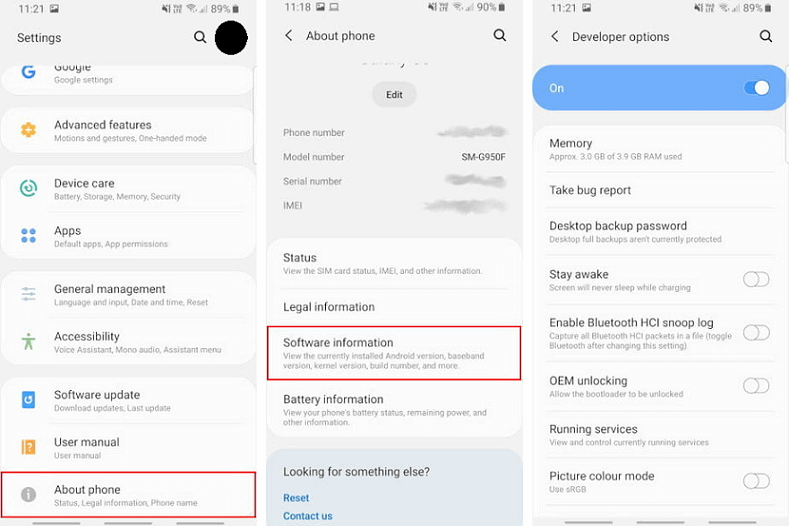
The root apps provide the facility to root your Android device in one tap. Some of the popular apps include KingRoot, OneClickRoot, and KingoRoot. Go to the Google Play store and download the app. The app first checks the compatibility of your device, and they root it. This is a minimum step which is followed in most cases.
If your Android device doesn't get a solution by using any app, then you have an alternate option by using PC software. Connect your PC software like Odin to your phone via USB. Before rooting your Android device, it is a good idea to keep backup first. After that, read the instructions twice carefully and dive into it. After the compilation of the root process, the next step is to install a custom ROM. It is an updated version of Android, which provides new features.
Rooting Android device using multiple applications
There are several alternative ways to root your Android phone and tablet using different applications. Some of them are mentioned below:
Using Kingo Root for Android
Kingo Root application can be directly installed to the device on which you want to root or on windows based computer. First of all, check the compatibility of your device from the official list mentioned at https://www.kingoapp.com/android-root/devices.htm. Then install the Kingo Android Root APK to your device. You can also install the Kingo Android Root for Windows program.
Root your device without a computer
Follow the steps to root your Android device without a computer:
- Install the Kingo Root APK from https://root-apk.kingoapp.com/kingoroot-download.htm in your device.
- Open the Kingo Root app.
- If your device supports the application, you will see a One Click Root button. Tab on it and keep some patients; it will take some time to root.
- If the rooting process finished successfully, you would see a checkmark.
Root your device using Windows computer
If you want to root your Android device using Windows computer, first of all, enable the USB debugging mode of your phone.
- Connect your Android device to the computer via USB cable and launch the Kingo Root application.
- Kingo Root automatically detects your device and prompt you to dialog box saying root it. Click Root, to allow the application to root your device. It will take a few minutes.
Using One Click Root
One Click Root is a rooting tool which performs the root process in one click. It charges $40 to root your device and also promises that the tool doesn't damage your phone except for your negligence. Steps to use One Click Root tools to root your device are given below:
- Make sure that your device is supported by Root Availability Tool (https://www.oneclickroot.com/rootable/).
- Download the One Click Root program from https://www.oneclickroot.com/download/.
- Now connect your Android device using a USB cable.
- Active your device's USB debugging.
- Run One Click Root and rooting process is performed by the tool.
Using Firmware.mobi
Rooting an Android device using Firmware.mobi application is not as easy. However, it is most stable. It supports more than 300 devices and gives step-to-step instructions, which make the rooting process smoother.
- Download an applicable ZIP file from https://desktop.firmware.mobi/ for your device.
- Extract the downloaded folder.
- Find the root-windows.bat file and double click on it.
- Wait for a few seconds to execute the script and press any key.
- When the process gets finished, your device will automatically reboot, and your device will be rooted.
Using Framaroot
Framaroot application provides a one-click rooting service. The main target of this application is to make the rooting process easier with one-click "root" button. You need to follow some steps to start the rooting.
- Download the Framaroot's APK file from https://framaroot-app.com/framaroot-1-9-3-apk/.
- Install the downloaded APK, if your device avoids its installation, make sure installation from Unknown source in device is active (Unlock).
- Open your app and tap on Root.
- If the app is compatible with your device, it roots the device. Otherwise, you need to find an alternate method.
- Now you need to download and run SuperSU application from https://www.supersu.com/download to manage the root access.
Can rooting process damage your device?
Rooting an Android device has significant downsides. Even you know how to root your Android device, there may be some risks involved in it. There may be few chances to break down your device. The rooting process is easier and safer in some device, and some device doesn't. If you are not confident about the root process, then it is better to leave well enough.
How to Unroot Android Device?
After rooting your Android device and gaining its benefits, you may want to roll back to the initial stage. There may be a question arises in your mind, which process you want to choose. Always keep a backup of your device before making a large change.
Unroot using SuperSU
SuperSU provide functionality to unroot your device with one click. Open your SuperSu application and go to its Settings. Scroll down the Settings screen until you find the Full unroot button. Click on it, and the unrooting process will get started.
Unroot using Universal Unroot
Another option to unroot your Android device is by using Universal Unroot. It unroots most of the Android devices; however, it is not perfect. Large numbers of Samsung devices are not compatible, and LG phones can be unrooted still; the device show as rooted after it performs its task.


