Android Tutorial
Android Widgets
- UI Widgets
- Android Button
- Android Toast
- Android Custom Toast
- Android ToggleButton
- Android CheckBox
- Android Custom CheckBox
- Android RadioButton
- Android Dynamic RadioButton
- Custom RadioButton
- AlertDialog
- Spinner
- Auto Complete Text View
- ListView
- Custom ListView
- RatingBar
- WebView
- SeekBar
- DatePicker
- TimePicker
- Analog clock and Digital clock
- ProgressBar
- ScrollView Vertical
- HorizontalScrollView
- Image Switcher
- Image Slider
- ViewStub
- TabLayout
- TabLayout with FrameLayout
- SearchView
- SearchView on ToolBar
- EditText with TextWatcher
Activity and Intents
Android Fragments
Android Menu
Android Service
Android AlarmManager
Android Storage
Android SQLite
XML and JSON
Android Multimedia
Android Speech
Android Telephony
Android Device
Camera Tutorial
Sensor Tutorial
Android Graphics
Android Animation
Android Web Service
Android Examples
- QR Code / Bar Code Scanner
- RSS Feed Reader
- Volley Library Fetching JSON Data from URL
- Linkify Example
- Introduction Slider (Launch very first time when app start)
- RecyclerView List
- Swipe to Delete RecyclerView items with UNDU
- Swipe to refresh Android Activity
- Volley Library - Registration, Log-in, and Log-out
- Network Connectivity Services
- Firebase Authentication - Google Login
- Android Notification
- Using Google reCAPTCHA in Android Application
Android Social
Android Versions
Android Misc
- Android Device Manager
- Android Studio
- Android Auto
- Android to Mac
- Android Messages
- Android TV
- Android Screenshot
- Android Pay
- Android Watch
- Android Phones
- Android Tablet
- Android Find My Phone
- Android One
- Android Wear OS
- Android Data Recovery
- Android Antivirus
- Android x86
- Android Emulator for PC
- Android File Manager
- Android ad blocker
- Android Podcast App
- Fortnite Android an Epic Game
- FaceTime on Android
- ShowBox for Android
- Android App Store
- Virus Removal for Android
- cache in Android
- Root Android Device
- Android Screen Recorder
- block a number
- Canon printer app
- Wireless HP printer app
- How to Update Android
- iMessage for Android
- iCloud for Android
- Best Call Recorder
- Videoder Android
- YouTube Video Downloader
- Airdrop for Android
- RoboKiller for Android
- Clean my Android Phone
- How to hide apps, files, and photos on Android
- Best weather apps with widgets for Android
- Android File Transfer for Mac
- Mobdro for Android
- Screen Mirroring in Android
- Stock market apps for Android
- How to turn On or Off safe mode on Android
- Best browsers for Android
- Best clocks for Android
- Best email apps for Android
- Music player for Android
- Android smartwatch for women
- Best keyboard for Android
- Best messaging app for Android
Android MCQ
Android Interview
Android Quiz
Android Data Recovery
In today's era, we keep lots of important and confidential information in our phones. Sometimes it is unknowingly deleted by us or any virus attack or some time unsuccessful data transfer etc. To recover that data, we don't need to worry about it. There are lots of different paid or free (unpaid) software available in the market which will recover your data.
In this article, we will see some software which can recover your lost data.
Note: The numbering of software is not on the basis of their performance; it is only compliance. You can choose according to your comfortability.
1. Dr. Fone
This software recovers all the file types such as contacts, messages, call history, photos, videos, WhatsApp, and many more. Dr. Fone software supports more than 2000+ Android device models. It works perfectly with:
| SAMSUNG | Galaxy S8/S7/S6/S5/S4/S3/S2/S, Galaxy mini, Galaxy S4/S3 mini, Galaxy S Duos, Galaxy S Advance, Galaxy Note 5/4/4 EDGE/3/3 Galaxy Y Duos, Galaxy Y, Galaxy Ace 2/1, Galaxy Grand, Galaxy Tab2 10.1, Galaxy Note 10.1, Galaxy Core, Galaxy Tab2 10.1, Galaxy Tab 2 7.0 |
| HTC | One X, One S, One V, One SV, One M8, One 801E, One X+, One EVO, Sensation XL WITH BEATS AUDIO X315E, Sensation Z710E, Desire HD A9191, Desire HD, Desire X, Desire V, Desire S, Desire C, Desire 600 DUAL SIM, Desire 601, Desire 300 6500LVM, 6525LVM, 6435LVM, VLE U, MICROMAX A110, A116, ADR6425LVW |
| LG | LG G3, G2 Optimus G Pro, Optimus G, Optimus L90, L70, L9, L7 ||, L7, L5, L4 ||, L3 || Dual, L3 ||, L3, LITE2, Optimus F6, F3, Vu ||. |
| MOTOROLA | Moto X, Droid RAZR MAXX, Droid RAZR HD, Droid RAZR M, Droid Ultra, Droid 4/3, Droid Ultra, Droid BIONIC, Droid X2/X, Droid RAZR HD, RAZR D3/D1, RAZR ATRIX HD, ATRIX 4G |
| SONY | Xperia Z2, Z1, Z, ZL, X8, Xperis S, SP, SL, Xperia V, TX, TL, T, P, U, M, J, L, Go, E dual, E, C, Xperia miro, sola, acro S,Arc, Ion, Ray, Neo, Neo V, Neo L, Xperia tipo, Xperia tipo dual |
| Nexus 7, Nexus 5, Nexus 4, Galaxy Nexus, Nexus S, Nexus one. |
You have to follow some steps to recover your lost android data.
a) Download the Dr.Fone android data recovery software on your PC and install it.
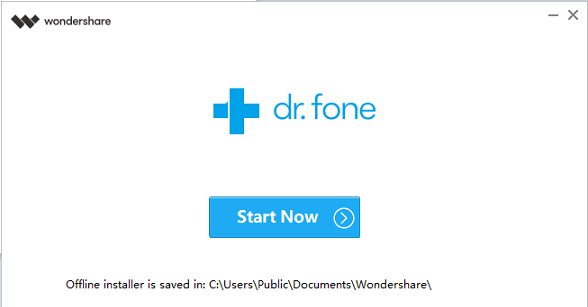
b) After successful installation, open it, and it will show different actions to perform such as recover, data transfer, restore social app
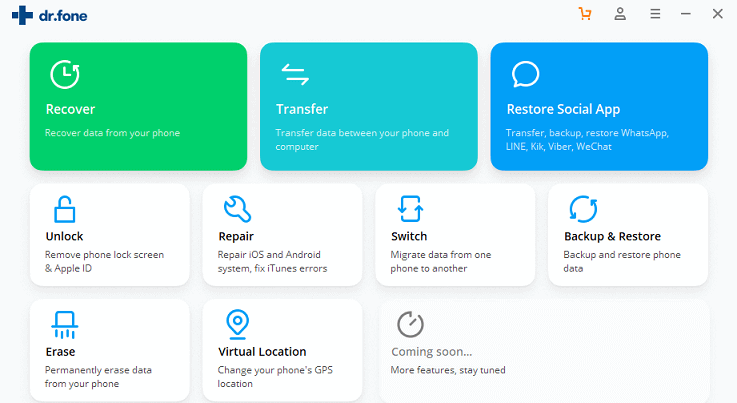
c) Connect your smartphone with your PC using a USB cable before selecting any action. Otherwise, it will throw an exception displaying "Connect your device to PC" on a screen.
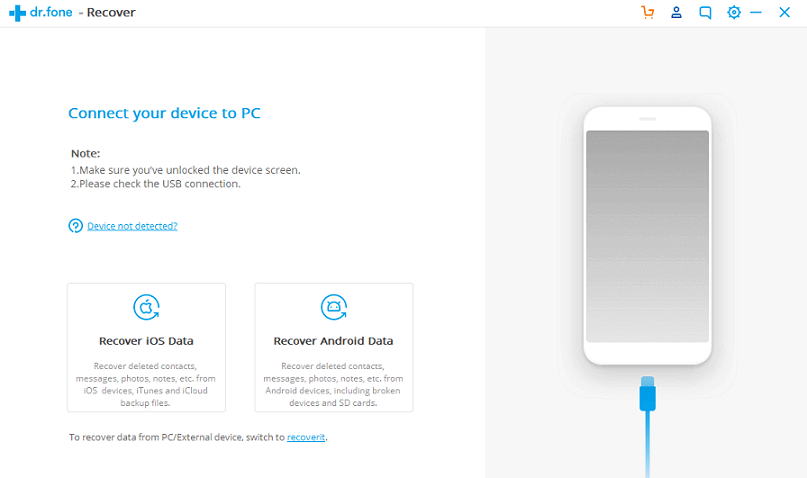
During the process, don't start any other Android phone management software.
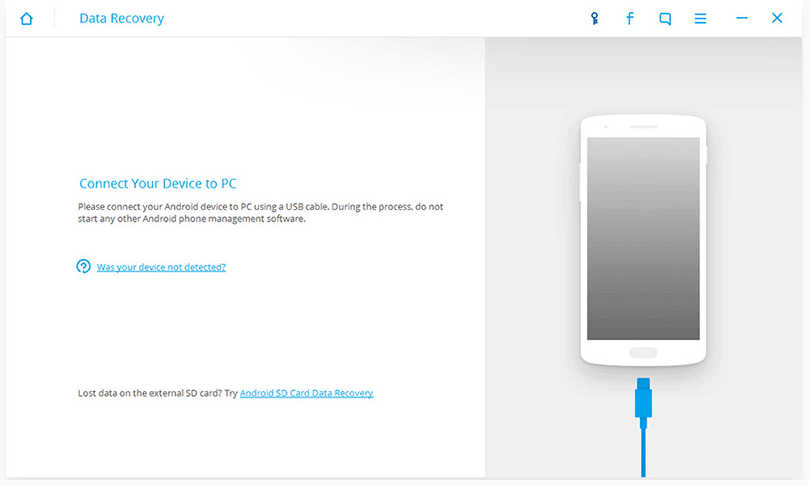
d) Once you connect your Android device with PC using this software, it will show in the application (in our case, it has a Samsung Android device). After that, select the categories to recover and click Next.
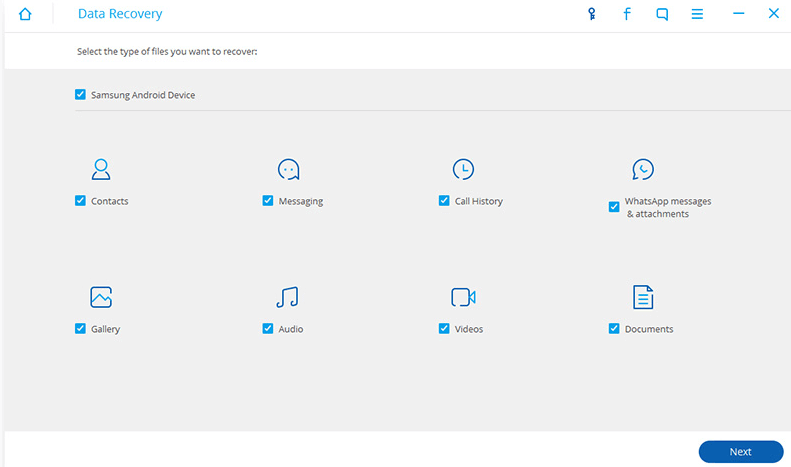
e) Finally, it will show your lost data. Click Recover to recover your data.
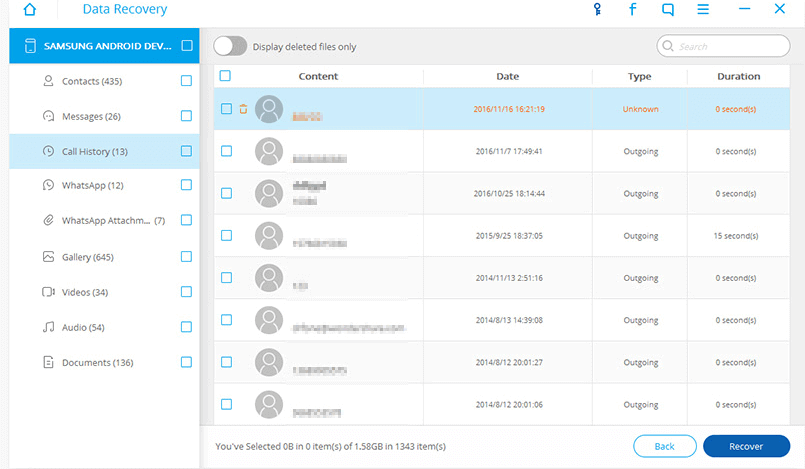
2. EaseUS MobiSaver
EaseUS MobiSaver is a free Android data recovery software to recover all lost files, contacts, messages, photos, music, and videos easily. It will recover Android data from various scenarios like virus attack, accidental deletion, rooting, improper handling SD card issue, and many more.
This software recovers file from internal memory as well as SD card by scanning the Android device. It supports more than 6000+ Android phones and tablets of different brands and models such as Samsung, Google, Sony, Huawei, Motorola, HTC, LG, ZTE, etc.
Full Availability: Preview and Export Data
Preview before recovery: It allows you to preview the details of contacts, SMS, photos, documents, and more before recovery so that you can easily select what to recover and what to not.
Export files in multiple formats: It also provides facility to export the recover lost contacts in HTML, CSV, and VCF formats to PC. Export the scanned lost messages in HTML format for reference or printing.
a) Download the EaseUs MobiSaver android data recovery software on your PC and run the installation.
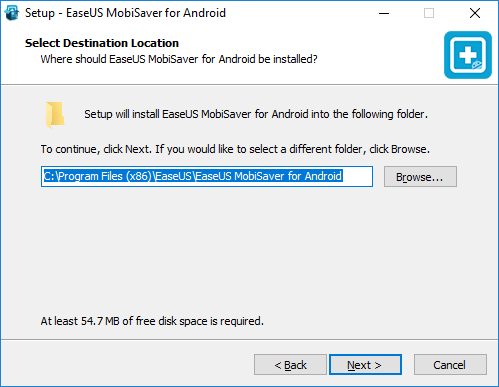

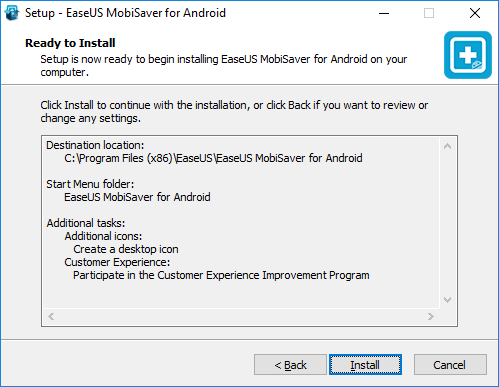
b) Launch the software and connect your Android device using a USB cable.
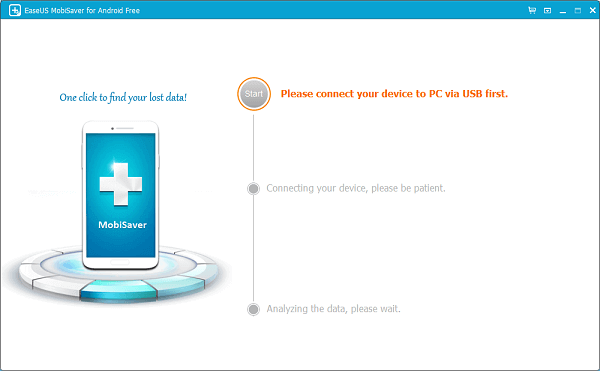
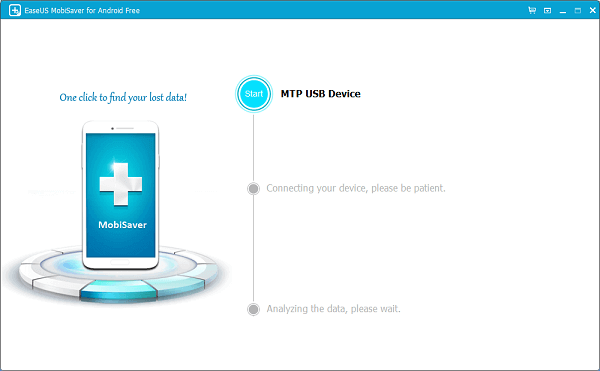
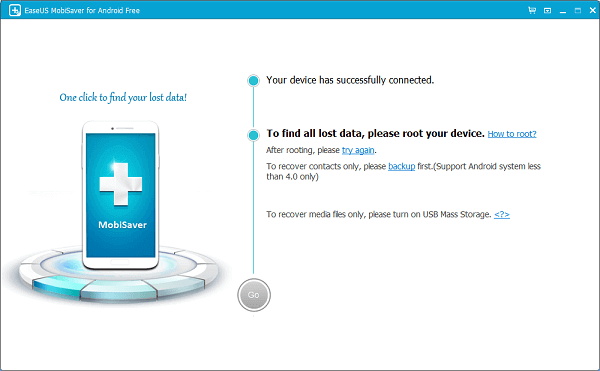
Turn ON your USB flash drive. It will automatically scan your smartphone and analyze the data.
Click Go to scan your device. After that, it can help you to find out all your lost files.
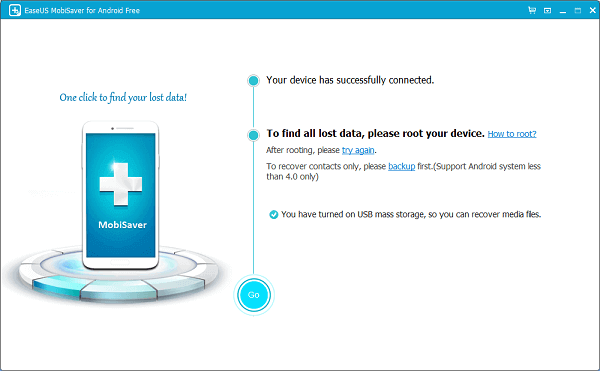
c) Preview your lost data and decide easily what to recover and what to not. Select the lost file which you want to recover and click on Recover.
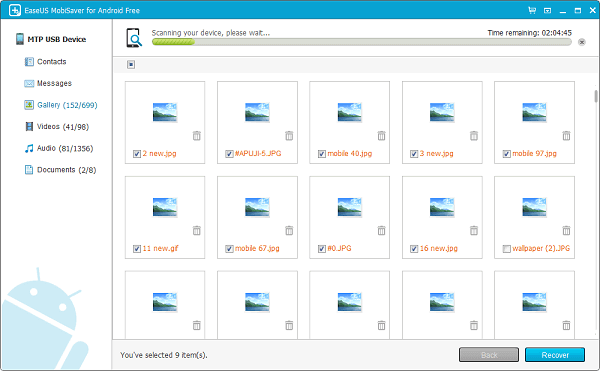
3. EaseUS MobiSaver for Android
EaseUS MobiSaver is a free Android application used for the recovery of deleted contacts, SMS, photos, music, videos, and WhatsApp messages from Android devices. This app facilitates an easy way to recover deleted Android data.
To recover your missing data using this application, you need to follow three simple steps. These steps are install, scan, and recover.
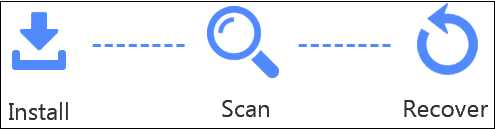
Preview Before Recovery
This application provides facility to preview recoverable contacts, SMS, photos, videos, call logs, and WhatsApp messages. After that, go ahead to recover deleted files by selecting them in one click. Afterword, save restored files to the specific location and view to check all data.
a) Download the MobiSaver for Android application from Google Play Store in your Android device.
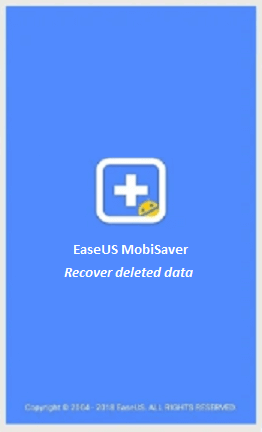
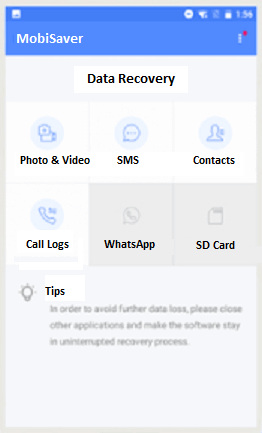
b) Complete scan your Android phones, or SD cards to search for deleted contacts, photos, videos, call logs, SMS and WhatsApp messages in a few minutes. During the scanning process, it will list the deleted files.
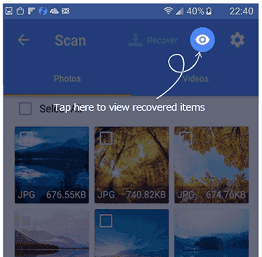
c) Fast Deleted File Filtering: After data scanning, this app helps you to filter the scanning results in an easy way.
- Only display deleted items: In this option, only deleted data is listed in file types and file sizes here.
- Only display files deleted in a specific time: When your file, photos, videos, contacts, or calls get lost at a specific time that can also be recovered.
- Display photos or videos in setup file sizes: Setup the minimum file size to find more exactly at fast speed. For example, show only photos and videos larger than 200KB.
4. Fonedog Android Toolkit
Fonedog Android Toolkit software provides facility to recover your lost data in two situations:
- Recover deleted files from functioning Android device and
- Recover lost data from a broken Android device.
i) Recover deleted files from functioning Android device
If your Android phone is still in a working condition and you lost your data, then you can recover it by using a software name known as "Fonedog Android Toolkit". Download this software from here and follow the steps.
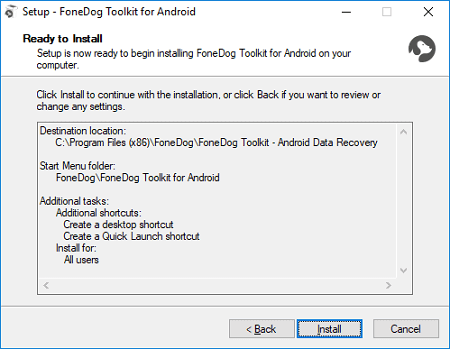
a) Launch the data recovery software and connect your Android
Launch your software, and it will display a variety of tools on the windows. Click on the "Android Data Recovery" option. Connect your Android smartphone to the computer using a USB cable.
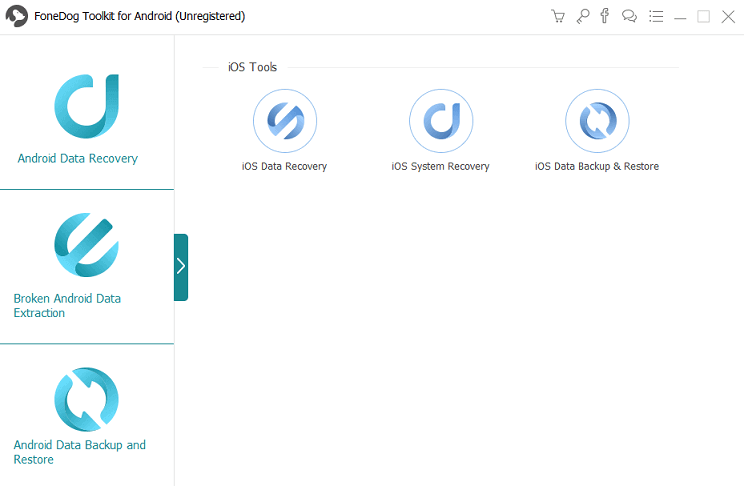
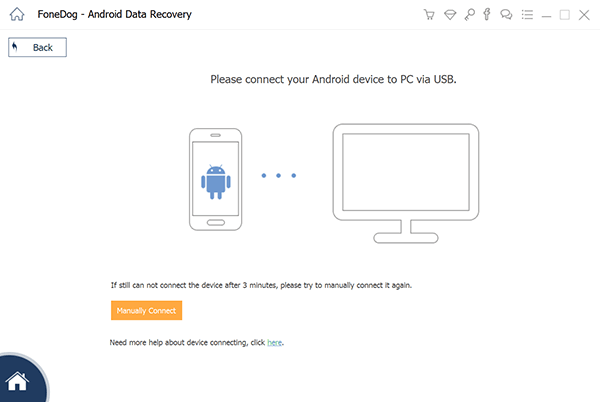
b) Enable USB debugging
Enable the USB debugging mode, which will ready your device for deeper-level actions with your computer. Do the following:
- Select Settings
- Click About Phone
- Click Build Number until it prompt "You are under developer mode" come out.
- Go back to Settings
- Select Developer options
- Click USB debugging
- To confirm the USB debugging, click OK on Android Recovery Software and OK on your device.
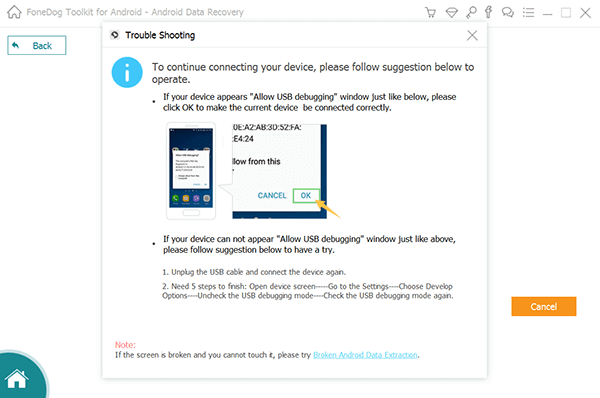
c) Select the file type to scan in phone's internal storage
The software's interface shows the different types of file which can be recovered. It includes contacts, SMS, audio, video, call logs, gallery, even WhatsApp messages, and attachments. Tick the boxes of file type which you want to retrieve and click Next to start scanning.
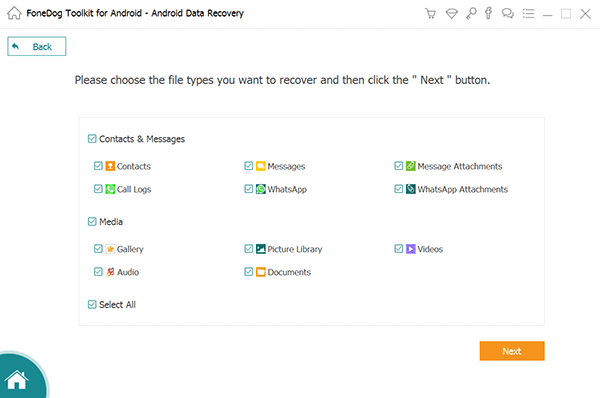
d) Preview the deleted files and recover it from Android internal memory
Once the scanning process has completed, the interface will show you all applicable files which are found on your phone. On the left side, you will see the categories of the file and the number of files found per category. Click on one category at a single time.
The right side will show the preview of the files of that category; you click on the left side. Tick on the files which you want to recover. Select Recover to recover the file(s).
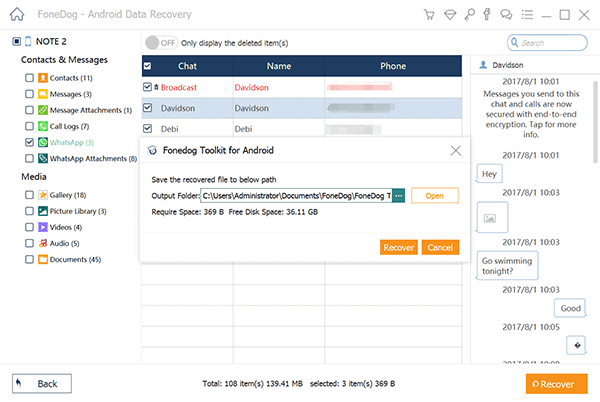
ii) Recover lost data from broken Android device
Unfortunately, if your device gets damaged but you still want to retrieve the lost data from a broken device, go for the "FoneDog Toolkit - Broken Android Data Extraction" section.
This software has the following features:
- Your data is 100% protected and secure.
- It is compatible with more than 6000 Android devices, including the latest Android models.
- Find and restore lost data with or without root.
- You will get a 30 days free trial to see for yourself.
First of all, you have to confirm that your device is on the supporting list. After that, follow the steps below to retrieve the lost data from your damaged device.
- Launch the FoneDog Android Toolkit and connect your smartphone.
- You will get different choices. Choose Android Data Extraction.
- If a prompt appears to you, choose the situation.
- You will get various recoverable file types. Choose according to your requirements and click Next.
- The software will start scanning your smartphone for lost or deleted data. Once it completed, you will see file categories on the left portion and available files on the right. You can preview the files to see if you required them.
- Click on the boxes of files you want to keep them. Click on the Recover button to retrieve the data or files.
Some other Android data recovery apps
Other than the above-discussed Android data recovery tools and software, some other data recovery apps are:
- Disk Drill
- Tenorshare UltData for Android Data Recovery
- FonePaw
- FoneLab
- PhoneRescue for Android
Disk Drill
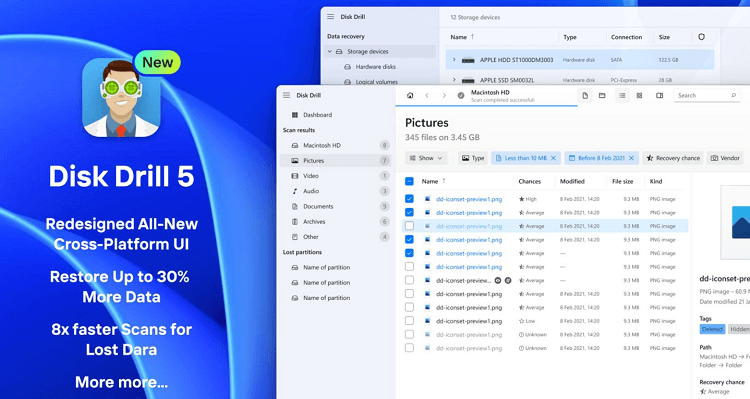
Disk Drill data recovery for Android best works with Mac devices for recovering lost data. This software recovers data by accessing the rooted Android device's storage and retrieves data from the phone's internal storage and SD card. Disk Drill tool supports most Android smartphones. Using this software, people can recover files, documents, videos, photos, and much more, no matter how much data gets lost.
You need to follow three basic steps to recover your lost data from your phone using Disk Drill. Here are the steps for it:
- Connect your Android phone to your Mac (PC) device.
- Enable the USB debugging feature on your Android phone and allows permissions if the application requests.
- Now, you will see the complete partitions and disks on your Android phone.
Key features of Disk Drill
- It supports almost all Android phones and tablets.
- It recovers deleted or lost data straight from internal memory and SD card.
- Allows to preview recoverable files and photos.
- Support target scanning.
- It recovers all different types of files and documents.
- There has the option to scan, deep scan, and partition search quickly.
Pros of Disk Drill
- It is a simple-to-use, risk-free, and effective data recovery tool that works on different data loss scenarios.
- It allows for resolving accidental USB issues, failed system updates, and SD cards.
Cons of Disk Drill
- It doesn't support Windows.
Key specification of Disk Drill for Android
- It supports Mac devices to connect with Android.
- Support Android 12 and older devices.
- It supports devices like Samsung, LG, Xiaomi, Sony, and Motorola.
Tenorshare UltData for Android
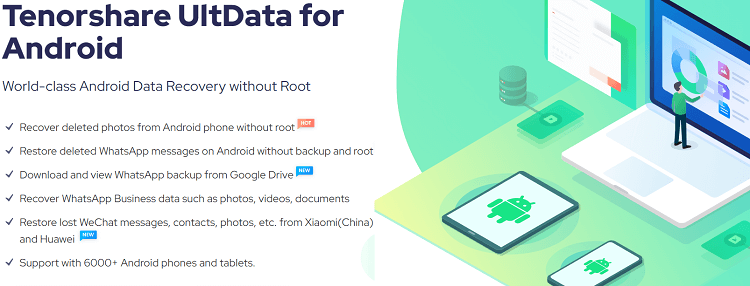
Tenorshare UltData is also a popular Android data recovery tool that recovers various types of deleted and lost data from Android devices. This tool lets you retrieve lost or deleted files from the device's internal storage and SD card without rooting your phone. Besides the files, you can also recover contacts, messages, call history, videos, and more. This data recovery tool is compatible with all Android phones, such as Google Nexus, Samsung, HTC, Motorola, etc.
Users can also check and preview their retrieved data in detailed information before they recover. As the Tenorshare UltData recovery claims, it is risk-free and never stores and leaks user personal information.
Features of UltData for Android tool:
- Without backup, it supports recovering your lost data from any scenario, including OS crash or update, water damage, or System root.
- Without a PC or root, it can retrieve lost data from internal memory and SD card.
- Users can use this tool to restore WhatsApp Business data such as photos, documents, and videos.
- It also offers a photo enhancement feature to increase the resolution of recovered photos.
Pros of the UltData recovery tool
- It supports storing deleted WhatsApp messages on Android without backing up and rooting the device.
- It allows to restore the lost data due to phone resetting, virus attacks, rooting, etc.
Cons of the UltData recovery tool
- Using this is unethical, off-putting, and a refund strategy. It is suggested to use and check its free version first.
Key specification of UltData for Android
- It supports operating systems like Windows 11/10/8.1/8/7, Mac macOS Big Sur, and macOS 10.15/10.14/10.13.
- It supports devices such as Google Pixel, Samsung, Sony, Motorola, LG, etc.
FonePaw Android Data Recovery

FonePaw data recovery software allows users to recover lost data from their Android and iPhone. Using the FonePaw data recovery application, you can retrieve deleted photos, WhatsApp messages, videos, files, and other documents. The application is easy to use, and you can recover lost data from your Android smartphone in just a few steps.
- Download and install the FonePaw application on your computer or laptop.
- Launch the tool and connect your PC and phone using a USB cable (enable USB debugging).
- Select the data category (Messages, Gallery, Video, etc.) you want to recover.
- The FonePaw data recovery application automatically installs the FonePaw app on your Android phone.
- Now, allow the app to read the device content you selected on your computer.
- Once the application retrieves data, select the content you want to recover and tap the Recover button.
FoneLab
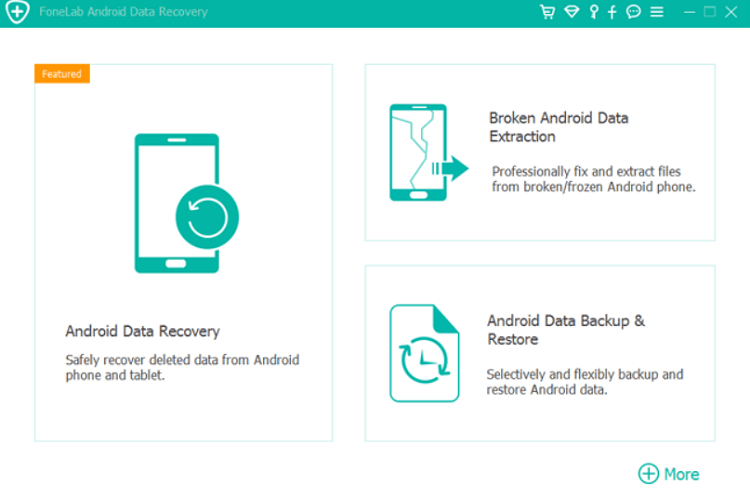
FoneLab is undoubtedly one of the excellent data recovery tools for Android devices. It is capable of retrieving lost data in various tech scenarios such as improper device handling, accidental deletion, device failure, OS/rooting error, virus attack, system crash, SD card issue, etc. Using the FoneLab recovery tool; you can be able to get lost data such as contacts number, messages, message attachments, call logs, photos, music files, video, and various other documents types.
With the help of FoneLab software, users can retrieve lost data from their device's internal storage, SD card, and SIM card. It is simple to use, and you can recover lost data in just four simple steps. First, you have to connect your Android phone with this tool. Next, start scanning the device for lost data; when you get your files, select recover, and save the retrieved data on your device.
Features of FoneLab software
- It supports all major Android smartphones running on OS version above 4.0.
- It recovers lost data from the phone's internal storage, SD Card, and SIM Card.
- Allows you to preview data before you recover.
- It also restores call history and messages.
Here is a quick guide to recovering lost data using FoneLab software:
- Download and install the FoneLab software on your PC.
- Launch the tool and choose the Android data recovery option.
- Connect your Android phone to your computer using a USB cable.
- From the popup screen on your Android, select file transfer.
- Start scanning your device to get lost data.
- You will see (preview) the data on the tool interface.
- Choose the files you want to recover.
PhoneRescue for Android
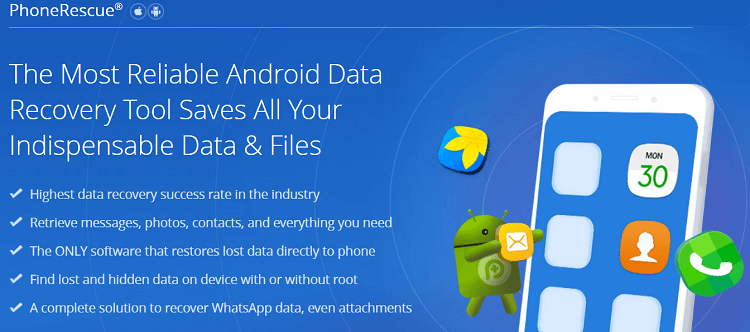
PhoneRescue is another data recovery application that restores deleted/lost files from the device's internal storage and SD card. This application allows you to restore deleted data straight to your Android phone, and you do not need to copy-paste data from your computer to your Android device.
The advantage of using the PhoneRescue app for Android is that it supports recovering everything important in Android smartphones. However, its drawback is that it doesn't support all Android smartphones.
Features of PhoneRescue for Android
- It helps recover data such as photos, messages, contacts, and more.
- It allows you to restore deleted data straight to your phone.
- It also works to recover WhatsApp data and attach files.
Key specification of PhoneRescue
- It supports Mac and Windows devices to connect with Android.
- Support Android 4.0 and higher versions.
- It supports devices like Samsung, LG, HTC, Motorola, Xiaomi, Sony, Google, etc.


