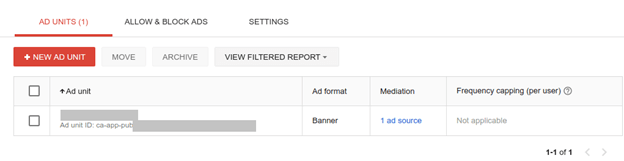Android Tutorial
Android Widgets
- UI Widgets
- Android Button
- Android Toast
- Android Custom Toast
- Android ToggleButton
- Android CheckBox
- Android Custom CheckBox
- Android RadioButton
- Android Dynamic RadioButton
- Custom RadioButton
- AlertDialog
- Spinner
- Auto Complete Text View
- ListView
- Custom ListView
- RatingBar
- WebView
- SeekBar
- DatePicker
- TimePicker
- Analog clock and Digital clock
- ProgressBar
- ScrollView Vertical
- HorizontalScrollView
- Image Switcher
- Image Slider
- ViewStub
- TabLayout
- TabLayout with FrameLayout
- SearchView
- SearchView on ToolBar
- EditText with TextWatcher
Activity and Intents
Android Fragments
Android Menu
Android Service
Android AlarmManager
Android Storage
Android SQLite
XML and JSON
Android Multimedia
Android Speech
Android Telephony
Android Device
Camera Tutorial
Sensor Tutorial
Android Graphics
Android Animation
Android Web Service
Android Examples
- QR Code / Bar Code Scanner
- RSS Feed Reader
- Volley Library Fetching JSON Data from URL
- Linkify Example
- Introduction Slider (Launch very first time when app start)
- RecyclerView List
- Swipe to Delete RecyclerView items with UNDU
- Swipe to refresh Android Activity
- Volley Library - Registration, Log-in, and Log-out
- Network Connectivity Services
- Firebase Authentication - Google Login
- Android Notification
- Using Google reCAPTCHA in Android Application
Android Social
Android Versions
Android Misc
- Android Device Manager
- Android Studio
- Android Auto
- Android to Mac
- Android Messages
- Android TV
- Android Screenshot
- Android Pay
- Android Watch
- Android Phones
- Android Tablet
- Android Find My Phone
- Android One
- Android Wear OS
- Android Data Recovery
- Android Antivirus
- Android x86
- Android Emulator for PC
- Android File Manager
- Android ad blocker
- Android Podcast App
- Fortnite Android an Epic Game
- FaceTime on Android
- ShowBox for Android
- Android App Store
- Virus Removal for Android
- cache in Android
- Root Android Device
- Android Screen Recorder
- block a number
- Canon printer app
- Wireless HP printer app
- How to Update Android
- iMessage for Android
- iCloud for Android
- Best Call Recorder
- Videoder Android
- YouTube Video Downloader
- Airdrop for Android
- RoboKiller for Android
- Clean my Android Phone
- How to hide apps, files, and photos on Android
- Best weather apps with widgets for Android
- Android File Transfer for Mac
- Mobdro for Android
- Screen Mirroring in Android
- Stock market apps for Android
- How to turn On or Off safe mode on Android
- Best browsers for Android
- Best clocks for Android
- Best email apps for Android
- Music player for Android
- Android smartwatch for women
- Best keyboard for Android
- Best messaging app for Android
Android MCQ
Android Interview
Android Quiz
Google AdMob
In this tutorial we will learn how to display ads on our android application. Ads can be of different types such as:
- Banner ads
- Interstitial ads
- Rewarded Video ads
Banner Ads: Banner ads are rectangular text or image ads that occupy a small spot in app's layout. Banner ads stay on layout while users are interacting with the app and ads refresh after a certain period of time.
Interstitial Ads: Interstitials ads are full screen ads that cover entire app's layout. Interstitial ads displayed at transition point of an app. While interstitial ads displayed, user are two options either click on it and move to ads location or either close it and return to app.
Rewarded Video Ads: Rewarded video ads display full screen video ads in exchange for in app rewards.
Create Ad Units
- To implement Google AdMob, we need to create AdMob accout https://apps.admob.com/signup or Sing into AdMob account https://apps.admob.com .
- After login through AdMob account click on Monetize Tab to create Ad id for existing app or for new app. For our existing app we click on "SEARCH FOR YOUR APP" and for new app we click on "ADD YOUR APP MANUALLY" and gave app name.
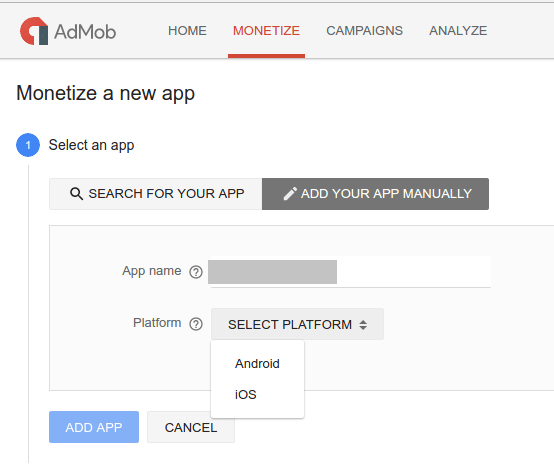
- Now we select the Ads types that are to be displayed on app's layout. For Banner Ads click on Banner tab, for Interstitial Ads click on Interstitial tab, for Rewarded Video Ads click on Rewarded Interstitial.
Banner Ads:
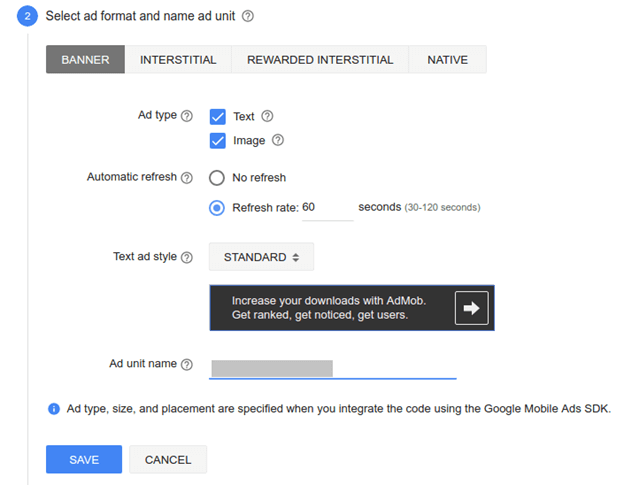
Interstitial Ads:
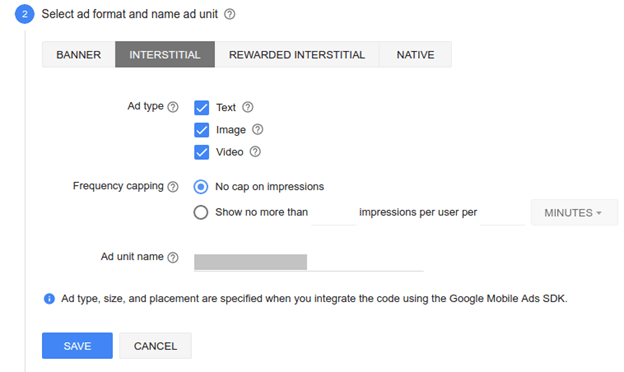
After successfully creation of Ad unit id, a new window display Ad Unit name and Ad unit ID.