Android Tutorial
Android Widgets
- UI Widgets
- Android Button
- Android Toast
- Android Custom Toast
- Android ToggleButton
- Android CheckBox
- Android Custom CheckBox
- Android RadioButton
- Android Dynamic RadioButton
- Custom RadioButton
- AlertDialog
- Spinner
- Auto Complete Text View
- ListView
- Custom ListView
- RatingBar
- WebView
- SeekBar
- DatePicker
- TimePicker
- Analog clock and Digital clock
- ProgressBar
- ScrollView Vertical
- HorizontalScrollView
- Image Switcher
- Image Slider
- ViewStub
- TabLayout
- TabLayout with FrameLayout
- SearchView
- SearchView on ToolBar
- EditText with TextWatcher
Activity and Intents
Android Fragments
Android Menu
Android Service
Android AlarmManager
Android Storage
Android SQLite
XML and JSON
Android Multimedia
Android Speech
Android Telephony
Android Device
Camera Tutorial
Sensor Tutorial
Android Graphics
Android Animation
Android Web Service
Android Examples
- QR Code / Bar Code Scanner
- RSS Feed Reader
- Volley Library Fetching JSON Data from URL
- Linkify Example
- Introduction Slider (Launch very first time when app start)
- RecyclerView List
- Swipe to Delete RecyclerView items with UNDU
- Swipe to refresh Android Activity
- Volley Library - Registration, Log-in, and Log-out
- Network Connectivity Services
- Firebase Authentication - Google Login
- Android Notification
- Using Google reCAPTCHA in Android Application
Android Social
Android Versions
Android Misc
- Android Device Manager
- Android Studio
- Android Auto
- Android to Mac
- Android Messages
- Android TV
- Android Screenshot
- Android Pay
- Android Watch
- Android Phones
- Android Tablet
- Android Find My Phone
- Android One
- Android Wear OS
- Android Data Recovery
- Android Antivirus
- Android x86
- Android Emulator for PC
- Android File Manager
- Android ad blocker
- Android Podcast App
- Fortnite Android an Epic Game
- FaceTime on Android
- ShowBox for Android
- Android App Store
- Virus Removal for Android
- cache in Android
- Root Android Device
- Android Screen Recorder
- block a number
- Canon printer app
- Wireless HP printer app
- How to Update Android
- iMessage for Android
- iCloud for Android
- Best Call Recorder
- Videoder Android
- YouTube Video Downloader
- Airdrop for Android
- RoboKiller for Android
- Clean my Android Phone
- How to hide apps, files, and photos on Android
- Best weather apps with widgets for Android
- Android File Transfer for Mac
- Mobdro for Android
- Screen Mirroring in Android
- Stock market apps for Android
- How to turn On or Off safe mode on Android
- Best browsers for Android
- Best clocks for Android
- Best email apps for Android
- Music player for Android
- Android smartwatch for women
- Best keyboard for Android
- Best messaging app for Android
Android MCQ
Android Interview
Android Quiz
Android Emulator for PC
There are various reasons why someone wants to run an Android emulator on a PC. App developer requires to test their application before shipping it out. It is possible to run an Android emulator on the PC, and we are going to discuss the best Android emulator for PC.
There are various Android emulators available for Android, we will discuss some of them:
- Android Studio's emulator
- ARChon
- Bliss OS
- Bluestacks
- GameLoop
- Genymotion
- Ko Player
- LDPlayer
- MEmu
- Nox
- Phoenix OS
- PrimeOs
- Remix OS Player
- Xamarin
- YouWave
- Build your own
Who uses emulators?
There are three main uses of the Android emulator. The first most common use case is app development. Android app and game developers like to test their apps and games on many devices before launch. Mainly Android Studio's emulator is fit for it. However, Genymotion and Xamarin are also excellent for this type of use.
The second most common use of an emulator is for gamming. Gamers uses emulator on their PC to make some games easier to play. The best Android emulators for gamming are Bluestacks, KoPlayer, MeMu, and Nox.
The final and main type is for productivity. It is not common because Chromebooks are better and cheaper for using Android apps, something other than a phone, and most productivity tools are cross-platform.
Android Studio's Emulator
Android Studio is the default development platform for Android application. It comes with collections of tools that help developers to make their apps and games specifically for Android devices. It also provides a built-in emulator which is used to test your app takes a few minutes to start. However, developers use this tool to and game. The setup of the Android Studio emulator is quite complicated, and it test their apps. This also supports Kotlin and excellent for developers.
Minimum system requirements
- Windows, Linux or Mac
- 64-bit distribution capable of running 32-bit applications
- 3 GB GAM
- 2 GB hard disk space
- Minimum resolution needs to be 1280 x 800
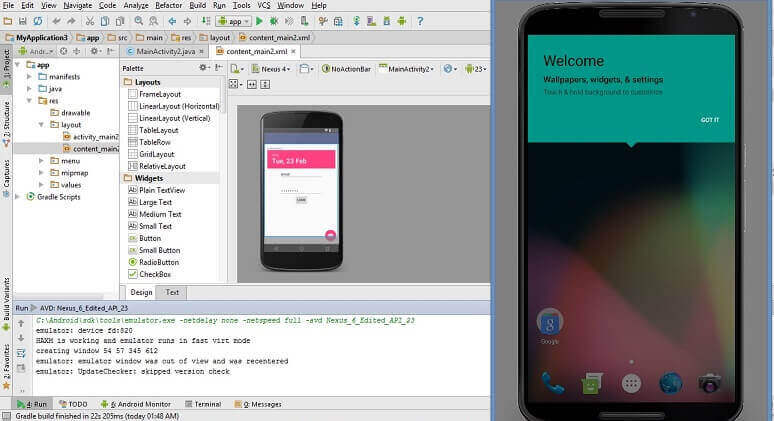
ARChon
ARChon is not a common emulator. You need to install it as a Google Chrome extension. After installation, it provides the ability to Chrome to run Android apps and games. You have to install an emulator for Chrome. Then, obtain the APKs file and load them in. The positive point of this emulator is that it works with any operating system (Windows, Linux, Mac OS, etc.), which can be an instance of Chrome.
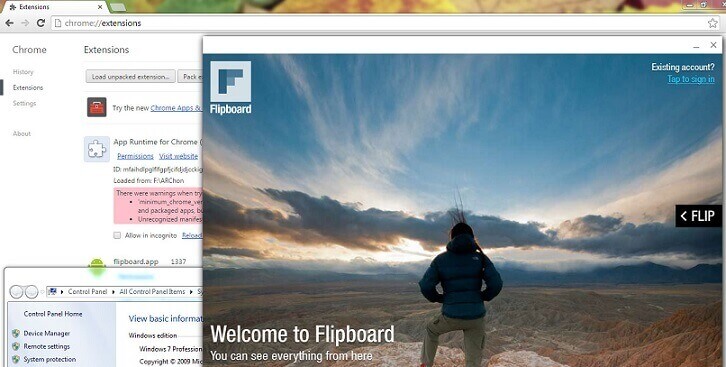
Bliss OS
Bliss OS is slightly different from the others. It works as an Android emulator for PC using a virtual machine. As a virtual machine, installing the process become easy, but boring if you have never made your own virtual machine previously. However, it will smoothly run on your computer through a USB stick. The USB installation method is more complicated, but it makes your computer actually run Android natively from the boot.
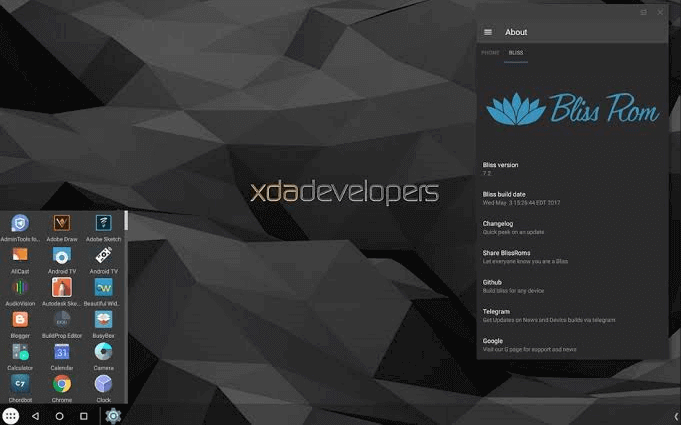
BlueStacks
BlueStacks is the most dominated emulator from all Android emulators. There are so many reasons for this. It is compatible with both Mac and Windows. It still gets regular updates and works really well. This emulator is targeted by mobile gamers. It is one of the heaviest emulators. It has many features which make it better and worse. BlueStacks 4 increases its speed up to 6-8 times compared to its previous version, which is the speed of the major mobile phone. The latest update to BlueStack 4 runs on a 64-bit version of Android 7.1.2, which improves performance, and efficient memory usage.
Minimum system requirements
- Windows 7 and above
- Intel or AMD processor
- 2 GB of RAM
- 5 GB of disk space
- You must be an Administrator on tour PC
- Up to date graphics drivers from Microsoft or chipset vendor

GameLoop
GameLoop is an Android emulator for gamers. It was earlier known as Tencent Gaming Buddy. The emulator can be installed easily, and the games run fine. However, this emulator is not good for productivity and development testing. This is absolutely a fairly decent gaming emulator, and it boasts a good collection of newer titles. The keyboard controls and performance is good.
Minimum system requirements
- Windows 7 and above
- CPU: Dual-core from Intel | AMD @ 1.8Ghz
- GPU: Basic Nvidia GeForce | AMD Radeon
- 3 GB RAM
- 2 GP of free storage
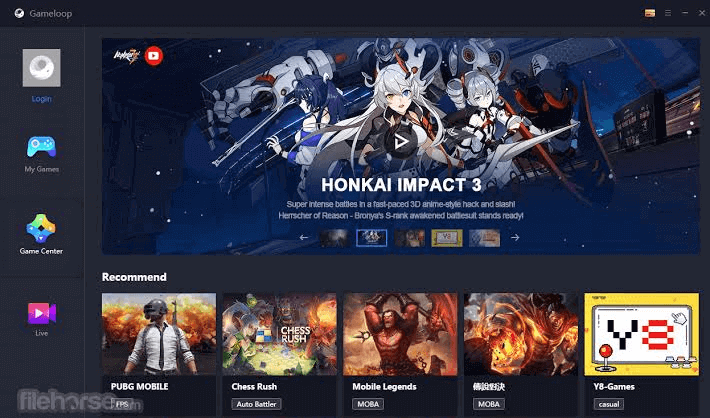
Genymotion
Genymotion emulator is mostly used by developers. It gives facilities to test your apps on different devices without owning them. You can configure your emulator for a variety of devices with different versions of Android to suit your needs. It is not good for customer uses, but Genymotion provides its services free for personal use. It is available on both your computer and the cloud.
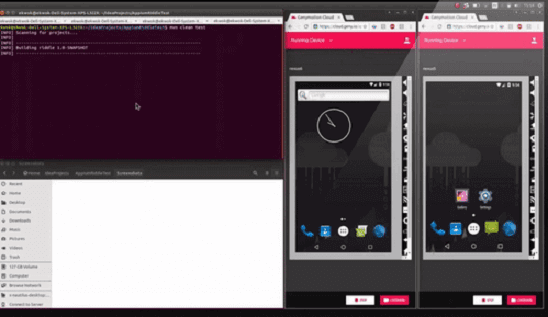
KOPlayer
KOPlayer is an Android gamming emulator, which focus on delivering a free gaming experience with lightweight software. Due to its free of cost, you may see a few ads here and there. It supports keyboard mapping and gamepad emulation. The negative side of this Android emulator is that it sometimes freezes out of the blue. Also, this emulator is a little buggy and makes it difficult for the user to install the Android emulator.
Minimum system requirements
- Windows 7 or above
- CPU dual-core AMD of Intel CPU
- Graphic card-GPU with support OpenGL 2.1
- 10 GB of free disk space
- 2 GB of RAM
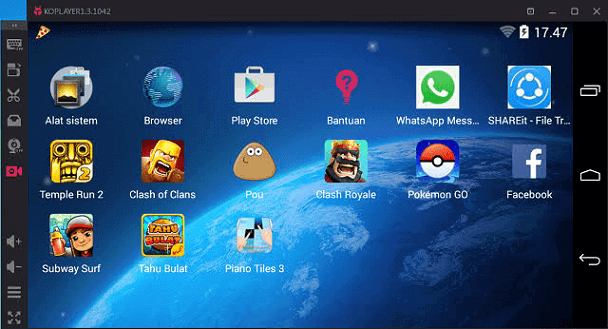
LDPlayer
LDPlayer is also another Android emulator which is mostly used by gamers. It contains mainly gamer-oriented features, including keyboard mapping controls and supports the latest games. It gets the active updates on a monthly basis. It also supports a range of other games, including Black Desert Mobile, Brawl Stars, Clash of Clans, PUBG Mobile, and many more. Its last update fixes the bug, which causes a Call of Duty: Mobile to crash. However, it's an otherwise excellent solid experience.
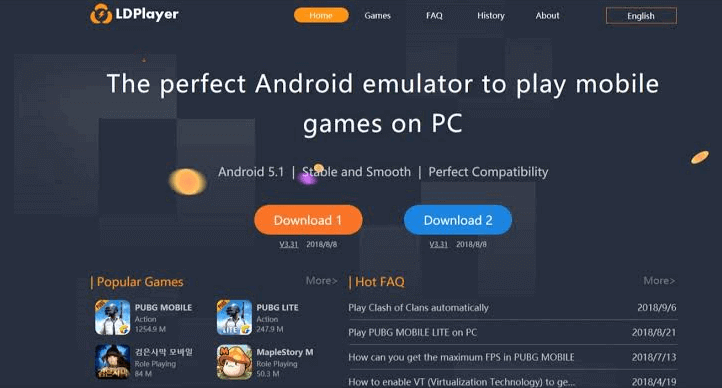
MEmu
MEmu is another Android emulator which is a well experienced by gamers. One of the most prominent features is that it supports both AMD and Intel chipsets. Most of the developers especially pay attention to AMD's platform. It is mostly similar to BlueStacks and similar emulators. Its recent updates added smart key-mapping along with the usual performance improvements and bug fixes.
Minimum system requirements
- Windows XP/7/8/8.1/10
- Intel, Nvidia or AMD CPU processor
- Graphics driver with OpenGL 2.0 or Windows DirectX 11
- Hardware virtualization technology shall be enabled in BIOS
- Minimum 2GB of system memory
- Minimum 2GB of hard disk free space
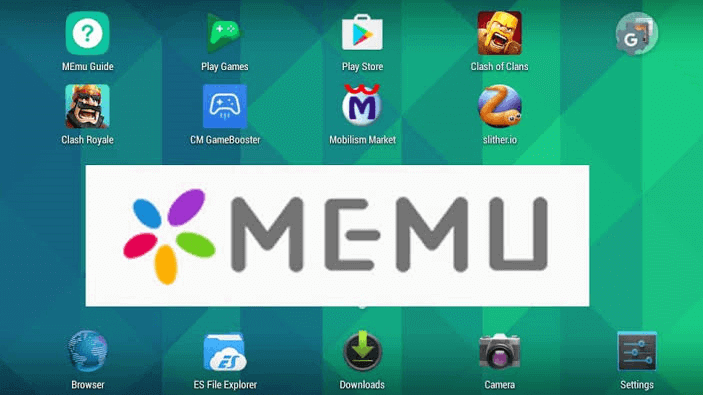
Nox
Nox is another Android emulator for gamers that runs on PC. It includes the usual tasks like key-mapping with your keyboard, ability to key-map gesture controls, and even actual controller support. It has a lot of fun and seems to work most of the time.
Minimum system requirements
- Windows XP/7/8/8.1/10 and DirectX 9.0C
- AMD, Intel or Dual-Core
- OpenGL 2.0 and above
- 1.5 GB RAM
- 2.5 GB free space on the hard disk
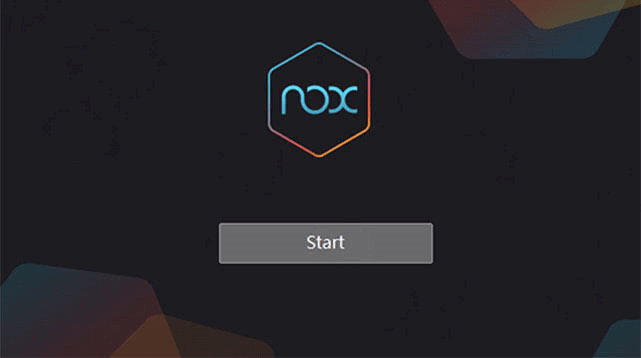
Phoenix OS
Phoenix OS is one of the newer Android emulators, and it boasts a gamer experience. It provides a desktop-like experience, so it works fine for productivity as well. It has Google Play Services; however, updating those services can sometimes be a bit annoying. Phoenix OS also runs Android Nougat (7.1), which is relatively modern for an Android emulator.
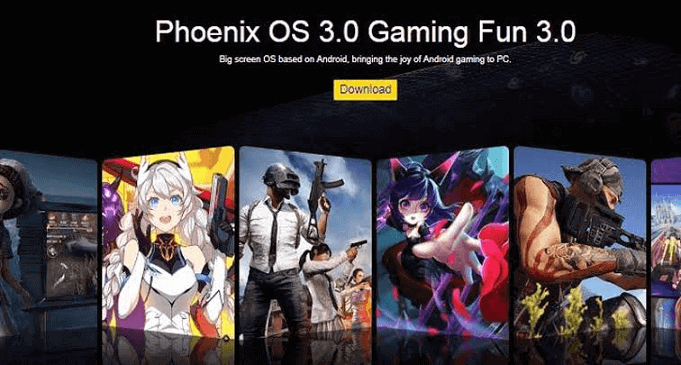
PrimeOS
PrimeOS is not actually an emulator. Its installation takes a partition on your computer, and it boasts up running native Android. It provides a gamer experience, and you can fully use this for productivity. It supports mouse and keyboard and accesses most Android games and apps. It provides multitasking facilities, play games, or watch videos of your choice.
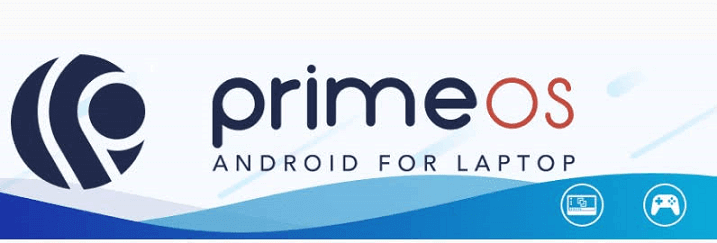
Remix OS Player
Remix OS Player is one of the newer Android emulators for PC. It runs Android Marshmallow. Its installation process and using it is fairly easy. It provides facilities mostly to gamers. It contains gamer functionality along with a customizable toolbar. It can run multiple games at once. This said, it is a fairly clean emulator, so it is fully usable as a productive tool.
Minimum system requirements
- 2 GHz dual-core processor or better
- 2 GB system memory
- Minimum 8 GB of free hard drive space
- Any updated graphics
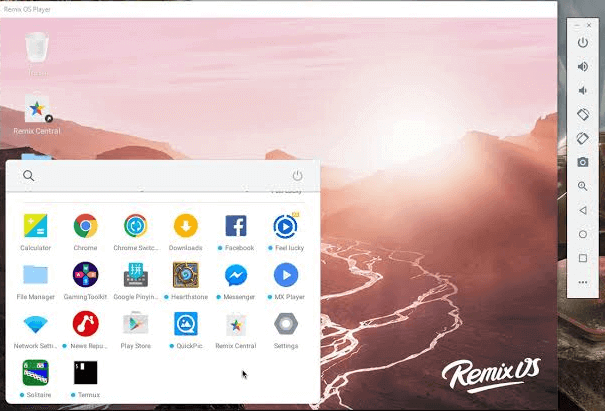
Xamarin
Xamarin is an integrated development environment (IDE) similar to Android Studio. The difference is that it can be plugged into an even larger development environment like Microsoft Visual Studio. It also comes with a built-in emulator for an app or game testing. It is recommended only for developers. Its setup is quite tedious for regular consumption use. The Xamarin emulator is configurable according to your needs. It is free for personal use, and for companies and other large teams may have to negotiate a payment plan.
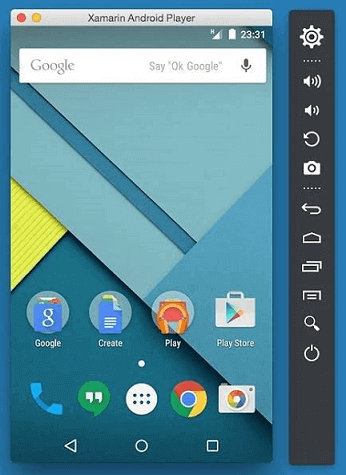
YouWave
YouWave is one of the earlier Android emulators for PC. Its free version uses Ice Cream Sandwich, and in the paid version, you get the Lollipop version. Its installation is quite easy. It doesn't contain any game-like features, but it still plays games, which makes it good for light gaming and productivity. We don't find any meaningful update in quite a long time, so the Lollipop version is badly out of date.
Minimum system requirements
- Windows XP/Vista/7/8/10
- Intel Pentium 1.6 GHz CPU
- 2 GB RAM
- 500 MB disk space
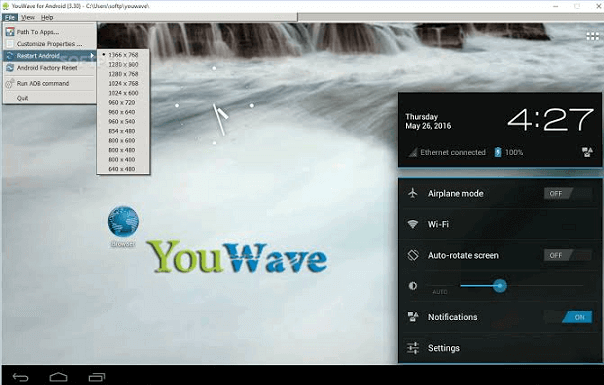
Build your own
You can even build your own emulator. You need to download the VirtualBox from the link virtualbox.org/wiki/Downloads. Then, you are required to download an image from Android-x86.org. From there, find one of the many guides online and follow the steps. This is one of the most difficult methods but still not quite as difficult as setting up a whole IDE like Xamarin or Android Studio.


