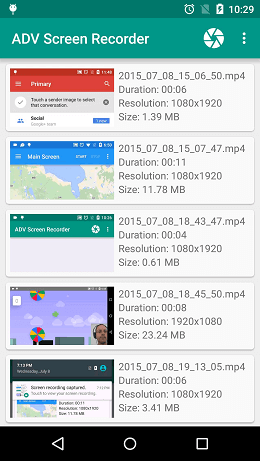Android Tutorial
Android Widgets
- UI Widgets
- Android Button
- Android Toast
- Android Custom Toast
- Android ToggleButton
- Android CheckBox
- Android Custom CheckBox
- Android RadioButton
- Android Dynamic RadioButton
- Custom RadioButton
- AlertDialog
- Spinner
- Auto Complete Text View
- ListView
- Custom ListView
- RatingBar
- WebView
- SeekBar
- DatePicker
- TimePicker
- Analog clock and Digital clock
- ProgressBar
- ScrollView Vertical
- HorizontalScrollView
- Image Switcher
- Image Slider
- ViewStub
- TabLayout
- TabLayout with FrameLayout
- SearchView
- SearchView on ToolBar
- EditText with TextWatcher
Activity and Intents
Android Fragments
Android Menu
Android Service
Android AlarmManager
Android Storage
Android SQLite
XML and JSON
Android Multimedia
Android Speech
Android Telephony
Android Device
Camera Tutorial
Sensor Tutorial
Android Graphics
Android Animation
Android Web Service
Android Examples
- QR Code / Bar Code Scanner
- RSS Feed Reader
- Volley Library Fetching JSON Data from URL
- Linkify Example
- Introduction Slider (Launch very first time when app start)
- RecyclerView List
- Swipe to Delete RecyclerView items with UNDU
- Swipe to refresh Android Activity
- Volley Library - Registration, Log-in, and Log-out
- Network Connectivity Services
- Firebase Authentication - Google Login
- Android Notification
- Using Google reCAPTCHA in Android Application
Android Social
Android Versions
Android Misc
- Android Device Manager
- Android Studio
- Android Auto
- Android to Mac
- Android Messages
- Android TV
- Android Screenshot
- Android Pay
- Android Watch
- Android Phones
- Android Tablet
- Android Find My Phone
- Android One
- Android Wear OS
- Android Data Recovery
- Android Antivirus
- Android x86
- Android Emulator for PC
- Android File Manager
- Android ad blocker
- Android Podcast App
- Fortnite Android an Epic Game
- FaceTime on Android
- ShowBox for Android
- Android App Store
- Virus Removal for Android
- cache in Android
- Root Android Device
- Android Screen Recorder
- block a number
- Canon printer app
- Wireless HP printer app
- How to Update Android
- iMessage for Android
- iCloud for Android
- Best Call Recorder
- Videoder Android
- YouTube Video Downloader
- Airdrop for Android
- RoboKiller for Android
- Clean my Android Phone
- How to hide apps, files, and photos on Android
- Best weather apps with widgets for Android
- Android File Transfer for Mac
- Mobdro for Android
- Screen Mirroring in Android
- Stock market apps for Android
- How to turn On or Off safe mode on Android
- Best browsers for Android
- Best clocks for Android
- Best email apps for Android
- Music player for Android
- Android smartwatch for women
- Best keyboard for Android
- Best messaging app for Android
Android MCQ
Android Interview
Android Quiz
Android Screen Recorder
There are lots of fun activities happening every day on your Android screen. It may be games activity, live fun activities, YouTube videos, which may you want to record in your phone, and share them with your friends. In such a scenario, you need to record those activities via phone's built-in recording function or by using any third-party screen recording app.
There are several different options available of recording your Android screen. You may choose a built-in device function or by using a third-party screen-recorder app to record an Android screen.
Android screen recording using a built-in feature
You can record your Android screen using the built-in function. But the process of recording Android screens using a built-in feature may vary from device to device (or model to model). Here we will learn how to record Android screens in Android 10.
1. Enable Developer Options
In Android 10, the screen recorder feature is by default disabled. You are required to enable it manually. To record an Android screen, first of all, you need to enable phone's "Developer Options".
To find the "Developer Options", open your device's Settings and go to Developer Options. If you don't find a "Developer Options" at the bottom of Settings screen then follow the below mentioned steps to activate it:
- Click on About phone and then find the Build Number. The exact path may differ from device to device.
- After finding Build Number, click on it seven times to enable Developer Options. When the Developer Option gets enabled, it will appear on the main screen of the Settings.
- Click the back button to see your new Developer Options.
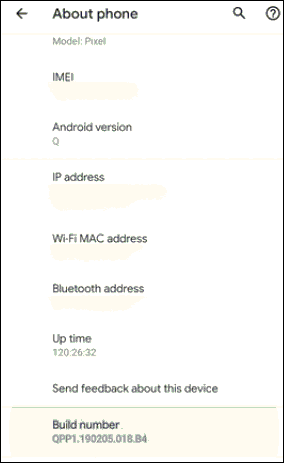
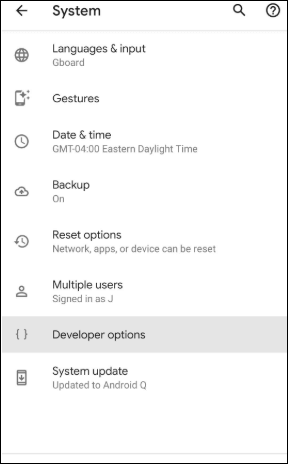
2. Enable Screen Recorder
Now, go to "Developer Options", and tap on "Feature flags" inside the Debugging section. After that, find "settings_screenrecord_long_press" and enable it by toggle it on.
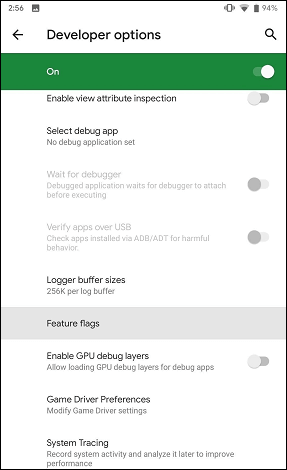
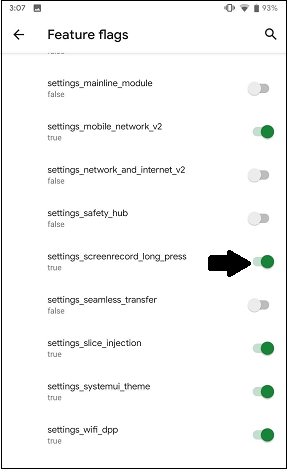
3. Record Android Screen
After activating the"settings_screenrecord_long_press" functionality, you are able to use built-in screen record functionality. Now long-press the power button to access the power menu and then long-press the screenshot button until and unless a pop-up menu display a button "Start Recording". Tap on it, and this will prompt a warning saying, this feature will capture all the activities that happened on your device screen. Select "Start now".
When you select the "Start now", a notification will come out with the title "Screen Recording" with stop, pause, and cancel options. This option helps you to stop the recording, pause it, and cancel the ongoing recording.
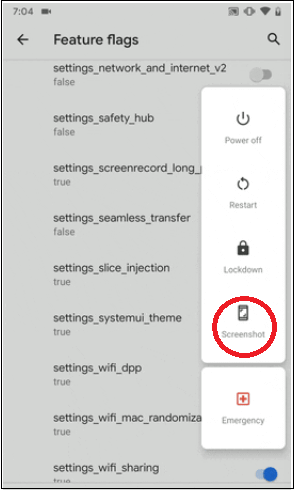
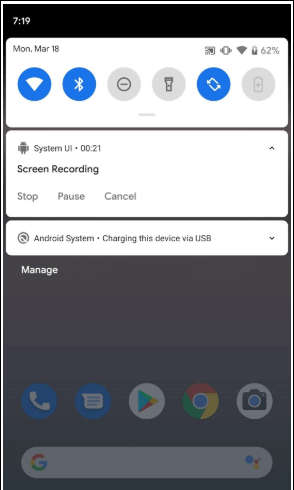
To save the recorded screen tap on the "Stop" option, it will save the recorded screen on your default gallery folder known as "Captures". You are also able to "share" or "delete" the saved video.
Android screen recording using apps
Other than the built-in screen record function of the Android device, you can also be capable to record Android screens using any third-party apps. There are several Android screen recorder apps available for rooted as well as for non-rooted devices with advance features. We are mentioning some best Android screen recorder apps that contains several advance features.
Note: The below mention list of Android screen recorder apps are not based on their performance. It is only compliance. You can choose according to your suitability.
Best Android Screen Recorder Apps
- AZ Screen Recorder
- Google Play Games
- Super Screen Recorder
- DU Recorder
- Mobizen Screen Recorder
- Screen Recorder
- Screen Recorder With Audio Facecam
- AVD Screen Recorder
AZ Screen Recorder
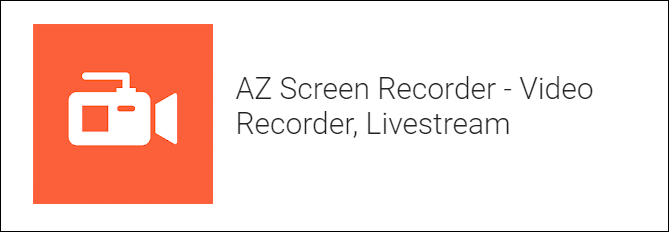
AZ Screen Recorder app is an attractive screen recorder for Android devices. Millions of users are using this app. Using this app, you can record HD and full HD videos. It provides functionality to pause and resume a recording. The recorded video automatically saved into your device gallery.
AZ Screen Recorder app is extremely customizable. It allows you to set the video frame rate, screen orientation, resolution, bit-rate, customize timer to stop.
Its pro version provides more additional features such as ad-removal, magic button, countdown timer, etc. The pro version of this app is available in-app purchase. By the way, its free version also provides most of the essential features but display ads.
Google Play Games
When you are searching for an excellent Android screen recorder app, you can find it on your Android device itself. Google Play Game behaves more than a gaming hub. It contains a built-in screen recording functionality that performs very well.
Google Play Games app records up to resolutions of 720 pixels. This app is free and doesn't display any ads or in-app purchases. However, the screen recording feature of this app might not work in several countries.
Super Screen Recorder
Super Screen Recorder app is a superb Android screen recorder which gives a user-friendly user interface as well as attractive video editing functionality. There is no time boundation for video recording. It gives high-quality recording with several different resolutions, bit rates, and frame rates. It offers to pause and resume your video recording. The app contains GIF maker, Facecam, and brush tool to make-over your clip. This app is available in both free and in-app purchases but display ads.
DU Recorder
DU Recorder is an attractive Android screen recorder app that gets more than 10 million downloads. It offers functionality to record a video that goes on your device screen. It also provides a built-in editor using which you can edit your recorded video. It has no time boundation for video recording.
It provides several features such as record device screen on different resolutions, bit rates, frame rates, GIF maker, etc. This screen recorder app works in 20 different languages and not contains any ads.
Mobizen Screen Recorder
Mobizen screen recorder is a user-friendly and easy-to-use. It offers to record, edit recorded videos, games, etc. It gives high-quality video resolutions, and you are also able to capture your action using Facecam. This app provides several video editing features.
Screen Recorder
Screen Recorder is a complete features screen recorder app for Android devices. It provides several different resolutions to record Android screens with various bit rates, frame rates. Using this app, you can add a logo and text to your recorded videos. This app is free and doesn't display ads.
Screen Recorder app gives functionality to input external audio and supports Facecam while recording. It also added a video trimmer to trim your video. This app provides a facility to choose a different location to save the video according to your preference. It comes in several languages other than English.
Screen Recorder with Audio and Facecam
Screen Recorder with audio is another popular and free Android screen recorder app, which provides you to record your device's screen with Facecam. You can also take a screenshot and edit the recorded videos. The app offers you to save the recorded video in different formats with high-quality resolution. It has a simple user-interface but displays an irritating ad.
AVD Screen Recorder
AVD Screen Recorder is another popular Android screen recorder app, which facilitates all the necessary features. It offers you to record your device's screen with several different resolutions, bit rate, and frame rates. You are also able to write and draw over the recorded clip.
You can use both front and rear cameras while recording. Using this app, you can pause and resume your video recording if required. The app displays a countdown timer of 3 seconds before starting the screen recording.