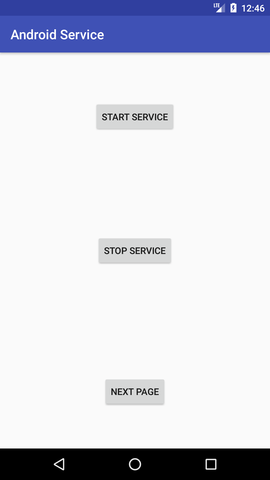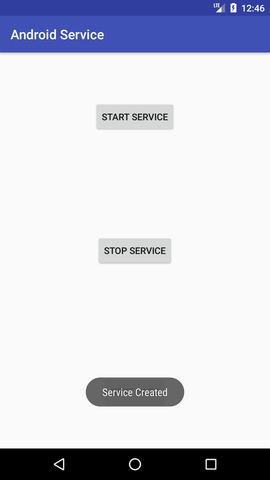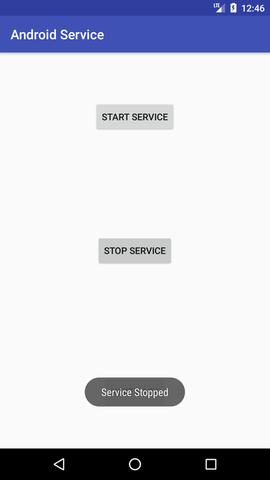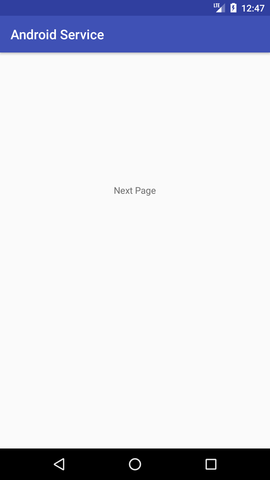Android Tutorial
Android Widgets
- UI Widgets
- Android Button
- Android Toast
- Android Custom Toast
- Android ToggleButton
- Android CheckBox
- Android Custom CheckBox
- Android RadioButton
- Android Dynamic RadioButton
- Custom RadioButton
- AlertDialog
- Spinner
- Auto Complete Text View
- ListView
- Custom ListView
- RatingBar
- WebView
- SeekBar
- DatePicker
- TimePicker
- Analog clock and Digital clock
- ProgressBar
- ScrollView Vertical
- HorizontalScrollView
- Image Switcher
- Image Slider
- ViewStub
- TabLayout
- TabLayout with FrameLayout
- SearchView
- SearchView on ToolBar
- EditText with TextWatcher
Activity and Intents
Android Fragments
Android Menu
Android Service
Android AlarmManager
Android Storage
Android SQLite
XML and JSON
Android Multimedia
Android Speech
Android Telephony
Android Device
Camera Tutorial
Sensor Tutorial
Android Graphics
Android Animation
Android Web Service
Android Examples
- QR Code / Bar Code Scanner
- RSS Feed Reader
- Volley Library Fetching JSON Data from URL
- Linkify Example
- Introduction Slider (Launch very first time when app start)
- RecyclerView List
- Swipe to Delete RecyclerView items with UNDU
- Swipe to refresh Android Activity
- Volley Library - Registration, Log-in, and Log-out
- Network Connectivity Services
- Firebase Authentication - Google Login
- Android Notification
- Using Google reCAPTCHA in Android Application
Android Social
Android Versions
Android Misc
- Android Device Manager
- Android Studio
- Android Auto
- Android to Mac
- Android Messages
- Android TV
- Android Screenshot
- Android Pay
- Android Watch
- Android Phones
- Android Tablet
- Android Find My Phone
- Android One
- Android Wear OS
- Android Data Recovery
- Android Antivirus
- Android x86
- Android Emulator for PC
- Android File Manager
- Android ad blocker
- Android Podcast App
- Fortnite Android an Epic Game
- FaceTime on Android
- ShowBox for Android
- Android App Store
- Virus Removal for Android
- cache in Android
- Root Android Device
- Android Screen Recorder
- block a number
- Canon printer app
- Wireless HP printer app
- How to Update Android
- iMessage for Android
- iCloud for Android
- Best Call Recorder
- Videoder Android
- YouTube Video Downloader
- Airdrop for Android
- RoboKiller for Android
- Clean my Android Phone
- How to hide apps, files, and photos on Android
- Best weather apps with widgets for Android
- Android File Transfer for Mac
- Mobdro for Android
- Screen Mirroring in Android
- Stock market apps for Android
- How to turn On or Off safe mode on Android
- Best browsers for Android
- Best clocks for Android
- Best email apps for Android
- Music player for Android
- Android smartwatch for women
- Best keyboard for Android
- Best messaging app for Android
Android MCQ
Android Interview
Android Quiz
Service Tutorial
Android service is a component that is used to perform operations on the background such as playing music, handle network transactions, interacting content providers etc. It doesn't has any UI (user interface).
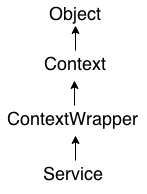
The service runs in the background indefinitely even if application is destroyed.
Moreover, service can be bounded by a component to perform interactivity and inter process communication (IPC).
The android.app.Service is subclass of ContextWrapper class.
Life Cycle of Android Service
There can be two forms of a service.The lifecycle of service can follow two different paths: started or bound.
- Started
- Bound
1) Started Service
A service is started when component (like activity) calls startService() method, now it runs in the background indefinitely. It is stopped by stopService() method. The service can stop itself by calling the stopSelf() method.
2) Bound Service
A service is bound when another component (e.g. client) calls bindService() method. The client can unbind the service by calling the unbindService() method.
The service cannot be stopped until all clients unbind the service.
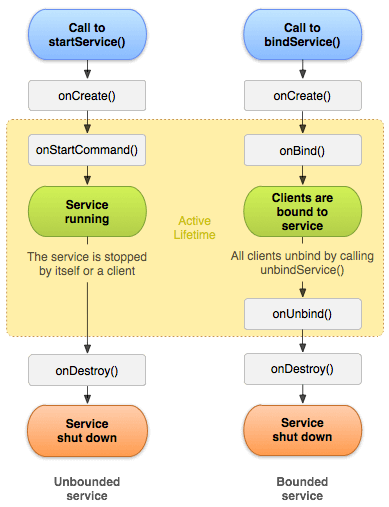
Understanding Started and Bound Service by background music example
Suppose, I want to play music in the background, so call startService() method. But I want to get information of the current song being played, I will bind the service that provides information about the current song.
Android Service Example
Let's see the example of service in android that plays an audio in the background. Audio will not be stopped even if you switch to another activity. To stop the audio, you need to stop the service.
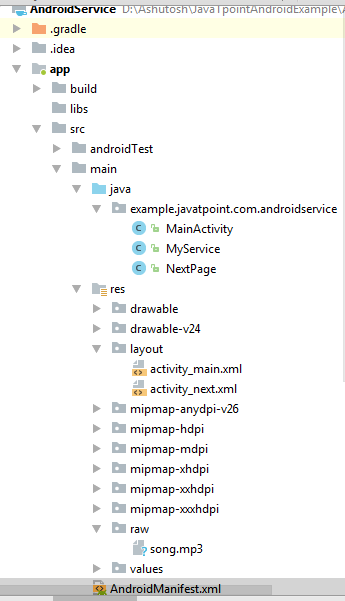
activity_main.xml
Drag the 3 buttons from the pallete, now the activity_main.xml will look like this:
File: activity_main.xml
<RelativeLayout xmlns:android="http://schemas.android.com/apk/res/android"
xmlns:app="http://schemas.android.com/apk/res-auto"
xmlns:tools="http://schemas.android.com/tools"
android:layout_width="match_parent"
android:layout_height="match_parent"
tools:context="example.javatpoint.com.androidservice.MainActivity">
<Button
android:id="@+id/buttonStart"
android:layout_width="wrap_content"
android:layout_height="wrap_content"
android:layout_alignParentTop="true"
android:layout_centerHorizontal="true"
android:layout_marginTop="74dp"
android:text="Start Service" />
<Button
android:id="@+id/buttonStop"
android:layout_width="wrap_content"
android:layout_height="wrap_content"
android:layout_centerHorizontal="true"
android:layout_centerVertical="true"
android:text="Stop Service" />
<Button
android:id="@+id/buttonNext"
android:layout_width="wrap_content"
android:layout_height="wrap_content"
android:layout_alignParentBottom="true"
android:layout_centerHorizontal="true"
android:layout_marginBottom="63dp"
android:text="Next Page" />
</RelativeLayout>
activity_next.xml
It is the layout file of next activity.
File: activity_next.xml
It contains only one textview displaying the message Next Page
<android.support.constraint.ConstraintLayout xmlns:android="http://schemas.android.com/apk/res/android"
xmlns:app="http://schemas.android.com/apk/res-auto"
xmlns:tools="http://schemas.android.com/tools"
android:layout_width="match_parent"
android:layout_height="match_parent"
tools:context="example.javatpoint.com.androidservice.NextPage">
<TextView
android:id="@+id/textView"
android:layout_width="wrap_content"
android:layout_height="wrap_content"
android:layout_marginEnd="8dp"
android:layout_marginStart="8dp"
android:layout_marginTop="200dp"
android:text="Next Page"
app:layout_constraintEnd_toEndOf="parent"
app:layout_constraintStart_toStartOf="parent"
app:layout_constraintTop_toTopOf="parent" />
</android.support.constraint.ConstraintLayout>
Service class
Now create the service implemenation class by inheriting the Service class and overridding its callback methods.
File: MyService.java
import android.app.Service;
import android.content.Intent;
import android.media.MediaPlayer;
import android.os.IBinder;
import android.support.annotation.Nullable;
import android.widget.Toast;
public class MyService extends Service {
MediaPlayer myPlayer;
@Nullable
@Override
public IBinder onBind(Intent intent) {
return null;
}
@Override
public void onCreate() {
Toast.makeText(this, "Service Created", Toast.LENGTH_LONG).show();
myPlayer = MediaPlayer.create(this, R.raw.sun);
myPlayer.setLooping(false); // Set looping
}
@Override
public void onStart(Intent intent, int startid) {
Toast.makeText(this, "Service Started", Toast.LENGTH_LONG).show();
myPlayer.start();
}
@Override
public void onDestroy() {
Toast.makeText(this, "Service Stopped", Toast.LENGTH_LONG).show();
myPlayer.stop();
}
}
Activity class
Now create the MainActivity class to perform event handling. Here, we are writing the code to start and stop service. Additionally, calling the second activity on buttonNext.
File: MainActivity.java
import android.content.Intent;
import android.support.v7.app.AppCompatActivity;
import android.os.Bundle;
import android.view.View;
import android.widget.Button;
public class MainActivity extends AppCompatActivity implements View.OnClickListener{
Button buttonStart, buttonStop,buttonNext;
@Override
protected void onCreate(Bundle savedInstanceState) {
super.onCreate(savedInstanceState);
setContentView(R.layout.activity_main);
buttonStart = findViewById(R.id.buttonStart);
buttonStop = findViewById(R.id.buttonStop);
buttonNext = findViewById(R.id.buttonNext);
buttonStart.setOnClickListener(this);
buttonStop.setOnClickListener(this);
buttonNext.setOnClickListener(this);
}
public void onClick(View src) {
switch (src.getId()) {
case R.id.buttonStart:
startService(new Intent(this, MyService.class));
break;
case R.id.buttonStop:
stopService(new Intent(this, MyService.class));
break;
case R.id.buttonNext:
Intent intent=new Intent(this,NextPage.class);
startActivity(intent);
break;
}
}
}
NextPage class
Now, create another activity.
package example.javatpoint.com.androidservice;
import android.support.v7.app.AppCompatActivity;
import android.os.Bundle;
public class NextPage extends AppCompatActivity {
@Override
protected void onCreate(Bundle savedInstanceState) {
super.onCreate(savedInstanceState);
setContentView(R.layout.activity_next);
}
}
Declare the Service in the AndroidManifest.xml file
Finally, declare the service in the manifest file.
File: AndroidManifest.xml
Let's see the complete AndroidManifest.xml file
<manifest xmlns:android="http://schemas.android.com/apk/res/android"
package="example.javatpoint.com.androidservice">
<application
android:allowBackup="true"
android:icon="@mipmap/ic_launcher"
android:label="@string/app_name"
android:roundIcon="@mipmap/ic_launcher_round"
android:supportsRtl="true"
android:theme="@style/AppTheme">
<activity android:name=".MainActivity">
<intent-filter>
<action android:name="android.intent.action.MAIN" />
<category android:name="android.intent.category.LAUNCHER" />
</intent-filter>
</activity>
<activity android:name=".NextPage"></activity>
<service
android:name=".MyService"
android:enabled="true" />
</application>
</manifest>
Output: