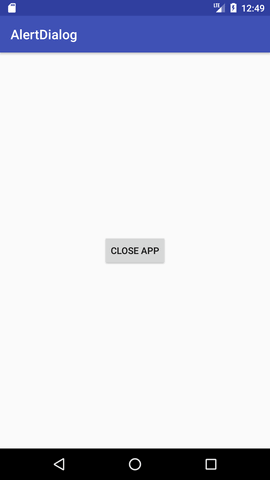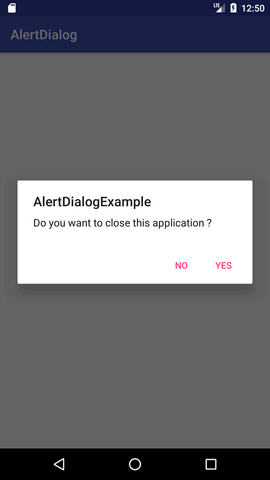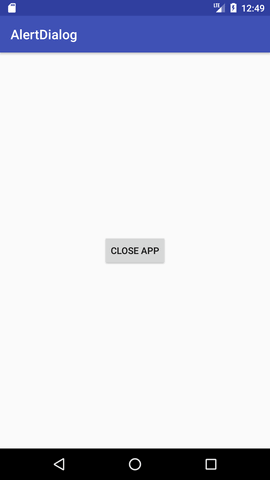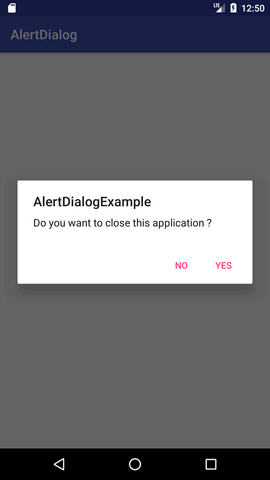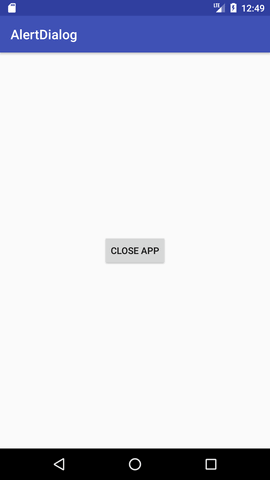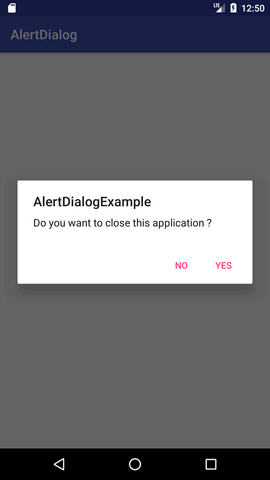Android Tutorial
Android Widgets
- UI Widgets
- Android Button
- Android Toast
- Android Custom Toast
- Android ToggleButton
- Android CheckBox
- Android Custom CheckBox
- Android RadioButton
- Android Dynamic RadioButton
- Custom RadioButton
- AlertDialog
- Spinner
- Auto Complete Text View
- ListView
- Custom ListView
- RatingBar
- WebView
- SeekBar
- DatePicker
- TimePicker
- Analog clock and Digital clock
- ProgressBar
- ScrollView Vertical
- HorizontalScrollView
- Image Switcher
- Image Slider
- ViewStub
- TabLayout
- TabLayout with FrameLayout
- SearchView
- SearchView on ToolBar
- EditText with TextWatcher
Activity and Intents
Android Fragments
Android Menu
Android Service
Android AlarmManager
Android Storage
Android SQLite
XML and JSON
Android Multimedia
Android Speech
Android Telephony
Android Device
Camera Tutorial
Sensor Tutorial
Android Graphics
Android Animation
Android Web Service
Android Examples
- QR Code / Bar Code Scanner
- RSS Feed Reader
- Volley Library Fetching JSON Data from URL
- Linkify Example
- Introduction Slider (Launch very first time when app start)
- RecyclerView List
- Swipe to Delete RecyclerView items with UNDU
- Swipe to refresh Android Activity
- Volley Library - Registration, Log-in, and Log-out
- Network Connectivity Services
- Firebase Authentication - Google Login
- Android Notification
- Using Google reCAPTCHA in Android Application
Android Social
Android Versions
Android Misc
- Android Device Manager
- Android Studio
- Android Auto
- Android to Mac
- Android Messages
- Android TV
- Android Screenshot
- Android Pay
- Android Watch
- Android Phones
- Android Tablet
- Android Find My Phone
- Android One
- Android Wear OS
- Android Data Recovery
- Android Antivirus
- Android x86
- Android Emulator for PC
- Android File Manager
- Android ad blocker
- Android Podcast App
- Fortnite Android an Epic Game
- FaceTime on Android
- ShowBox for Android
- Android App Store
- Virus Removal for Android
- cache in Android
- Root Android Device
- Android Screen Recorder
- block a number
- Canon printer app
- Wireless HP printer app
- How to Update Android
- iMessage for Android
- iCloud for Android
- Best Call Recorder
- Videoder Android
- YouTube Video Downloader
- Airdrop for Android
- RoboKiller for Android
- Clean my Android Phone
- How to hide apps, files, and photos on Android
- Best weather apps with widgets for Android
- Android File Transfer for Mac
- Mobdro for Android
- Screen Mirroring in Android
- Stock market apps for Android
- How to turn On or Off safe mode on Android
- Best browsers for Android
- Best clocks for Android
- Best email apps for Android
- Music player for Android
- Android smartwatch for women
- Best keyboard for Android
- Best messaging app for Android
Android MCQ
Android Interview
Android Quiz
AlertDialog
Android AlertDialog can be used to display the dialog message with OK and Cancel buttons. It can be used to interrupt and ask the user about his/her choice to continue or discontinue.
Android AlertDialog is composed of three regions: title, content area and action buttons.
Android AlertDialog is the subclass of Dialog class.
Methods of AlertDialog class
| Method | Description |
|---|---|
| public AlertDialog.Builder setTitle(CharSequence) | This method is used to set the title of AlertDialog. |
| public AlertDialog.Builder setMessage(CharSequence) | This method is used to set the message for AlertDialog. |
| public AlertDialog.Builder setIcon(int) | This method is used to set the icon over AlertDialog. |
Android AlertDialog Example
Let's see a simple example of android alert dialog.
activity_main.xml
You can have multiple components, here we are having only a textview.
File: activity_main.xml
<?xml version="1.0" encoding="utf-8"?>
<android.support.constraint.ConstraintLayout xmlns:android="http://schemas.android.com/apk/res/android"
xmlns:app="http://schemas.android.com/apk/res-auto"
xmlns:tools="http://schemas.android.com/tools"
android:layout_width="match_parent"
android:layout_height="match_parent"
tools:context="example.javatpoint.com.alertdialog.MainActivity">
<Button
android:layout_width="wrap_content"
android:layout_height="wrap_content"
android:id="@+id/button"
android:text="Close app"
app:layout_constraintBottom_toBottomOf="parent"
app:layout_constraintLeft_toLeftOf="parent"
app:layout_constraintRight_toRightOf="parent"
app:layout_constraintTop_toTopOf="parent" />
</android.support.constraint.ConstraintLayout>
<android.support.constraint.ConstraintLayout xmlns:android="http://schemas.android.com/apk/res/android"
xmlns:app="http://schemas.android.com/apk/res-auto"
xmlns:tools="http://schemas.android.com/tools"
android:layout_width="match_parent"
android:layout_height="match_parent"
tools:context="example.javatpoint.com.alertdialog.MainActivity">
<Button
android:layout_width="wrap_content"
android:layout_height="wrap_content"
android:id="@+id/button"
android:text="Close app"
app:layout_constraintBottom_toBottomOf="parent"
app:layout_constraintLeft_toLeftOf="parent"
app:layout_constraintRight_toRightOf="parent"
app:layout_constraintTop_toTopOf="parent" />
</android.support.constraint.ConstraintLayout>
strings.xml
Optionally, you can store the dialog message and title in the strings.xml file.
File: strings.xml
<resources>
<string name="app_name">AlertDialog</string>
<string name="dialog_message">Welcome to Alert Dialog</string>
<string name="dialog_title">Javatpoint Alert Dialog</string>
</resources>
<string name="app_name">AlertDialog</string>
<string name="dialog_message">Welcome to Alert Dialog</string>
<string name="dialog_title">Javatpoint Alert Dialog</string>
</resources>
Activity class
Let's write the code to create and show the AlertDialog.
File: MainActivity.java
package example.javatpoint.com.alertdialog;
import android.content.DialogInterface;
import android.support.v7.app.AppCompatActivity;
import android.os.Bundle;
import android.view.View;
import android.widget.Button;
import android.app.AlertDialog;
import android.widget.Toast;
public class MainActivity extends AppCompatActivity {
Button closeButton;
AlertDialog.Builder builder;
@Override
protected void onCreate(Bundle savedInstanceState) {
super.onCreate(savedInstanceState);
setContentView(R.layout.activity_main);
closeButton = (Button) findViewById(R.id.button);
builder = new AlertDialog.Builder(this);
closeButton.setOnClickListener(new View.OnClickListener() {
@Override
public void onClick(View v) {
//Uncomment the below code to Set the message and title from the strings.xml file
builder.setMessage(R.string.dialog_message) .setTitle(R.string.dialog_title);
//Setting message manually and performing action on button click
builder.setMessage("Do you want to close this application ?")
.setCancelable(false)
.setPositiveButton("Yes", new DialogInterface.OnClickListener() {
public void onClick(DialogInterface dialog, int id) {
finish();
Toast.makeText(getApplicationContext(),"you choose yes action for alertbox",
Toast.LENGTH_SHORT).show();
}
})
.setNegativeButton("No", new DialogInterface.OnClickListener() {
public void onClick(DialogInterface dialog, int id) {
// Action for 'NO' Button
dialog.cancel();
Toast.makeText(getApplicationContext(),"you choose no action for alertbox",
Toast.LENGTH_SHORT).show();
}
});
//Creating dialog box
AlertDialog alert = builder.create();
//Setting the title manually
alert.setTitle("AlertDialogExample");
alert.show();
}
});
}
}
import android.content.DialogInterface;
import android.support.v7.app.AppCompatActivity;
import android.os.Bundle;
import android.view.View;
import android.widget.Button;
import android.app.AlertDialog;
import android.widget.Toast;
public class MainActivity extends AppCompatActivity {
Button closeButton;
AlertDialog.Builder builder;
@Override
protected void onCreate(Bundle savedInstanceState) {
super.onCreate(savedInstanceState);
setContentView(R.layout.activity_main);
closeButton = (Button) findViewById(R.id.button);
builder = new AlertDialog.Builder(this);
closeButton.setOnClickListener(new View.OnClickListener() {
@Override
public void onClick(View v) {
//Uncomment the below code to Set the message and title from the strings.xml file
builder.setMessage(R.string.dialog_message) .setTitle(R.string.dialog_title);
//Setting message manually and performing action on button click
builder.setMessage("Do you want to close this application ?")
.setCancelable(false)
.setPositiveButton("Yes", new DialogInterface.OnClickListener() {
public void onClick(DialogInterface dialog, int id) {
finish();
Toast.makeText(getApplicationContext(),"you choose yes action for alertbox",
Toast.LENGTH_SHORT).show();
}
})
.setNegativeButton("No", new DialogInterface.OnClickListener() {
public void onClick(DialogInterface dialog, int id) {
// Action for 'NO' Button
dialog.cancel();
Toast.makeText(getApplicationContext(),"you choose no action for alertbox",
Toast.LENGTH_SHORT).show();
}
});
//Creating dialog box
AlertDialog alert = builder.create();
//Setting the title manually
alert.setTitle("AlertDialogExample");
alert.show();
}
});
}
}
Output: