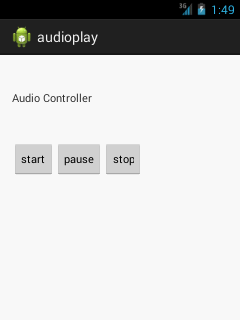Android Tutorial
Android Widgets
- UI Widgets
- Android Button
- Android Toast
- Android Custom Toast
- Android ToggleButton
- Android CheckBox
- Android Custom CheckBox
- Android RadioButton
- Android Dynamic RadioButton
- Custom RadioButton
- AlertDialog
- Spinner
- Auto Complete Text View
- ListView
- Custom ListView
- RatingBar
- WebView
- SeekBar
- DatePicker
- TimePicker
- Analog clock and Digital clock
- ProgressBar
- ScrollView Vertical
- HorizontalScrollView
- Image Switcher
- Image Slider
- ViewStub
- TabLayout
- TabLayout with FrameLayout
- SearchView
- SearchView on ToolBar
- EditText with TextWatcher
Activity and Intents
Android Fragments
Android Menu
Android Service
Android AlarmManager
Android Storage
Android SQLite
XML and JSON
Android Multimedia
Android Speech
Android Telephony
Android Device
Camera Tutorial
Sensor Tutorial
Android Graphics
Android Animation
Android Web Service
Android Examples
- QR Code / Bar Code Scanner
- RSS Feed Reader
- Volley Library Fetching JSON Data from URL
- Linkify Example
- Introduction Slider (Launch very first time when app start)
- RecyclerView List
- Swipe to Delete RecyclerView items with UNDU
- Swipe to refresh Android Activity
- Volley Library - Registration, Log-in, and Log-out
- Network Connectivity Services
- Firebase Authentication - Google Login
- Android Notification
- Using Google reCAPTCHA in Android Application
Android Social
Android Versions
Android Misc
- Android Device Manager
- Android Studio
- Android Auto
- Android to Mac
- Android Messages
- Android TV
- Android Screenshot
- Android Pay
- Android Watch
- Android Phones
- Android Tablet
- Android Find My Phone
- Android One
- Android Wear OS
- Android Data Recovery
- Android Antivirus
- Android x86
- Android Emulator for PC
- Android File Manager
- Android ad blocker
- Android Podcast App
- Fortnite Android an Epic Game
- FaceTime on Android
- ShowBox for Android
- Android App Store
- Virus Removal for Android
- cache in Android
- Root Android Device
- Android Screen Recorder
- block a number
- Canon printer app
- Wireless HP printer app
- How to Update Android
- iMessage for Android
- iCloud for Android
- Best Call Recorder
- Videoder Android
- YouTube Video Downloader
- Airdrop for Android
- RoboKiller for Android
- Clean my Android Phone
- How to hide apps, files, and photos on Android
- Best weather apps with widgets for Android
- Android File Transfer for Mac
- Mobdro for Android
- Screen Mirroring in Android
- Stock market apps for Android
- How to turn On or Off safe mode on Android
- Best browsers for Android
- Best clocks for Android
- Best email apps for Android
- Music player for Android
- Android smartwatch for women
- Best keyboard for Android
- Best messaging app for Android
Android MCQ
Android Interview
Android Quiz
Media Player
We can play and control the audio files in android by the help of MediaPlayer class.
Here, we are going to see a simple example to play the audio file. In the next page, we will see the example to control the audio playback like start, stop, pause etc.
MediaPlayer class
The android.media.MediaPlayer class is used to control the audio or video files.
Methods of MediaPlayer class
There are many methods of MediaPlayer class. Some of them are as follows:
| Method | Description |
|---|---|
| public void setDataSource(String path) | sets the data source (file path or http url) to use. |
| public void prepare() | prepares the player for playback synchronously. |
| public void start() | it starts or resumes the playback. |
| public void stop() | it stops the playback. |
| public void pause() | it pauses the playback. |
| public boolean isPlaying() | checks if media player is playing. |
| public void seekTo(int millis) | seeks to specified time in miliseconds. |
| public void setLooping(boolean looping) | sets the player for looping or non-looping. |
| public boolean isLooping() | checks if the player is looping or non-looping. |
| public void selectTrack(int index) | it selects a track for the specified index. |
| public int getCurrentPosition() | returns the current playback position. |
| public int getDuration() | returns duration of the file. |
| public void setVolume(float leftVolume,float rightVolume) | sets the volume on this player. |
Activity class
Let's write the code of to play the audio file. Here, we are going to play maine.mp3 file located inside the sdcard/Music directory.
File: MainActivity.java
import android.media.MediaPlayer;
import android.net.Uri;
import android.os.Bundle;
import android.app.Activity;
import android.view.Menu;
import android.widget.MediaController;
import android.widget.VideoView;
public class MainActivity extends Activity {
@Override
protected void onCreate(Bundle savedInstanceState) {
super.onCreate(savedInstanceState);
setContentView(R.layout.activity_main);
MediaPlayer mp=new MediaPlayer();
try{
mp.setDataSource("/sdcard/Music/maine.mp3");//Write your location here
mp.prepare();
mp.start();
}catch(Exception e){e.printStackTrace();}
}
@Override
public boolean onCreateOptionsMenu(Menu menu) {
// Inflate the menu; this adds items to the action bar if it is present.
getMenuInflater().inflate(R.menu.activity_main, menu);
return true;
}
}
You need to run it on the real device to test the application.
Android MediaPlayer Example of controlling the audio
Let's see a simple example to start, stop and pause the audio play.
activity_main.xml
Drag three buttons from pallete to start, stop and pause the audio play. Now the xml file will look like this:
File: MainActivity.java
xmlns:tools="http://schemas.android.com/tools"
android:layout_width="match_parent"
android:layout_height="match_parent"
android:paddingBottom="@dimen/activity_vertical_margin"
android:paddingLeft="@dimen/activity_horizontal_margin"
android:paddingRight="@dimen/activity_horizontal_margin"
android:paddingTop="@dimen/activity_vertical_margin"
tools:context=".MainActivity" >
<TextView
android:id="@+id/textView1"
android:layout_width="wrap_content"
android:layout_height="wrap_content"
android:layout_alignParentTop="true"
android:layout_marginTop="30dp"
android:text="Audio Controller" />
<Button
android:id="@+id/button1"
style="?android:attr/buttonStyleSmall"
android:layout_width="wrap_content"
android:layout_height="wrap_content"
android:layout_alignLeft="@+id/textView1"
android:layout_below="@+id/textView1"
android:layout_marginTop="48dp"
android:text="start" />
<Button
android:id="@+id/button2"
style="?android:attr/buttonStyleSmall"
android:layout_width="wrap_content"
android:layout_height="wrap_content"
android:layout_alignTop="@+id/button1"
android:layout_toRightOf="@+id/button1"
android:text="pause" />
<Button
android:id="@+id/button3"
style="?android:attr/buttonStyleSmall"
android:layout_width="wrap_content"
android:layout_height="wrap_content"
android:layout_alignTop="@+id/button2"
android:layout_toRightOf="@+id/button2"
android:text="stop" />
</RelativeLayout>
Activity class
Let's write the code to start, pause and stop the audio player.
File: MainActivity.java
import android.media.MediaPlayer;
import android.os.Bundle;
import android.os.Environment;
import android.app.Activity;
import android.view.Menu;
import android.view.View;
import android.view.View.OnClickListener;
import android.widget.Button;
public class MainActivity extends Activity {
Button start,pause,stop;
@Override
protected void onCreate(Bundle savedInstanceState) {
super.onCreate(savedInstanceState);
setContentView(R.layout.activity_main);
start=(Button)findViewById(R.id.button1);
pause=(Button)findViewById(R.id.button2);
stop=(Button)findViewById(R.id.button3);
//creating media player
final MediaPlayer mp=new MediaPlayer();
try{
//you can change the path, here path is external directory(e.g. sdcard) /Music/maine.mp3
mp.setDataSource(Environment.getExternalStorageDirectory().getPath()+"/Music/maine.mp3");
mp.prepare();
}catch(Exception e){e.printStackTrace();}
start.setOnClickListener(new OnClickListener() {
@Override
public void onClick(View v) {
mp.start();
}
});
pause.setOnClickListener(new OnClickListener() {
@Override
public void onClick(View v) {
mp.pause();
}
});
stop.setOnClickListener(new OnClickListener() {
@Override
public void onClick(View v) {
mp.stop();
}
});
}
}
Output: