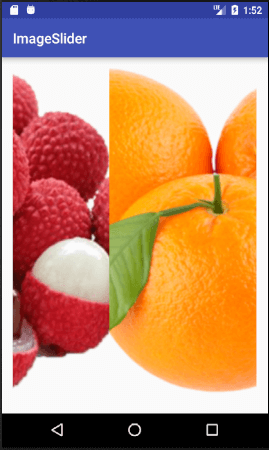Android Tutorial
Android Widgets
- UI Widgets
- Android Button
- Android Toast
- Android Custom Toast
- Android ToggleButton
- Android CheckBox
- Android Custom CheckBox
- Android RadioButton
- Android Dynamic RadioButton
- Custom RadioButton
- AlertDialog
- Spinner
- Auto Complete Text View
- ListView
- Custom ListView
- RatingBar
- WebView
- SeekBar
- DatePicker
- TimePicker
- Analog clock and Digital clock
- ProgressBar
- ScrollView Vertical
- HorizontalScrollView
- Image Switcher
- Image Slider
- ViewStub
- TabLayout
- TabLayout with FrameLayout
- SearchView
- SearchView on ToolBar
- EditText with TextWatcher
Activity and Intents
Android Fragments
Android Menu
Android Service
Android AlarmManager
Android Storage
Android SQLite
XML and JSON
Android Multimedia
Android Speech
Android Telephony
Android Device
Camera Tutorial
Sensor Tutorial
Android Graphics
Android Animation
Android Web Service
Android Examples
- QR Code / Bar Code Scanner
- RSS Feed Reader
- Volley Library Fetching JSON Data from URL
- Linkify Example
- Introduction Slider (Launch very first time when app start)
- RecyclerView List
- Swipe to Delete RecyclerView items with UNDU
- Swipe to refresh Android Activity
- Volley Library - Registration, Log-in, and Log-out
- Network Connectivity Services
- Firebase Authentication - Google Login
- Android Notification
- Using Google reCAPTCHA in Android Application
Android Social
Android Versions
Android Misc
- Android Device Manager
- Android Studio
- Android Auto
- Android to Mac
- Android Messages
- Android TV
- Android Screenshot
- Android Pay
- Android Watch
- Android Phones
- Android Tablet
- Android Find My Phone
- Android One
- Android Wear OS
- Android Data Recovery
- Android Antivirus
- Android x86
- Android Emulator for PC
- Android File Manager
- Android ad blocker
- Android Podcast App
- Fortnite Android an Epic Game
- FaceTime on Android
- ShowBox for Android
- Android App Store
- Virus Removal for Android
- cache in Android
- Root Android Device
- Android Screen Recorder
- block a number
- Canon printer app
- Wireless HP printer app
- How to Update Android
- iMessage for Android
- iCloud for Android
- Best Call Recorder
- Videoder Android
- YouTube Video Downloader
- Airdrop for Android
- RoboKiller for Android
- Clean my Android Phone
- How to hide apps, files, and photos on Android
- Best weather apps with widgets for Android
- Android File Transfer for Mac
- Mobdro for Android
- Screen Mirroring in Android
- Stock market apps for Android
- How to turn On or Off safe mode on Android
- Best browsers for Android
- Best clocks for Android
- Best email apps for Android
- Music player for Android
- Android smartwatch for women
- Best keyboard for Android
- Best messaging app for Android
Android MCQ
Android Interview
Android Quiz
Image Slider
Android image slider slides one entire screen to another screen. Image slider is created by ViewPager which is provided by support library. To implement image slider, you need to inherit ViewPager class which extends PagerAdapter.
Example of Image Slider
Let's see an example of android image slider.
activity_main.xml
In activity_main.xml file, we have wrapped ViewPager inside RelativeLayout.
File: activity_main.xml
<?xml version="1.0" encoding="utf-8"?>
<RelativeLayout xmlns:android="http://schemas.android.com/apk/res/android"
xmlns:tools="http://schemas.android.com/tools"
android:layout_width="fill_parent"
android:layout_height="fill_parent"
android:paddingBottom="@dimen/activity_vertical_margin"
android:paddingLeft="@dimen/activity_horizontal_margin"
android:paddingRight="@dimen/activity_horizontal_margin"
android:paddingTop="@dimen/activity_vertical_margin"
tools:context="com.example.test.imageslider.MainActivity">
<android.support.v4.view.ViewPager
android:id="@+id/viewPage"
android:layout_width="fill_parent"
android:layout_height="fill_parent" />
</RelativeLayout>
<RelativeLayout xmlns:android="http://schemas.android.com/apk/res/android"
xmlns:tools="http://schemas.android.com/tools"
android:layout_width="fill_parent"
android:layout_height="fill_parent"
android:paddingBottom="@dimen/activity_vertical_margin"
android:paddingLeft="@dimen/activity_horizontal_margin"
android:paddingRight="@dimen/activity_horizontal_margin"
android:paddingTop="@dimen/activity_vertical_margin"
tools:context="com.example.test.imageslider.MainActivity">
<android.support.v4.view.ViewPager
android:id="@+id/viewPage"
android:layout_width="fill_parent"
android:layout_height="fill_parent" />
</RelativeLayout>
Activity class
File: MainActivity.java
package com.example.test.imageslider;
import android.support.v4.view.ViewPager;
import android.support.v7.app.AppCompatActivity;
import android.os.Bundle;
public class MainActivity extends AppCompatActivity {
@Override
protected void onCreate(Bundle savedInstanceState) {
super.onCreate(savedInstanceState);
setContentView(R.layout.activity_main);
ViewPager mViewPager = (ViewPager) findViewById(R.id.viewPage);
ImageAdapter adapterView = new ImageAdapter(this);
mViewPager.setAdapter(adapterView);
}
}
import android.support.v4.view.ViewPager;
import android.support.v7.app.AppCompatActivity;
import android.os.Bundle;
public class MainActivity extends AppCompatActivity {
@Override
protected void onCreate(Bundle savedInstanceState) {
super.onCreate(savedInstanceState);
setContentView(R.layout.activity_main);
ViewPager mViewPager = (ViewPager) findViewById(R.id.viewPage);
ImageAdapter adapterView = new ImageAdapter(this);
mViewPager.setAdapter(adapterView);
}
}
ImageAdapter class
Now create ImageAdapter class which extends PagerAdapter for android image slider.
Place some images in drawable folder which are to be slid.
File: ImageAdapter.java
package com.example.test.imageslider;
import android.content.Context;
import android.support.v4.view.PagerAdapter;
import android.support.v4.view.ViewPager;
import android.view.View;
import android.view.ViewGroup;
import android.widget.ImageView;
public class ImageAdapter extends PagerAdapter{
Context mContext;
ImageAdapter(Context context) {
this.mContext = context;
}
@Override
public boolean isViewFromObject(View view, Object object) {
return view == ((ImageView) object);
}
private int[] sliderImageId = new int[]{
R.drawable.image1, R.drawable.image2, R.drawable.image3,R.drawable.image4, R.drawable.image5,
};
@Override
public Object instantiateItem(ViewGroup container, int position) {
ImageView imageView = new ImageView(mContext);
imageView.setScaleType(ImageView.ScaleType.CENTER_CROP);
imageView.setImageResource(sliderImageId[position]);
((ViewPager) container).addView(imageView, 0);
return imageView;
}
@Override
public void destroyItem(ViewGroup container, int position, Object object) {
((ViewPager) container).removeView((ImageView) object);
}
@Override
public int getCount() {
return sliderImageId.length;
}
}
import android.content.Context;
import android.support.v4.view.PagerAdapter;
import android.support.v4.view.ViewPager;
import android.view.View;
import android.view.ViewGroup;
import android.widget.ImageView;
public class ImageAdapter extends PagerAdapter{
Context mContext;
ImageAdapter(Context context) {
this.mContext = context;
}
@Override
public boolean isViewFromObject(View view, Object object) {
return view == ((ImageView) object);
}
private int[] sliderImageId = new int[]{
R.drawable.image1, R.drawable.image2, R.drawable.image3,R.drawable.image4, R.drawable.image5,
};
@Override
public Object instantiateItem(ViewGroup container, int position) {
ImageView imageView = new ImageView(mContext);
imageView.setScaleType(ImageView.ScaleType.CENTER_CROP);
imageView.setImageResource(sliderImageId[position]);
((ViewPager) container).addView(imageView, 0);
return imageView;
}
@Override
public void destroyItem(ViewGroup container, int position, Object object) {
((ViewPager) container).removeView((ImageView) object);
}
@Override
public int getCount() {
return sliderImageId.length;
}
}
We need to override following methods of PagerAdapter class.
- isViewFromObject(View, Object): This method checks the view whether it is associated with key and returned by instantiateItem().
- instantiateItem(ViewGroup, int): This method creates the page position passed as an argument.
- destroyItem(ViewGroup, int, Object): It removes the page from its current position from container. In this example we simply removed object using removeView().
- getCount(): It returns the number of available views in ViewPager.
Output