Android Tutorial
Android Widgets
- UI Widgets
- Android Button
- Android Toast
- Android Custom Toast
- Android ToggleButton
- Android CheckBox
- Android Custom CheckBox
- Android RadioButton
- Android Dynamic RadioButton
- Custom RadioButton
- AlertDialog
- Spinner
- Auto Complete Text View
- ListView
- Custom ListView
- RatingBar
- WebView
- SeekBar
- DatePicker
- TimePicker
- Analog clock and Digital clock
- ProgressBar
- ScrollView Vertical
- HorizontalScrollView
- Image Switcher
- Image Slider
- ViewStub
- TabLayout
- TabLayout with FrameLayout
- SearchView
- SearchView on ToolBar
- EditText with TextWatcher
Activity and Intents
Android Fragments
Android Menu
Android Service
Android AlarmManager
Android Storage
Android SQLite
XML and JSON
Android Multimedia
Android Speech
Android Telephony
Android Device
Camera Tutorial
Sensor Tutorial
Android Graphics
Android Animation
Android Web Service
Android Examples
- QR Code / Bar Code Scanner
- RSS Feed Reader
- Volley Library Fetching JSON Data from URL
- Linkify Example
- Introduction Slider (Launch very first time when app start)
- RecyclerView List
- Swipe to Delete RecyclerView items with UNDU
- Swipe to refresh Android Activity
- Volley Library - Registration, Log-in, and Log-out
- Network Connectivity Services
- Firebase Authentication - Google Login
- Android Notification
- Using Google reCAPTCHA in Android Application
Android Social
Android Versions
Android Misc
- Android Device Manager
- Android Studio
- Android Auto
- Android to Mac
- Android Messages
- Android TV
- Android Screenshot
- Android Pay
- Android Watch
- Android Phones
- Android Tablet
- Android Find My Phone
- Android One
- Android Wear OS
- Android Data Recovery
- Android Antivirus
- Android x86
- Android Emulator for PC
- Android File Manager
- Android ad blocker
- Android Podcast App
- Fortnite Android an Epic Game
- FaceTime on Android
- ShowBox for Android
- Android App Store
- Virus Removal for Android
- cache in Android
- Root Android Device
- Android Screen Recorder
- block a number
- Canon printer app
- Wireless HP printer app
- How to Update Android
- iMessage for Android
- iCloud for Android
- Best Call Recorder
- Videoder Android
- YouTube Video Downloader
- Airdrop for Android
- RoboKiller for Android
- Clean my Android Phone
- How to hide apps, files, and photos on Android
- Best weather apps with widgets for Android
- Android File Transfer for Mac
- Mobdro for Android
- Screen Mirroring in Android
- Stock market apps for Android
- How to turn On or Off safe mode on Android
- Best browsers for Android
- Best clocks for Android
- Best email apps for Android
- Music player for Android
- Android smartwatch for women
- Best keyboard for Android
- Best messaging app for Android
Android MCQ
Android Interview
Android Quiz
How to Update Android
Now a day, the Android operating system has been updating continuously. Every new update provides a unique user-interface and functionality. Google officially released the Android latest version on September 3, 2019, under the codename Android 10 (Android Q).
To keep your Android device in a most updated version, download the latest available Android operating system to your phone. However, there are also several other methods available to update Android.
Advantage of update Android to the latest version (Android 10)
- It provides new 65 emojis to express expression.
- It supports gesture navigation.
- It brings dark theme support.
- It provides the functionality of a sound amplifier.
- It provides focus mode to select an app to pause it temporarily.
- It facilitates to share a Wi-Fi connection using QR code.
- You can able to smart response and reply to messages.
- And more.
However, updating an Android operating system is quite complicated. Before updating the Android operating system, it is advisable to back up your all-important data to your computer to prevent any mishappening to your data.
Steps to update Android
1. Connect your device to Wi-Fi: Make sure that your Android device is connected to Wi-Fi or 3G or 4G network to complete the updating process uninterrupted.
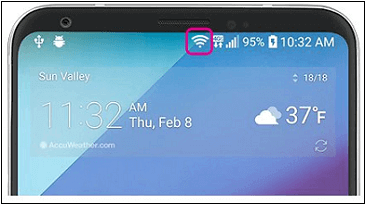
2. Open phone settings: Now tap on your phone "Settings" to open the device settings screen.
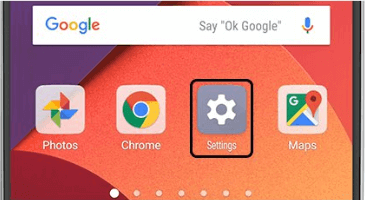
3. Select About phone option: In the settings screen, find the "About phone" option and tap it.
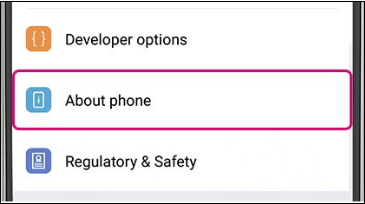
4. Check for updates: In the "About phone" screen, you will find a "Check now for update" option. If an update is available for your device, an update will display. Tap on it.
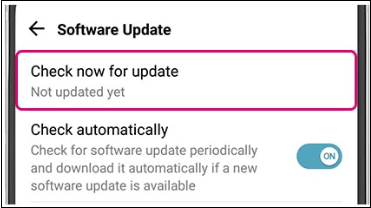
5. Install: On the basis of the phone's operating system, you will see an Install Now, Install System Software, or Reboot and install to update your phone.
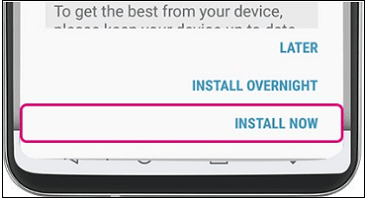
Instead of the above updating steps, there are also other effective alternative ways to update the Android version. These are the following:
- Upgrade Android version with the OTA updates.
- Upgrade Android version with the upgrade package.
- Upgrade Android version with rooting device.
Upgrade Android version with the OTA updates
Commonly, Android device receives a notification from over-the-air (OTA) if an Android 10 update is available for your phone. Open the notification which you received and click the update action. It will upgrade your Android operating system to the latest version. If, for any reason, the notification is cleared from your device, you need to update your Android version manually. To update your Android version manually, follow the below steps:
- Connect your Android phone with a Wi-Fi network.
- Go to your device Settings > About phone and tap System updates > Check for updates.
- If an update is available for your device, the Update button is enabled. Tap on it to download and install the latest Android operating system version.
- When the installation completed, your phone will automatically reboot and upgrade.
Upgrade Android version with the upgrade package
Normally, the official website of Android device manufacturers provides some update files for users to download and update the Android version. This update files are available in the download section of your Android phone's official website. From there, you can download the latest upgrade package that suits your phone's brand model. When the download finish, store it in your phone's SD card.
To update your Android operating system, go to Settings > About phone > System update. Here, your phones show the available downloaded package. Now, tap on Continue button to download and install the package. After rebooting, your phone will automatically update to the latest Android operating system.
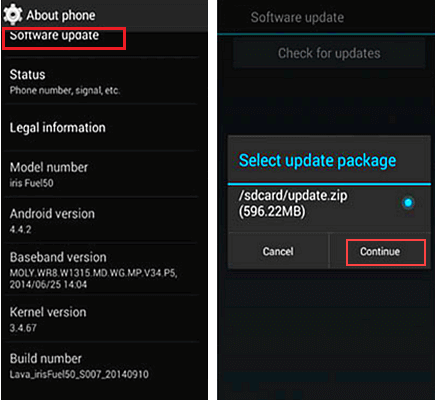
Upgrade Android version with rooting device
Rooting is a powerful method to update the Android operating system. When you try to root your Android phone, it enables you to access the super administrator permissions on several Android subsystems. It offers you to update the Android version smoothly. To root your Android phone, follow the below instructions:
- Download and install a root app on your computer.
- Launch it and connect your Android phone to the computer using a USB cable.
- Root your Android phone according to the prompts displayed.
- Reboot your phone to upgrade it into Android's latest version.


