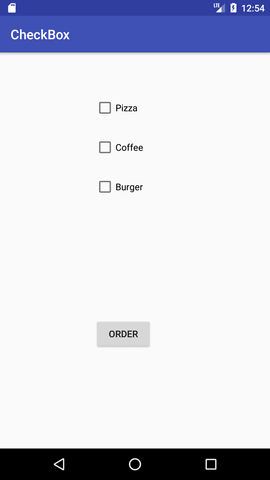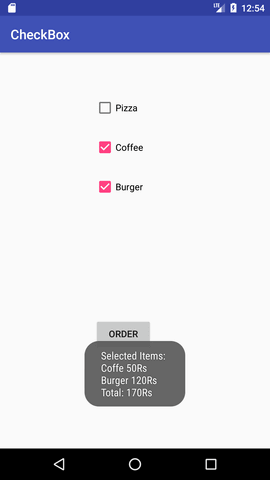Android Tutorial
Android Widgets
- UI Widgets
- Android Button
- Android Toast
- Android Custom Toast
- Android ToggleButton
- Android CheckBox
- Android Custom CheckBox
- Android RadioButton
- Android Dynamic RadioButton
- Custom RadioButton
- AlertDialog
- Spinner
- Auto Complete Text View
- ListView
- Custom ListView
- RatingBar
- WebView
- SeekBar
- DatePicker
- TimePicker
- Analog clock and Digital clock
- ProgressBar
- ScrollView Vertical
- HorizontalScrollView
- Image Switcher
- Image Slider
- ViewStub
- TabLayout
- TabLayout with FrameLayout
- SearchView
- SearchView on ToolBar
- EditText with TextWatcher
Activity and Intents
Android Fragments
Android Menu
Android Service
Android AlarmManager
Android Storage
Android SQLite
XML and JSON
Android Multimedia
Android Speech
Android Telephony
Android Device
Camera Tutorial
Sensor Tutorial
Android Graphics
Android Animation
Android Web Service
Android Examples
- QR Code / Bar Code Scanner
- RSS Feed Reader
- Volley Library Fetching JSON Data from URL
- Linkify Example
- Introduction Slider (Launch very first time when app start)
- RecyclerView List
- Swipe to Delete RecyclerView items with UNDU
- Swipe to refresh Android Activity
- Volley Library - Registration, Log-in, and Log-out
- Network Connectivity Services
- Firebase Authentication - Google Login
- Android Notification
- Using Google reCAPTCHA in Android Application
Android Social
Android Versions
Android Misc
- Android Device Manager
- Android Studio
- Android Auto
- Android to Mac
- Android Messages
- Android TV
- Android Screenshot
- Android Pay
- Android Watch
- Android Phones
- Android Tablet
- Android Find My Phone
- Android One
- Android Wear OS
- Android Data Recovery
- Android Antivirus
- Android x86
- Android Emulator for PC
- Android File Manager
- Android ad blocker
- Android Podcast App
- Fortnite Android an Epic Game
- FaceTime on Android
- ShowBox for Android
- Android App Store
- Virus Removal for Android
- cache in Android
- Root Android Device
- Android Screen Recorder
- block a number
- Canon printer app
- Wireless HP printer app
- How to Update Android
- iMessage for Android
- iCloud for Android
- Best Call Recorder
- Videoder Android
- YouTube Video Downloader
- Airdrop for Android
- RoboKiller for Android
- Clean my Android Phone
- How to hide apps, files, and photos on Android
- Best weather apps with widgets for Android
- Android File Transfer for Mac
- Mobdro for Android
- Screen Mirroring in Android
- Stock market apps for Android
- How to turn On or Off safe mode on Android
- Best browsers for Android
- Best clocks for Android
- Best email apps for Android
- Music player for Android
- Android smartwatch for women
- Best keyboard for Android
- Best messaging app for Android
Android MCQ
Android Interview
Android Quiz
Android CheckBox
Android CheckBox is a type of two state button either checked or unchecked.
There can be a lot of usage of checkboxes. For example, it can be used to know the hobby of the user, activate/deactivate the specific action etc.
Android CheckBox class is the subclass of CompoundButton class.
Android CheckBox class
The android.widget.CheckBox class provides the facility of creating the CheckBoxes.
Methods of CheckBox class
There are many inherited methods of View, TextView, and Button classes in the CheckBox class. Some of them are as follows:
| Method | Description |
|---|---|
| public boolean isChecked() | Returns true if it is checked otherwise false. |
| public void setChecked(boolean status) | Changes the state of the CheckBox. |
Android CheckBox Example
activity_main.xml
Drag the three checkboxes and one button for the layout. Now the activity_main.xml file will look like this:
File: activity_main.xml
<?xml version="1.0" encoding="utf-8"?>
<android.support.constraint.ConstraintLayout xmlns:android="http://schemas.android.com/apk/res/android"
xmlns:app="http://schemas.android.com/apk/res-auto"
xmlns:tools="http://schemas.android.com/tools"
android:layout_width="match_parent"
android:layout_height="match_parent"
tools:context="example.javatpoint.com.checkbox.MainActivity">
<CheckBox
android:id="@+id/checkBox"
android:layout_width="wrap_content"
android:layout_height="wrap_content"
android:layout_marginLeft="144dp"
android:layout_marginTop="68dp"
android:text="Pizza"
app:layout_constraintStart_toStartOf="parent"
app:layout_constraintTop_toTopOf="parent" />
<CheckBox
android:id="@+id/checkBox2"
android:layout_width="wrap_content"
android:layout_height="wrap_content"
android:layout_marginLeft="144dp"
android:layout_marginTop="28dp"
android:text="Coffee"
app:layout_constraintStart_toStartOf="parent"
app:layout_constraintTop_toBottomOf="@+id/checkBox" />
<CheckBox
android:id="@+id/checkBox3"
android:layout_width="wrap_content"
android:layout_height="wrap_content"
android:layout_marginLeft="144dp"
android:layout_marginTop="28dp"
android:text="Burger"
app:layout_constraintStart_toStartOf="parent"
app:layout_constraintTop_toBottomOf="@+id/checkBox2" />
<Button
android:id="@+id/button"
android:layout_width="wrap_content"
android:layout_height="wrap_content"
android:layout_marginLeft="144dp"
android:layout_marginTop="184dp"
android:text="Order"
app:layout_constraintStart_toStartOf="parent"
app:layout_constraintTop_toBottomOf="@+id/checkBox3" />
</android.support.constraint.ConstraintLayout>
<android.support.constraint.ConstraintLayout xmlns:android="http://schemas.android.com/apk/res/android"
xmlns:app="http://schemas.android.com/apk/res-auto"
xmlns:tools="http://schemas.android.com/tools"
android:layout_width="match_parent"
android:layout_height="match_parent"
tools:context="example.javatpoint.com.checkbox.MainActivity">
<CheckBox
android:id="@+id/checkBox"
android:layout_width="wrap_content"
android:layout_height="wrap_content"
android:layout_marginLeft="144dp"
android:layout_marginTop="68dp"
android:text="Pizza"
app:layout_constraintStart_toStartOf="parent"
app:layout_constraintTop_toTopOf="parent" />
<CheckBox
android:id="@+id/checkBox2"
android:layout_width="wrap_content"
android:layout_height="wrap_content"
android:layout_marginLeft="144dp"
android:layout_marginTop="28dp"
android:text="Coffee"
app:layout_constraintStart_toStartOf="parent"
app:layout_constraintTop_toBottomOf="@+id/checkBox" />
<CheckBox
android:id="@+id/checkBox3"
android:layout_width="wrap_content"
android:layout_height="wrap_content"
android:layout_marginLeft="144dp"
android:layout_marginTop="28dp"
android:text="Burger"
app:layout_constraintStart_toStartOf="parent"
app:layout_constraintTop_toBottomOf="@+id/checkBox2" />
<Button
android:id="@+id/button"
android:layout_width="wrap_content"
android:layout_height="wrap_content"
android:layout_marginLeft="144dp"
android:layout_marginTop="184dp"
android:text="Order"
app:layout_constraintStart_toStartOf="parent"
app:layout_constraintTop_toBottomOf="@+id/checkBox3" />
</android.support.constraint.ConstraintLayout>
Activity class
Let's write the code to check which toggle button is ON/OFF.
File: MainActivity.java
package example.javatpoint.com.checkbox;
import android.support.v7.app.AppCompatActivity;
import android.os.Bundle;
import android.view.View;
import android.widget.Button;
import android.widget.CheckBox;
import android.widget.Toast;
public class MainActivity extends AppCompatActivity {
CheckBox pizza,coffe,burger;
Button buttonOrder;
@Override
protected void onCreate(Bundle savedInstanceState) {
super.onCreate(savedInstanceState);
setContentView(R.layout.activity_main);
addListenerOnButtonClick();
}
public void addListenerOnButtonClick(){
//Getting instance of CheckBoxes and Button from the activty_main.xml file
pizza=(CheckBox)findViewById(R.id.checkBox);
coffe=(CheckBox)findViewById(R.id.checkBox2);
burger=(CheckBox)findViewById(R.id.checkBox3);
buttonOrder=(Button)findViewById(R.id.button);
//Applying the Listener on the Button click
buttonOrder.setOnClickListener(new View.OnClickListener(){
@Override
public void onClick(View view) {
int totalamount=0;
StringBuilder result=new StringBuilder();
result.append("Selected Items:");
if(pizza.isChecked()){
result.append("\nPizza 100Rs");
totalamount+=100;
}
if(coffe.isChecked()){
result.append("\nCoffe 50Rs");
totalamount+=50;
}
if(burger.isChecked()){
result.append("\nBurger 120Rs");
totalamount+=120;
}
result.append("\nTotal: "+totalamount+"Rs");
//Displaying the message on the toast
Toast.makeText(getApplicationContext(), result.toString(), Toast.LENGTH_LONG).show();
}
});
}
}
import android.support.v7.app.AppCompatActivity;
import android.os.Bundle;
import android.view.View;
import android.widget.Button;
import android.widget.CheckBox;
import android.widget.Toast;
public class MainActivity extends AppCompatActivity {
CheckBox pizza,coffe,burger;
Button buttonOrder;
@Override
protected void onCreate(Bundle savedInstanceState) {
super.onCreate(savedInstanceState);
setContentView(R.layout.activity_main);
addListenerOnButtonClick();
}
public void addListenerOnButtonClick(){
//Getting instance of CheckBoxes and Button from the activty_main.xml file
pizza=(CheckBox)findViewById(R.id.checkBox);
coffe=(CheckBox)findViewById(R.id.checkBox2);
burger=(CheckBox)findViewById(R.id.checkBox3);
buttonOrder=(Button)findViewById(R.id.button);
//Applying the Listener on the Button click
buttonOrder.setOnClickListener(new View.OnClickListener(){
@Override
public void onClick(View view) {
int totalamount=0;
StringBuilder result=new StringBuilder();
result.append("Selected Items:");
if(pizza.isChecked()){
result.append("\nPizza 100Rs");
totalamount+=100;
}
if(coffe.isChecked()){
result.append("\nCoffe 50Rs");
totalamount+=50;
}
if(burger.isChecked()){
result.append("\nBurger 120Rs");
totalamount+=120;
}
result.append("\nTotal: "+totalamount+"Rs");
//Displaying the message on the toast
Toast.makeText(getApplicationContext(), result.toString(), Toast.LENGTH_LONG).show();
}
});
}
}
Output: