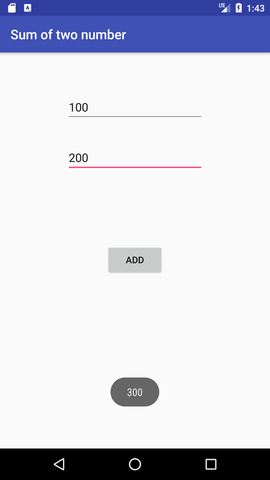Android Tutorial
Android Widgets
- UI Widgets
- Android Button
- Android Toast
- Android Custom Toast
- Android ToggleButton
- Android CheckBox
- Android Custom CheckBox
- Android RadioButton
- Android Dynamic RadioButton
- Custom RadioButton
- AlertDialog
- Spinner
- Auto Complete Text View
- ListView
- Custom ListView
- RatingBar
- WebView
- SeekBar
- DatePicker
- TimePicker
- Analog clock and Digital clock
- ProgressBar
- ScrollView Vertical
- HorizontalScrollView
- Image Switcher
- Image Slider
- ViewStub
- TabLayout
- TabLayout with FrameLayout
- SearchView
- SearchView on ToolBar
- EditText with TextWatcher
Activity and Intents
Android Fragments
Android Menu
Android Service
Android AlarmManager
Android Storage
Android SQLite
XML and JSON
Android Multimedia
Android Speech
Android Telephony
Android Device
Camera Tutorial
Sensor Tutorial
Android Graphics
Android Animation
Android Web Service
Android Examples
- QR Code / Bar Code Scanner
- RSS Feed Reader
- Volley Library Fetching JSON Data from URL
- Linkify Example
- Introduction Slider (Launch very first time when app start)
- RecyclerView List
- Swipe to Delete RecyclerView items with UNDU
- Swipe to refresh Android Activity
- Volley Library - Registration, Log-in, and Log-out
- Network Connectivity Services
- Firebase Authentication - Google Login
- Android Notification
- Using Google reCAPTCHA in Android Application
Android Social
Android Versions
Android Misc
- Android Device Manager
- Android Studio
- Android Auto
- Android to Mac
- Android Messages
- Android TV
- Android Screenshot
- Android Pay
- Android Watch
- Android Phones
- Android Tablet
- Android Find My Phone
- Android One
- Android Wear OS
- Android Data Recovery
- Android Antivirus
- Android x86
- Android Emulator for PC
- Android File Manager
- Android ad blocker
- Android Podcast App
- Fortnite Android an Epic Game
- FaceTime on Android
- ShowBox for Android
- Android App Store
- Virus Removal for Android
- cache in Android
- Root Android Device
- Android Screen Recorder
- block a number
- Canon printer app
- Wireless HP printer app
- How to Update Android
- iMessage for Android
- iCloud for Android
- Best Call Recorder
- Videoder Android
- YouTube Video Downloader
- Airdrop for Android
- RoboKiller for Android
- Clean my Android Phone
- How to hide apps, files, and photos on Android
- Best weather apps with widgets for Android
- Android File Transfer for Mac
- Mobdro for Android
- Screen Mirroring in Android
- Stock market apps for Android
- How to turn On or Off safe mode on Android
- Best browsers for Android
- Best clocks for Android
- Best email apps for Android
- Music player for Android
- Android smartwatch for women
- Best keyboard for Android
- Best messaging app for Android
Android MCQ
Android Interview
Android Quiz
Android Button
Android Button represents a push-button. The android.widget.Button is subclass of TextView class and CompoundButton is the subclass of Button class.
There are different types of buttons in android such as RadioButton, ToggleButton, CompoundButton etc.
Android Button Example with Listener
Here, we are going to create two textfields and one button for sum of two numbers. If user clicks button, sum of two input values is displayed on the Toast.
We can perform action on button using different types such as calling listener on button or adding onClick property of button in activity's xml file.
@Override
public void onClick(View view) {
//code
}
});
android:onClick="methodName"
/>
Drag the component or write the code for UI in activity_main.xml
First of all, drag 2 textfields from the Text Fields palette and one button from the Form Widgets palette as shown in the following figure.
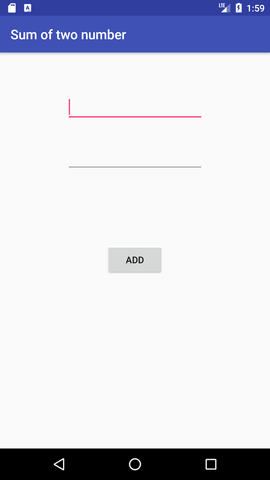
The generated code for the ui components will be like this:
File: activity_main.xml
xmlns:app="http://schemas.android.com/apk/res-auto"
xmlns:tools="http://schemas.android.com/tools"
android:layout_width="match_parent"
android:layout_height="match_parent"
tools:context="example.javatpoint.com.sumoftwonumber.MainActivity">
android:id="@+id/editText1"
android:layout_width="wrap_content"
android:layout_height="wrap_content"
android:layout_alignParentTop="true"
android:layout_centerHorizontal="true"
android:layout_marginTop="61dp"
android:ems="10"
android:inputType="number"
tools:layout_editor_absoluteX="84dp"
tools:layout_editor_absoluteY="53dp" />
android:id="@+id/editText2"
android:layout_width="wrap_content"
android:layout_height="wrap_content"
android:layout_below="@+id/editText1"
android:layout_centerHorizontal="true"
android:layout_marginTop="32dp"
android:ems="10"
android:inputType="number"
tools:layout_editor_absoluteX="84dp"
tools:layout_editor_absoluteY="127dp" />
android:id="@+id/button"
android:layout_width="wrap_content"
android:layout_height="wrap_content"
android:layout_below="@+id/editText2"
android:layout_centerHorizontal="true"
android:layout_marginTop="109dp"
android:text="ADD"
tools:layout_editor_absoluteX="148dp"
tools:layout_editor_absoluteY="266dp" />
Activity class
Now write the code to display the sum of two numbers.
File: MainActivity.java
import android.support.v7.app.AppCompatActivity;
import android.os.Bundle;
import android.view.View;
import android.widget.Button;
import android.widget.EditText;
import android.widget.Toast;
public class MainActivity extends AppCompatActivity {
private EditText edittext1, edittext2;
private Button buttonSum;
@Override
protected void onCreate(Bundle savedInstanceState) {
super.onCreate(savedInstanceState);
setContentView(R.layout.activity_main);
addListenerOnButton();
}
public void addListenerOnButton() {
edittext1 = (EditText) findViewById(R.id.editText1);
edittext2 = (EditText) findViewById(R.id.editText2);
buttonSum = (Button) findViewById(R.id.button);
buttonSum.setOnClickListener(new View.OnClickListener() {
@Override
public void onClick(View view) {
String value1=edittext1.getText().toString();
String value2=edittext2.getText().toString();
int a=Integer.parseInt(value1);
int b=Integer.parseInt(value2);
int sum=a+b;
Toast.makeText(getApplicationContext(),String.valueOf(sum), Toast.LENGTH_LONG).show();
}
});
}
}
Output: