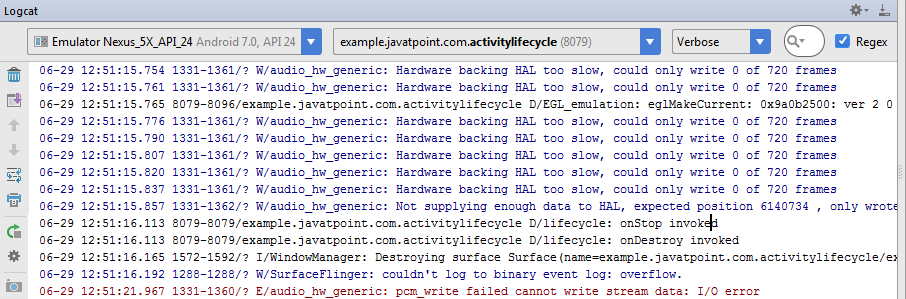Android Tutorial
Android Widgets
- UI Widgets
- Android Button
- Android Toast
- Android Custom Toast
- Android ToggleButton
- Android CheckBox
- Android Custom CheckBox
- Android RadioButton
- Android Dynamic RadioButton
- Custom RadioButton
- AlertDialog
- Spinner
- Auto Complete Text View
- ListView
- Custom ListView
- RatingBar
- WebView
- SeekBar
- DatePicker
- TimePicker
- Analog clock and Digital clock
- ProgressBar
- ScrollView Vertical
- HorizontalScrollView
- Image Switcher
- Image Slider
- ViewStub
- TabLayout
- TabLayout with FrameLayout
- SearchView
- SearchView on ToolBar
- EditText with TextWatcher
Activity and Intents
Android Fragments
Android Menu
Android Service
Android AlarmManager
Android Storage
Android SQLite
XML and JSON
Android Multimedia
Android Speech
Android Telephony
Android Device
Camera Tutorial
Sensor Tutorial
Android Graphics
Android Animation
Android Web Service
Android Examples
- QR Code / Bar Code Scanner
- RSS Feed Reader
- Volley Library Fetching JSON Data from URL
- Linkify Example
- Introduction Slider (Launch very first time when app start)
- RecyclerView List
- Swipe to Delete RecyclerView items with UNDU
- Swipe to refresh Android Activity
- Volley Library - Registration, Log-in, and Log-out
- Network Connectivity Services
- Firebase Authentication - Google Login
- Android Notification
- Using Google reCAPTCHA in Android Application
Android Social
Android Versions
Android Misc
- Android Device Manager
- Android Studio
- Android Auto
- Android to Mac
- Android Messages
- Android TV
- Android Screenshot
- Android Pay
- Android Watch
- Android Phones
- Android Tablet
- Android Find My Phone
- Android One
- Android Wear OS
- Android Data Recovery
- Android Antivirus
- Android x86
- Android Emulator for PC
- Android File Manager
- Android ad blocker
- Android Podcast App
- Fortnite Android an Epic Game
- FaceTime on Android
- ShowBox for Android
- Android App Store
- Virus Removal for Android
- cache in Android
- Root Android Device
- Android Screen Recorder
- block a number
- Canon printer app
- Wireless HP printer app
- How to Update Android
- iMessage for Android
- iCloud for Android
- Best Call Recorder
- Videoder Android
- YouTube Video Downloader
- Airdrop for Android
- RoboKiller for Android
- Clean my Android Phone
- How to hide apps, files, and photos on Android
- Best weather apps with widgets for Android
- Android File Transfer for Mac
- Mobdro for Android
- Screen Mirroring in Android
- Stock market apps for Android
- How to turn On or Off safe mode on Android
- Best browsers for Android
- Best clocks for Android
- Best email apps for Android
- Music player for Android
- Android smartwatch for women
- Best keyboard for Android
- Best messaging app for Android
Android MCQ
Android Interview
Android Quiz
Activity Lifecycle
Android Activity Lifecycle is controlled by 7 methods of android.app.Activity class. The android Activity is the subclass of ContextThemeWrapper class.
An activity is the single screen in android. It is like window or frame of Java.
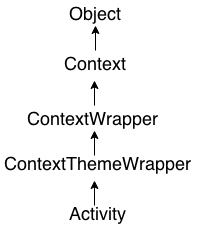
By the help of activity, you can place all your UI components or widgets in a single screen.
The 7 lifecycle method of Activity describes how activity will behave at different states.
Android Activity Lifecycle methods
Let's see the 7 lifecycle methods of android activity.
| Method | Description |
|---|---|
| onCreate | called when activity is first created. |
| onStart | called when activity is becoming visible to the user. |
| onResume | called when activity will start interacting with the user. |
| onPause | called when activity is not visible to the user. |
| onStop | called when activity is no longer visible to the user. |
| onRestart | called after your activity is stopped, prior to start. |
| onDestroy | called before the activity is destroyed. |
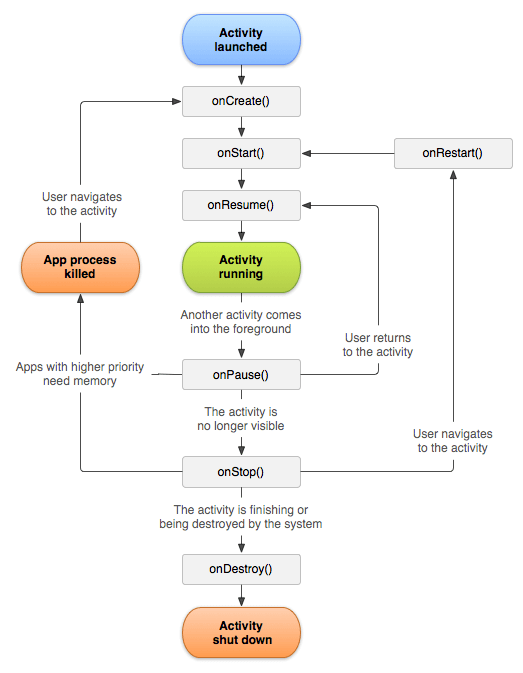
File: activity_main.xml
<android.support.constraint.ConstraintLayout xmlns:android="http://schemas.android.com/apk/res/android"
xmlns:app="http://schemas.android.com/apk/res-auto"
xmlns:tools="http://schemas.android.com/tools"
android:layout_width="match_parent"
android:layout_height="match_parent"
tools:context="example.javatpoint.com.activitylifecycle.MainActivity">
<TextView
android:layout_width="wrap_content"
android:layout_height="wrap_content"
android:text="Hello World!"
app:layout_constraintBottom_toBottomOf="parent"
app:layout_constraintLeft_toLeftOf="parent"
app:layout_constraintRight_toRightOf="parent"
app:layout_constraintTop_toTopOf="parent" />
</android.support.constraint.ConstraintLayout>
Android Activity Lifecycle Example
It provides the details about the invocation of life cycle methods of activity. In this example, we are displaying the content on the logcat.
File: MainActivity.java
import android.app.Activity;
import android.os.Bundle;
import android.util.Log;
public class MainActivity extends Activity {
@Override
protected void onCreate(Bundle savedInstanceState) {
super.onCreate(savedInstanceState);
setContentView(R.layout.activity_main);
Log.d("lifecycle","onCreate invoked");
}
@Override
protected void onStart() {
super.onStart();
Log.d("lifecycle","onStart invoked");
}
@Override
protected void onResume() {
super.onResume();
Log.d("lifecycle","onResume invoked");
}
@Override
protected void onPause() {
super.onPause();
Log.d("lifecycle","onPause invoked");
}
@Override
protected void onStop() {
super.onStop();
Log.d("lifecycle","onStop invoked");
}
@Override
protected void onRestart() {
super.onRestart();
Log.d("lifecycle","onRestart invoked");
}
@Override
protected void onDestroy() {
super.onDestroy();
Log.d("lifecycle","onDestroy invoked");
}
}
Output:
You will not see any output on the emulator or device. You need to open logcat.
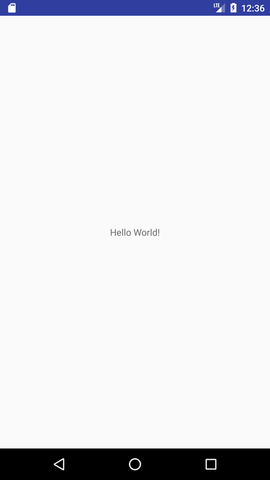
Now see on the logcat: onCreate, onStart and onResume methods are invoked.
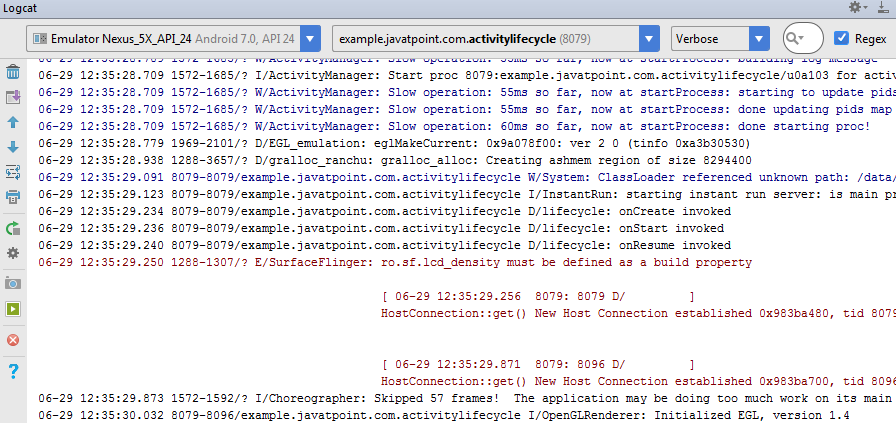
Now click on the HOME Button. You will see onPause method is invoked.
After a while, you will see onStop method is invoked.
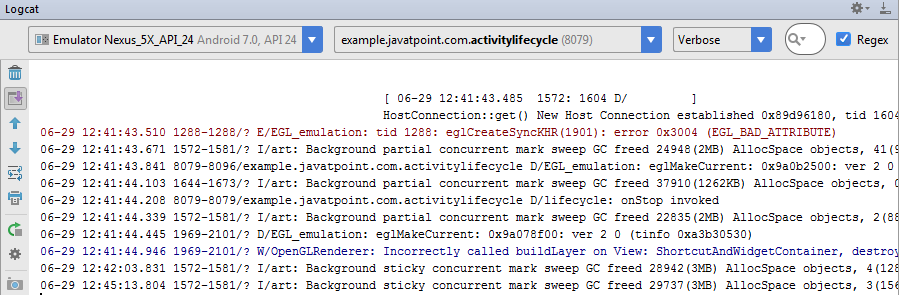
Now see on the emulator. It is on the home. Now click on the center button to launch the app again.
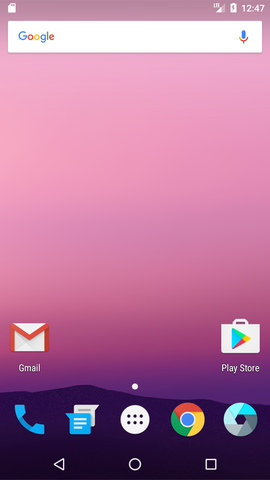
Now click on the lifecycleactivity icon.

Now see on the logcat: onRestart, onStart and onResume methods are invoked.
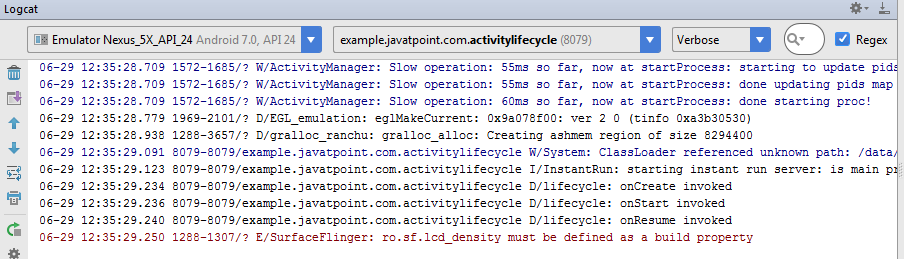
If you see the emulator, application is started again.
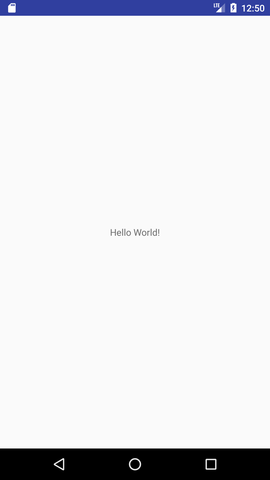
Now click on the back button. Now you will see onPause methods is invoked.
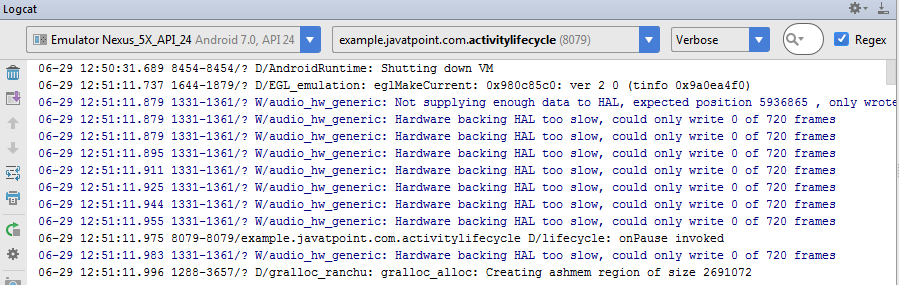
After a while, you will see onStop and onDestroy methods are invoked.