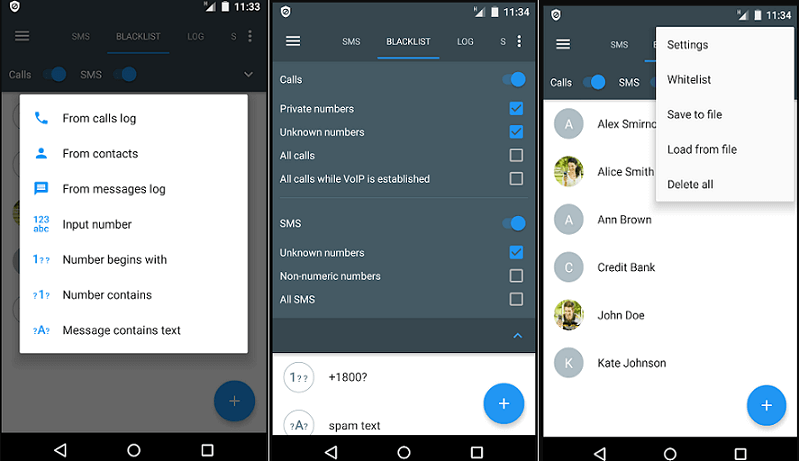Android Tutorial
Android Widgets
- UI Widgets
- Android Button
- Android Toast
- Android Custom Toast
- Android ToggleButton
- Android CheckBox
- Android Custom CheckBox
- Android RadioButton
- Android Dynamic RadioButton
- Custom RadioButton
- AlertDialog
- Spinner
- Auto Complete Text View
- ListView
- Custom ListView
- RatingBar
- WebView
- SeekBar
- DatePicker
- TimePicker
- Analog clock and Digital clock
- ProgressBar
- ScrollView Vertical
- HorizontalScrollView
- Image Switcher
- Image Slider
- ViewStub
- TabLayout
- TabLayout with FrameLayout
- SearchView
- SearchView on ToolBar
- EditText with TextWatcher
Activity and Intents
Android Fragments
Android Menu
Android Service
Android AlarmManager
Android Storage
Android SQLite
XML and JSON
Android Multimedia
Android Speech
Android Telephony
Android Device
Camera Tutorial
Sensor Tutorial
Android Graphics
Android Animation
Android Web Service
Android Examples
- QR Code / Bar Code Scanner
- RSS Feed Reader
- Volley Library Fetching JSON Data from URL
- Linkify Example
- Introduction Slider (Launch very first time when app start)
- RecyclerView List
- Swipe to Delete RecyclerView items with UNDU
- Swipe to refresh Android Activity
- Volley Library - Registration, Log-in, and Log-out
- Network Connectivity Services
- Firebase Authentication - Google Login
- Android Notification
- Using Google reCAPTCHA in Android Application
Android Social
Android Versions
Android Misc
- Android Device Manager
- Android Studio
- Android Auto
- Android to Mac
- Android Messages
- Android TV
- Android Screenshot
- Android Pay
- Android Watch
- Android Phones
- Android Tablet
- Android Find My Phone
- Android One
- Android Wear OS
- Android Data Recovery
- Android Antivirus
- Android x86
- Android Emulator for PC
- Android File Manager
- Android ad blocker
- Android Podcast App
- Fortnite Android an Epic Game
- FaceTime on Android
- ShowBox for Android
- Android App Store
- Virus Removal for Android
- cache in Android
- Root Android Device
- Android Screen Recorder
- block a number
- Canon printer app
- Wireless HP printer app
- How to Update Android
- iMessage for Android
- iCloud for Android
- Best Call Recorder
- Videoder Android
- YouTube Video Downloader
- Airdrop for Android
- RoboKiller for Android
- Clean my Android Phone
- How to hide apps, files, and photos on Android
- Best weather apps with widgets for Android
- Android File Transfer for Mac
- Mobdro for Android
- Screen Mirroring in Android
- Stock market apps for Android
- How to turn On or Off safe mode on Android
- Best browsers for Android
- Best clocks for Android
- Best email apps for Android
- Music player for Android
- Android smartwatch for women
- Best keyboard for Android
- Best messaging app for Android
Android MCQ
Android Interview
Android Quiz
block a number
In our daily life, we contact with lots of people such as family members, friends, and other persons easily and faster through Android phones. But lots of people who contact us through mobile device. Some callers are spammers, telemarketers, irritating strangers, and fake callers. You don't want to pay attention towards these unwanted callers. Go forward and block them.
In this article, you will learn how to block a number on an Android phone.
Block a phone number with built-in features
Most of the Android smartphones contain a built-in feature to block phone numbers. The built-in feature to block a phone number in the Android phone varies from phone to phone (or model to model). So the process of blocking a number is unique on each specific device.
Here, we don't discuss the necessary detail about every single phone. You will learn an idea to block a phone number in most popular devices.
Stock Android
If you want to block a phone number on a stock Android phone such as Google Pixel 3, it can be done in two ways.
The easiest method is to open your Phone Dialer app and go to recent call logs. Long-press on a number which you want to block and select the option "Block number".
In the second option, open your Phone Dialer app and tap on the three vertical dot menu icon. After that select "Settings" and go to "Call blocking" option, here add a number which you want to block.
How to block a phone number on Samsung phones
Samsung is one of the largest smartphone manufacturer company in the world. Let's see how we block a phone number in Samsung smartphones.
- Open your phone's Dialer app.
- Select a number from the list that you want to block and tap "More" (which is present on the top-right corner).
- Select "Add to Auto-Reject List".
- To remove the block list numbers and for more edit, go to Settings > Call Settings > All Calls > Auto Reject.
How to block a phone number on LG phones
Now, we will see how to block a phone number on Android LG phone.
- Open your phone's Dialer app.
- Tap on the three-dot icon present on the top-right corner.
- Select "Call Settings".
- Select "Reject Calls".
- Now, tap on the "+" button to add a number which you want to block.
How to block a phone number on HTC phones
Now, we will look here how to block a phone number on the HTC phone. Blocking a phone number on the HTC phone is simple, and it takes a few seconds.
- Open your phone's Dialer app.
- Press and hold a phone number which you want to block.
- Select the "Block Contact" option.
- Select "OK".
How to block a phone number on Huawei and Honor phones
Huawei and Honor are the second-largest smartphone manufacturer in the world. It is performing well in Asian as well as European markets. Blocking a phone number in Huawei and Honor is simple, and it takes only a few seconds.
- Open your Phone's Dialer app.
- Long-press a number that you want to block.
- Tap "Add to blacklist".
How to block a phone number using a third-party app
If your Android device doesn't provide an in-built feature to block a phone number or you found it as lacking. You can also go for a third-party number blocking or call blocking Android app.
Here, we will see how to block a phone number using some third-party Android apps.
Call Blocker
Call Blocker is a free call blocker app, which comes with ad-supported. Its premium version provides the Private Space, which securely stores your private SMS message and call logs.
This app blocks spam and unwanted calls. The Call Blocker app also offers a Call Reminder feature, which helps you to identify the incoming unknown numbers. It provides a Whitelist functionality that shorts the number which comes regularly. You can download this app from Google Play Store.
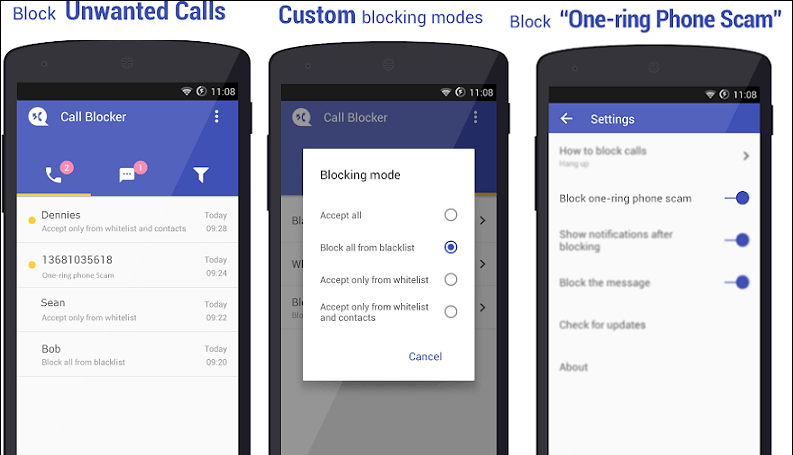
Mr. Number
Mr. Number is a free Android app. It allows you to block unwanted calls and messages to your phone. This app doesn't display any ads. The app offers you to block an individual, an area code, and even the entire country phone number. You can download this app from Google Play Store.
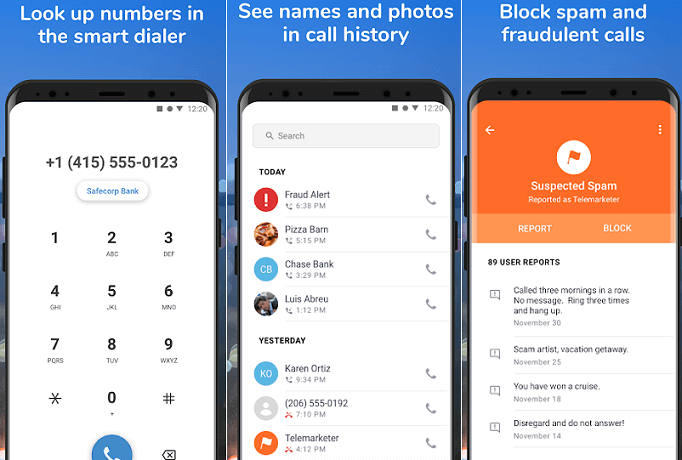
Calls Blacklist
Calls Blacklist is a simple app through which you can block the list of the phone number. It is available in both free and paid versions. The free version contains ads; however, the paid version is available for $2.
To block a phone number, launch the app and add a number in a Blacklist tab. It also offers to add a number from call logs, contacts, messages logs, or add it manually. You can download this app from Google Play Store.