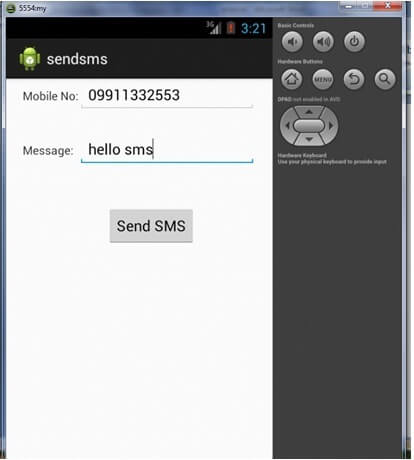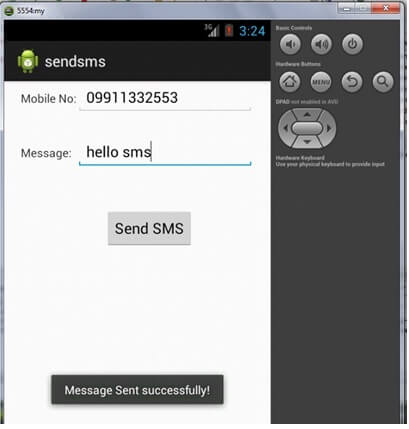Android Tutorial
Android Widgets
- UI Widgets
- Android Button
- Android Toast
- Android Custom Toast
- Android ToggleButton
- Android CheckBox
- Android Custom CheckBox
- Android RadioButton
- Android Dynamic RadioButton
- Custom RadioButton
- AlertDialog
- Spinner
- Auto Complete Text View
- ListView
- Custom ListView
- RatingBar
- WebView
- SeekBar
- DatePicker
- TimePicker
- Analog clock and Digital clock
- ProgressBar
- ScrollView Vertical
- HorizontalScrollView
- Image Switcher
- Image Slider
- ViewStub
- TabLayout
- TabLayout with FrameLayout
- SearchView
- SearchView on ToolBar
- EditText with TextWatcher
Activity and Intents
Android Fragments
Android Menu
Android Service
Android AlarmManager
Android Storage
Android SQLite
XML and JSON
Android Multimedia
Android Speech
Android Telephony
Android Device
Camera Tutorial
Sensor Tutorial
Android Graphics
Android Animation
Android Web Service
Android Examples
- QR Code / Bar Code Scanner
- RSS Feed Reader
- Volley Library Fetching JSON Data from URL
- Linkify Example
- Introduction Slider (Launch very first time when app start)
- RecyclerView List
- Swipe to Delete RecyclerView items with UNDU
- Swipe to refresh Android Activity
- Volley Library - Registration, Log-in, and Log-out
- Network Connectivity Services
- Firebase Authentication - Google Login
- Android Notification
- Using Google reCAPTCHA in Android Application
Android Social
Android Versions
Android Misc
- Android Device Manager
- Android Studio
- Android Auto
- Android to Mac
- Android Messages
- Android TV
- Android Screenshot
- Android Pay
- Android Watch
- Android Phones
- Android Tablet
- Android Find My Phone
- Android One
- Android Wear OS
- Android Data Recovery
- Android Antivirus
- Android x86
- Android Emulator for PC
- Android File Manager
- Android ad blocker
- Android Podcast App
- Fortnite Android an Epic Game
- FaceTime on Android
- ShowBox for Android
- Android App Store
- Virus Removal for Android
- cache in Android
- Root Android Device
- Android Screen Recorder
- block a number
- Canon printer app
- Wireless HP printer app
- How to Update Android
- iMessage for Android
- iCloud for Android
- Best Call Recorder
- Videoder Android
- YouTube Video Downloader
- Airdrop for Android
- RoboKiller for Android
- Clean my Android Phone
- How to hide apps, files, and photos on Android
- Best weather apps with widgets for Android
- Android File Transfer for Mac
- Mobdro for Android
- Screen Mirroring in Android
- Stock market apps for Android
- How to turn On or Off safe mode on Android
- Best browsers for Android
- Best clocks for Android
- Best email apps for Android
- Music player for Android
- Android smartwatch for women
- Best keyboard for Android
- Best messaging app for Android
Android MCQ
Android Interview
Android Quiz
send sms
We can send sms in android via intent. You need to write only 4 lines of code the send sms in android.
//Getting intent and PendingIntent instance
Intent intent=new Intent(getApplicationContext(),MainActivity.class);
PendingIntent pi=PendingIntent.getActivity(getApplicationContext(), 0, intent,0);
//Get the SmsManager instance and call the sendTextMessage method to send message
SmsManager sms=SmsManager.getDefault();
sms.sendTextMessage("8802177690", null, "hello javatpoint", pi,null);
Intent intent=new Intent(getApplicationContext(),MainActivity.class);
PendingIntent pi=PendingIntent.getActivity(getApplicationContext(), 0, intent,0);
//Get the SmsManager instance and call the sendTextMessage method to send message
SmsManager sms=SmsManager.getDefault();
sms.sendTextMessage("8802177690", null, "hello javatpoint", pi,null);
Example of sending sms in android
activity_main.xml
Drag the 2 edittexts, 2 textviews and 1 button from the pallete, now the activity_main.xml file will like this:
File: activity_main.xml
<RelativeLayout xmlns:androclass="http://schemas.android.com/apk/res/android"
xmlns:tools="http://schemas.android.com/tools"
android:layout_width="match_parent"
android:layout_height="match_parent"
tools:context=".MainActivity" >
<EditText
android:id="@+id/editText1"
android:layout_width="wrap_content"
android:layout_height="wrap_content"
android:layout_alignParentRight="true"
android:layout_alignParentTop="true"
android:layout_marginRight="20dp"
android:ems="10" />
<EditText
android:id="@+id/editText2"
android:layout_width="wrap_content"
android:layout_height="wrap_content"
android:layout_alignLeft="@+id/editText1"
android:layout_below="@+id/editText1"
android:layout_marginTop="26dp"
android:ems="10"
android:inputType="textMultiLine" />
<TextView
android:id="@+id/textView1"
android:layout_width="wrap_content"
android:layout_height="wrap_content"
android:layout_alignBaseline="@+id/editText1"
android:layout_alignBottom="@+id/editText1"
android:layout_toLeftOf="@+id/editText1"
android:text="Mobile No:" />
<TextView
android:id="@+id/textView2"
android:layout_width="wrap_content"
android:layout_height="wrap_content"
android:layout_alignBaseline="@+id/editText2"
android:layout_alignBottom="@+id/editText2"
android:layout_alignLeft="@+id/textView1"
android:text="Message:" />
<Button
android:id="@+id/button1"
android:layout_width="wrap_content"
android:layout_height="wrap_content"
android:layout_alignLeft="@+id/editText2"
android:layout_below="@+id/editText2"
android:layout_marginLeft="34dp"
android:layout_marginTop="48dp"
android:text="Send SMS" />
</RelativeLayout>
xmlns:tools="http://schemas.android.com/tools"
android:layout_width="match_parent"
android:layout_height="match_parent"
tools:context=".MainActivity" >
<EditText
android:id="@+id/editText1"
android:layout_width="wrap_content"
android:layout_height="wrap_content"
android:layout_alignParentRight="true"
android:layout_alignParentTop="true"
android:layout_marginRight="20dp"
android:ems="10" />
<EditText
android:id="@+id/editText2"
android:layout_width="wrap_content"
android:layout_height="wrap_content"
android:layout_alignLeft="@+id/editText1"
android:layout_below="@+id/editText1"
android:layout_marginTop="26dp"
android:ems="10"
android:inputType="textMultiLine" />
<TextView
android:id="@+id/textView1"
android:layout_width="wrap_content"
android:layout_height="wrap_content"
android:layout_alignBaseline="@+id/editText1"
android:layout_alignBottom="@+id/editText1"
android:layout_toLeftOf="@+id/editText1"
android:text="Mobile No:" />
<TextView
android:id="@+id/textView2"
android:layout_width="wrap_content"
android:layout_height="wrap_content"
android:layout_alignBaseline="@+id/editText2"
android:layout_alignBottom="@+id/editText2"
android:layout_alignLeft="@+id/textView1"
android:text="Message:" />
<Button
android:id="@+id/button1"
android:layout_width="wrap_content"
android:layout_height="wrap_content"
android:layout_alignLeft="@+id/editText2"
android:layout_below="@+id/editText2"
android:layout_marginLeft="34dp"
android:layout_marginTop="48dp"
android:text="Send SMS" />
</RelativeLayout>
Write the permission code in Android-Manifest.xml file
You need to write SEND_SMS permission as given below:
<uses-permission android:name="android.permission.SEND_SMS"/>
File: Android-Manifest.xml
<?xml version="1.0" encoding="utf-8"?>
<manifest
xmlns:androclass="http://schemas.android.com/apk/res/android"
package="com.example.sendsms"
android:versionCode="1"
android:versionName="1.0" >
<uses-sdk
android:minSdkVersion="8"
android:targetSdkVersion="16" />
<uses-permission android:name="android.permission.SEND_SMS"/>
<uses-permission android:name="android.permission.RECEIVE_SMS"/>
<application
android:allowBackup="true"
android:icon="@drawable/ic_launcher"
android:label="@string/app_name"
android:theme="@style/AppTheme" >
<activity
android:name="com.example.sendsms.MainActivity"
android:label="@string/app_name" >
<intent-filter>
<action android:name="android.intent.action.MAIN" />
<category android:name="android.intent.category.LAUNCHER" />
</intent-filter>
</activity>
</application>
</manifest>
<manifest
xmlns:androclass="http://schemas.android.com/apk/res/android"
package="com.example.sendsms"
android:versionCode="1"
android:versionName="1.0" >
<uses-sdk
android:minSdkVersion="8"
android:targetSdkVersion="16" />
<uses-permission android:name="android.permission.SEND_SMS"/>
<uses-permission android:name="android.permission.RECEIVE_SMS"/>
<application
android:allowBackup="true"
android:icon="@drawable/ic_launcher"
android:label="@string/app_name"
android:theme="@style/AppTheme" >
<activity
android:name="com.example.sendsms.MainActivity"
android:label="@string/app_name" >
<intent-filter>
<action android:name="android.intent.action.MAIN" />
<category android:name="android.intent.category.LAUNCHER" />
</intent-filter>
</activity>
</application>
</manifest>
Activity class
Let's write the code to make the phone call via intent.
File: MainActivity.java
package com.example.sendsms;
import android.os.Bundle;
import android.app.Activity;
import android.app.PendingIntent;
import android.content.Intent;
import android.telephony.SmsManager;
import android.view.Menu;
import android.view.View;
import android.view.View.OnClickListener;
import android.widget.Button;
import android.widget.EditText;
import android.widget.Toast;
public class MainActivity extends Activity {
EditText mobileno,message;
Button sendsms;
@Override
protected void onCreate(Bundle savedInstanceState) {
super.onCreate(savedInstanceState);
setContentView(R.layout.activity_main);
mobileno=(EditText)findViewById(R.id.editText1);
message=(EditText)findViewById(R.id.editText2);
sendsms=(Button)findViewById(R.id.button1);
//Performing action on button click
sendsms.setOnClickListener(new OnClickListener() {
@Override
public void onClick(View arg0) {
String no=mobileno.getText().toString();
String msg=message.getText().toString();
//Getting intent and PendingIntent instance
Intent intent=new Intent(getApplicationContext(),MainActivity.class);
PendingIntent pi=PendingIntent.getActivity(getApplicationContext(), 0, intent,0);
//Get the SmsManager instance and call the sendTextMessage method to send message
SmsManager sms=SmsManager.getDefault();
sms.sendTextMessage(no, null, msg, pi,null);
Toast.makeText(getApplicationContext(), "Message Sent successfully!",
Toast.LENGTH_LONG).show();
}
});
}
@Override
public boolean onCreateOptionsMenu(Menu menu) {
// Inflate the menu; this adds items to the action bar if it is present.
getMenuInflater().inflate(R.menu.activity_main, menu);
return true;
}
}
import android.os.Bundle;
import android.app.Activity;
import android.app.PendingIntent;
import android.content.Intent;
import android.telephony.SmsManager;
import android.view.Menu;
import android.view.View;
import android.view.View.OnClickListener;
import android.widget.Button;
import android.widget.EditText;
import android.widget.Toast;
public class MainActivity extends Activity {
EditText mobileno,message;
Button sendsms;
@Override
protected void onCreate(Bundle savedInstanceState) {
super.onCreate(savedInstanceState);
setContentView(R.layout.activity_main);
mobileno=(EditText)findViewById(R.id.editText1);
message=(EditText)findViewById(R.id.editText2);
sendsms=(Button)findViewById(R.id.button1);
//Performing action on button click
sendsms.setOnClickListener(new OnClickListener() {
@Override
public void onClick(View arg0) {
String no=mobileno.getText().toString();
String msg=message.getText().toString();
//Getting intent and PendingIntent instance
Intent intent=new Intent(getApplicationContext(),MainActivity.class);
PendingIntent pi=PendingIntent.getActivity(getApplicationContext(), 0, intent,0);
//Get the SmsManager instance and call the sendTextMessage method to send message
SmsManager sms=SmsManager.getDefault();
sms.sendTextMessage(no, null, msg, pi,null);
Toast.makeText(getApplicationContext(), "Message Sent successfully!",
Toast.LENGTH_LONG).show();
}
});
}
@Override
public boolean onCreateOptionsMenu(Menu menu) {
// Inflate the menu; this adds items to the action bar if it is present.
getMenuInflater().inflate(R.menu.activity_main, menu);
return true;
}
}
Install and Run the apk file on the Real Device (e.g. Mobile) to send the sms.
Output: