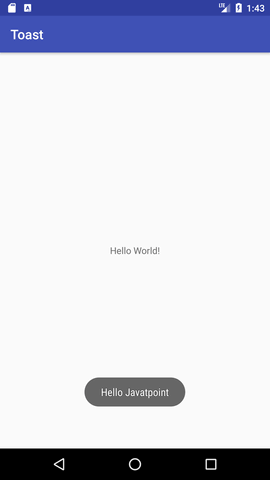Android Tutorial
Android Widgets
- UI Widgets
- Android Button
- Android Toast
- Android Custom Toast
- Android ToggleButton
- Android CheckBox
- Android Custom CheckBox
- Android RadioButton
- Android Dynamic RadioButton
- Custom RadioButton
- AlertDialog
- Spinner
- Auto Complete Text View
- ListView
- Custom ListView
- RatingBar
- WebView
- SeekBar
- DatePicker
- TimePicker
- Analog clock and Digital clock
- ProgressBar
- ScrollView Vertical
- HorizontalScrollView
- Image Switcher
- Image Slider
- ViewStub
- TabLayout
- TabLayout with FrameLayout
- SearchView
- SearchView on ToolBar
- EditText with TextWatcher
Activity and Intents
Android Fragments
Android Menu
Android Service
Android AlarmManager
Android Storage
Android SQLite
XML and JSON
Android Multimedia
Android Speech
Android Telephony
Android Device
Camera Tutorial
Sensor Tutorial
Android Graphics
Android Animation
Android Web Service
Android Examples
- QR Code / Bar Code Scanner
- RSS Feed Reader
- Volley Library Fetching JSON Data from URL
- Linkify Example
- Introduction Slider (Launch very first time when app start)
- RecyclerView List
- Swipe to Delete RecyclerView items with UNDU
- Swipe to refresh Android Activity
- Volley Library - Registration, Log-in, and Log-out
- Network Connectivity Services
- Firebase Authentication - Google Login
- Android Notification
- Using Google reCAPTCHA in Android Application
Android Social
Android Versions
Android Misc
- Android Device Manager
- Android Studio
- Android Auto
- Android to Mac
- Android Messages
- Android TV
- Android Screenshot
- Android Pay
- Android Watch
- Android Phones
- Android Tablet
- Android Find My Phone
- Android One
- Android Wear OS
- Android Data Recovery
- Android Antivirus
- Android x86
- Android Emulator for PC
- Android File Manager
- Android ad blocker
- Android Podcast App
- Fortnite Android an Epic Game
- FaceTime on Android
- ShowBox for Android
- Android App Store
- Virus Removal for Android
- cache in Android
- Root Android Device
- Android Screen Recorder
- block a number
- Canon printer app
- Wireless HP printer app
- How to Update Android
- iMessage for Android
- iCloud for Android
- Best Call Recorder
- Videoder Android
- YouTube Video Downloader
- Airdrop for Android
- RoboKiller for Android
- Clean my Android Phone
- How to hide apps, files, and photos on Android
- Best weather apps with widgets for Android
- Android File Transfer for Mac
- Mobdro for Android
- Screen Mirroring in Android
- Stock market apps for Android
- How to turn On or Off safe mode on Android
- Best browsers for Android
- Best clocks for Android
- Best email apps for Android
- Music player for Android
- Android smartwatch for women
- Best keyboard for Android
- Best messaging app for Android
Android MCQ
Android Interview
Android Quiz
Android Toast
Andorid Toast can be used to display information for the short period of time. A toast contains message to be displayed quickly and disappears after sometime.
The android.widget.Toast class is the subclass of java.lang.Object class.
You can also create custom toast as well for example toast displaying image. You can visit next page to see the code for custom toast.
Toast class
Toast class is used to show notification for a particular interval of time. After sometime it disappears. It doesn't block the user interaction.
Constants of Toast class
There are only 2 constants of Toast class which are given below.
| Constant | Description |
|---|---|
| public static final int LENGTH_LONG | displays view for the long duration of time. |
| public static final int LENGTH_SHORT | displays view for the short duration of time. |
Methods of Toast class
The widely used methods of Toast class are given below.
| Method | Description |
|---|---|
| public static Toast makeText(Context context, CharSequence text, int duration) | makes the toast containing text and duration. |
| public void show() | displays toast. |
| public void setMargin (float horizontalMargin, float verticalMargin) | changes the horizontal and vertical margin difference. |
Android Toast Example
Another code:
toast.setMargin(50,50);
toast.show();
Here, getApplicationContext() method returns the instance of Context.
Here, getApplicationContext() method returns the instance of Context.
Full code of activity class displaying Toast
Let's see the code to display the toast.
File: MainActivity.java
import android.support.v7.app.AppCompatActivity;
import android.os.Bundle;
import android.widget.Toast;
public class MainActivity extends AppCompatActivity {
@Override
protected void onCreate(Bundle savedInstanceState) {
super.onCreate(savedInstanceState);
setContentView(R.layout.activity_main);
//Displaying Toast with Hello Javatpoint message
Toast.makeText(getApplicationContext(),"Hello Javatpoint",Toast.LENGTH_SHORT).show();
}
}
Output: