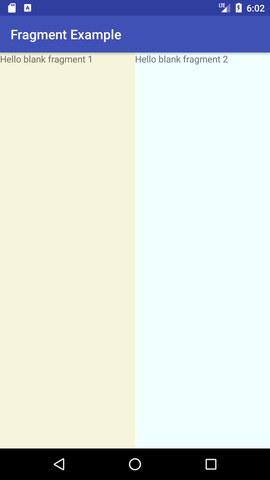Android Tutorial
Android Widgets
- UI Widgets
- Android Button
- Android Toast
- Android Custom Toast
- Android ToggleButton
- Android CheckBox
- Android Custom CheckBox
- Android RadioButton
- Android Dynamic RadioButton
- Custom RadioButton
- AlertDialog
- Spinner
- Auto Complete Text View
- ListView
- Custom ListView
- RatingBar
- WebView
- SeekBar
- DatePicker
- TimePicker
- Analog clock and Digital clock
- ProgressBar
- ScrollView Vertical
- HorizontalScrollView
- Image Switcher
- Image Slider
- ViewStub
- TabLayout
- TabLayout with FrameLayout
- SearchView
- SearchView on ToolBar
- EditText with TextWatcher
Activity and Intents
Android Fragments
Android Menu
Android Service
Android AlarmManager
Android Storage
Android SQLite
XML and JSON
Android Multimedia
Android Speech
Android Telephony
Android Device
Camera Tutorial
Sensor Tutorial
Android Graphics
Android Animation
Android Web Service
Android Examples
- QR Code / Bar Code Scanner
- RSS Feed Reader
- Volley Library Fetching JSON Data from URL
- Linkify Example
- Introduction Slider (Launch very first time when app start)
- RecyclerView List
- Swipe to Delete RecyclerView items with UNDU
- Swipe to refresh Android Activity
- Volley Library - Registration, Log-in, and Log-out
- Network Connectivity Services
- Firebase Authentication - Google Login
- Android Notification
- Using Google reCAPTCHA in Android Application
Android Social
Android Versions
Android Misc
- Android Device Manager
- Android Studio
- Android Auto
- Android to Mac
- Android Messages
- Android TV
- Android Screenshot
- Android Pay
- Android Watch
- Android Phones
- Android Tablet
- Android Find My Phone
- Android One
- Android Wear OS
- Android Data Recovery
- Android Antivirus
- Android x86
- Android Emulator for PC
- Android File Manager
- Android ad blocker
- Android Podcast App
- Fortnite Android an Epic Game
- FaceTime on Android
- ShowBox for Android
- Android App Store
- Virus Removal for Android
- cache in Android
- Root Android Device
- Android Screen Recorder
- block a number
- Canon printer app
- Wireless HP printer app
- How to Update Android
- iMessage for Android
- iCloud for Android
- Best Call Recorder
- Videoder Android
- YouTube Video Downloader
- Airdrop for Android
- RoboKiller for Android
- Clean my Android Phone
- How to hide apps, files, and photos on Android
- Best weather apps with widgets for Android
- Android File Transfer for Mac
- Mobdro for Android
- Screen Mirroring in Android
- Stock market apps for Android
- How to turn On or Off safe mode on Android
- Best browsers for Android
- Best clocks for Android
- Best email apps for Android
- Music player for Android
- Android smartwatch for women
- Best keyboard for Android
- Best messaging app for Android
Android MCQ
Android Interview
Android Quiz
Fragments
Android Fragment is the part of activity, it is also known as sub-activity. There can be more than one fragment in an activity. Fragments represent multiple screen inside one activity.
Android fragment lifecycle is affected by activity lifecycle because fragments are included in activity.
Each fragment has its own life cycle methods that is affected by activity life cycle because fragments are embedded in activity.
The FragmentManager class is responsible to make interaction between fragment objects.
Android Fragment Lifecycle
The lifecycle of android fragment is like the activity lifecycle. There are 12 lifecycle methods for fragment.
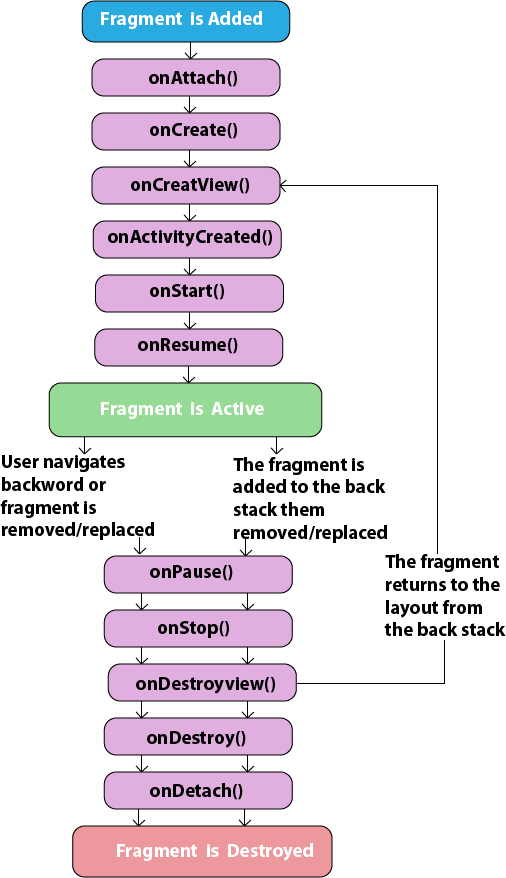
Android Fragment Lifecycle Methods
| No. | Method | Description |
|---|---|---|
| 1) | onAttach(Activity) | it is called only once when it is attached with activity. |
| 2) | onCreate(Bundle) | It is used to initialize the fragment. |
| 3) | onCreateView(LayoutInflater, ViewGroup, Bundle) | creates and returns view hierarchy. |
| 4) | onActivityCreated(Bundle) | It is invoked after the completion of onCreate() method. |
| 5) | onViewStateRestored(Bundle) | It provides information to the fragment that all the saved state of fragment view hierarchy has been restored. |
| 6) | onStart() | makes the fragment visible. |
| 7) | onResume() | makes the fragment interactive. |
| 8) | onPause() | is called when fragment is no longer interactive. |
| 9) | onStop() | is called when fragment is no longer visible. |
| 10) | onDestroyView() | allows the fragment to clean up resources. |
| 11) | onDestroy() | allows the fragment to do final clean up of fragment state. |
| 12) | onDetach() | It is called immediately prior to the fragment no longer being associated with its activity. |
Android Fragment Example
Let's have a look at the simple example of android fragment.
activity_main.xml
File: activity_main.xml
<LinearLayout xmlns:android="http://schemas.android.com/apk/res/android"
xmlns:app="http://schemas.android.com/apk/res-auto"
xmlns:tools="http://schemas.android.com/tools"
android:layout_width="fill_parent"
android:layout_height="fill_parent"
tools:context="example.javatpoint.com.fragmentexample.MainActivity">
<fragment
android:id="@+id/fragment1"
android:name="example.javatpoint.com.fragmentexample.Fragment1"
android:layout_width="0px"
android:layout_height="match_parent"
android:layout_weight="1"
/>
<fragment
android:id="@+id/fragment2"
android:name="example.javatpoint.com.fragmentexample.Fragment2"
android:layout_width="0px"
android:layout_height="match_parent"
android:layout_weight="1"
/>
</LinearLayout>
File: fragment_fragment1.xml
xmlns:tools="http://schemas.android.com/tools"
android:layout_width="match_parent"
android:layout_height="match_parent"
android:background="#F5F5DC"
tools:context="example.javatpoint.com.fragmentexample.Fragment1">
<!-- TODO: Update blank fragment layout -->
<TextView
android:layout_width="match_parent"
android:layout_height="match_parent"
android:text="@string/hello_blank_fragment" />
</FrameLayout>
File: fragment_fragment2.xml
xmlns:tools="http://schemas.android.com/tools"
android:layout_width="match_parent"
android:layout_height="match_parent"
android:background="#F0FFFF"
tools:context="example.javatpoint.com.fragmentexample.Fragment2">
<!-- TODO: Update blank fragment layout -->
<TextView
android:layout_width="match_parent"
android:layout_height="match_parent"
android:text="@string/hello_blank_fragment" />
</FrameLayout>
MainActivity class
File: MainActivity.java
import android.support.v7.app.AppCompatActivity;
import android.os.Bundle;
public class MainActivity extends AppCompatActivity {
@Override
protected void onCreate(Bundle savedInstanceState) {
super.onCreate(savedInstanceState);
setContentView(R.layout.activity_main);
}
}
File: Fragment1.java
import android.view.View;
import android.view.ViewGroup;
public class Fragment1 extends Fragment {
@Override
public void onCreate(Bundle savedInstanceState) {
super.onCreate(savedInstanceState);
}
@Override
public View onCreateView(LayoutInflater inflater, ViewGroup container,
Bundle savedInstanceState) {
// Inflate the layout for this fragment
return inflater.inflate(R.layout.fragment_fragment1, container, false);
}
}
File: Fragment2.java
import android.view.ViewGroup;
public class Fragment2 extends Fragment {
@Override
public void onCreate(Bundle savedInstanceState) {
super.onCreate(savedInstanceState);
}
@Override
public View onCreateView(LayoutInflater inflater, ViewGroup container,
Bundle savedInstanceState) {
// Inflate the layout for this fragment
return inflater.inflate(R.layout.fragment_fragment2, container, false);
}
}
Output: