Android Tutorial
Android Widgets
- UI Widgets
- Android Button
- Android Toast
- Android Custom Toast
- Android ToggleButton
- Android CheckBox
- Android Custom CheckBox
- Android RadioButton
- Android Dynamic RadioButton
- Custom RadioButton
- AlertDialog
- Spinner
- Auto Complete Text View
- ListView
- Custom ListView
- RatingBar
- WebView
- SeekBar
- DatePicker
- TimePicker
- Analog clock and Digital clock
- ProgressBar
- ScrollView Vertical
- HorizontalScrollView
- Image Switcher
- Image Slider
- ViewStub
- TabLayout
- TabLayout with FrameLayout
- SearchView
- SearchView on ToolBar
- EditText with TextWatcher
Activity and Intents
Android Fragments
Android Menu
Android Service
Android AlarmManager
Android Storage
Android SQLite
XML and JSON
Android Multimedia
Android Speech
Android Telephony
Android Device
Camera Tutorial
Sensor Tutorial
Android Graphics
Android Animation
Android Web Service
Android Examples
- QR Code / Bar Code Scanner
- RSS Feed Reader
- Volley Library Fetching JSON Data from URL
- Linkify Example
- Introduction Slider (Launch very first time when app start)
- RecyclerView List
- Swipe to Delete RecyclerView items with UNDU
- Swipe to refresh Android Activity
- Volley Library - Registration, Log-in, and Log-out
- Network Connectivity Services
- Firebase Authentication - Google Login
- Android Notification
- Using Google reCAPTCHA in Android Application
Android Social
Android Versions
Android Misc
- Android Device Manager
- Android Studio
- Android Auto
- Android to Mac
- Android Messages
- Android TV
- Android Screenshot
- Android Pay
- Android Watch
- Android Phones
- Android Tablet
- Android Find My Phone
- Android One
- Android Wear OS
- Android Data Recovery
- Android Antivirus
- Android x86
- Android Emulator for PC
- Android File Manager
- Android ad blocker
- Android Podcast App
- Fortnite Android an Epic Game
- FaceTime on Android
- ShowBox for Android
- Android App Store
- Virus Removal for Android
- cache in Android
- Root Android Device
- Android Screen Recorder
- block a number
- Canon printer app
- Wireless HP printer app
- How to Update Android
- iMessage for Android
- iCloud for Android
- Best Call Recorder
- Videoder Android
- YouTube Video Downloader
- Airdrop for Android
- RoboKiller for Android
- Clean my Android Phone
- How to hide apps, files, and photos on Android
- Best weather apps with widgets for Android
- Android File Transfer for Mac
- Mobdro for Android
- Screen Mirroring in Android
- Stock market apps for Android
- How to turn On or Off safe mode on Android
- Best browsers for Android
- Best clocks for Android
- Best email apps for Android
- Music player for Android
- Android smartwatch for women
- Best keyboard for Android
- Best messaging app for Android
Android MCQ
Android Interview
Android Quiz
Android to Mac
The user normally transfers or moves files from one device to another in their day-to-day tech activities. Also, it is quite easy when performing this task between the same operating system devices like Android-to-Android. Moving files from an Android device to Windows is also convenient because Android phones easily connect with Windows PC with a data cable or other file transfer tools.
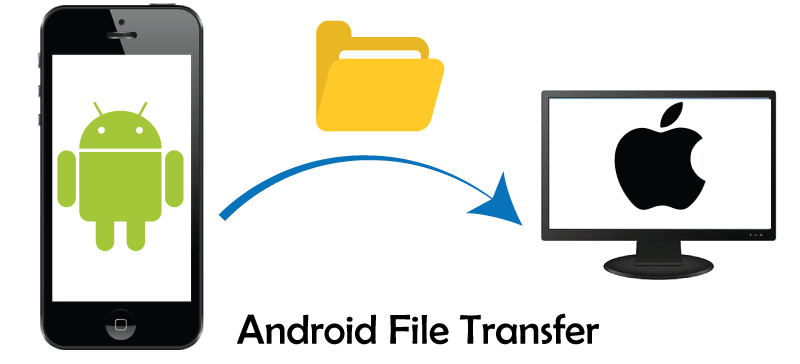
However, macOS does not allow browsing of the file system of Android phones and tablets natively. You can't connect your Android phone directly to your Macintosh computer, as Mac doesn't support such things. Thankfully, bunches of third-party tools and apps fill the gap, allowing you to connect Android and macOS for file transfer between them.
Different methods to transfer files from Android to macOS
Numerous applications and tools allow you to transfer files from Android to a Mac computer. Some are listed below, and how you use them for file transferring.
- Android File Transfer (official tool from Google)
- OpenMTP
- Commander One
- Pushbullet
- Send Anywhere
- Cloud Storage Services
Android File Transfer
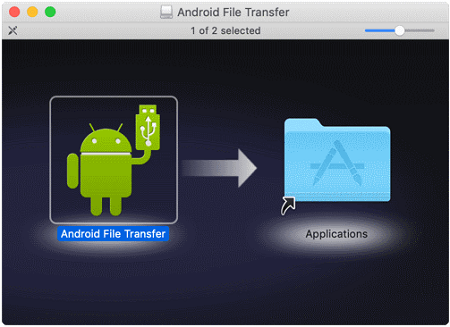
If you wish to use the official file transfer method from your Android phone to macOS, use Android File Transfer tools. Google develops an Android File Transfer tool (application) to transfer files from your Android phone to your Mac device. It is one of the easiest and most problem-free ways to explore a phone's files on a Mac. This application automatically detects the connection and opens a screen on the connected device where you can drag files to move back and forth. Besides file transfer, the tool allows for creating and deleting folders and performing other file-handling tasks. Below we have illustrated the complete steps and other points to move a file from an Android phone to Mac using Android File Transfer:
Download and Install
- Download the Android File Transfer app.
- Open AndroidFileTrasnsfer.dmg.
- Drag Android File Transfer to Applications.
- Connect our Android device with our Mac using the USB cable that comes with the Android device.
- Double click Android File Transfer.
- We can browse files and folder on our Android device, copy files up to 4GB to or from our Mac, add folders, delete files, and more.
- Choose help > Android File Transfer to learn more.
Android File Transfer for Windows computer
Swipe the finger from the top of the screen, and view the notification about the current USB connection. At this stage, it probably tells us our phone is connected only for charging.
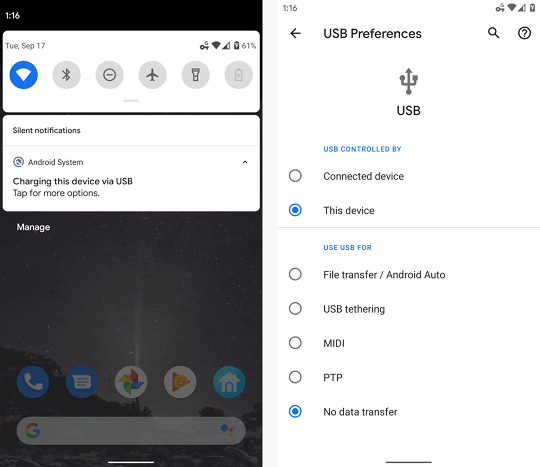
Tap the notification and select "File transfer" or "Transfer files" in the menu which appears. Once we made our selection, go to our desktop and open up a File Explorer window using the method, which makes the most sense for our Windows configuration.
- Click the File Explorer icon located in the taskbar.
- Open the Start menu and click the option "This PC" or "Computer".
- Click the "This PC", "Computer" or "My Computer" icon on our computer.
Android File Transfer for Mac computer
Once the AndroidFileTransfer application is placed on the Mac, then plug our phone into our computer and turns the phone's screen and unlock the device. After that, look at the USB status notification. Tap the notification and select the "Transfer files" or "File transfer", then the Android File Transfer program automatically opens on our Mac.
It the Android File Transfer programs don?t work properly for us, we have an alternate third-party app called Commander One Pro.
How to fix Android File Transfer if not working for Mac
If the Android File Transfer program does not work to transfer files between the Android device and Mac, we can troubleshoot it.
Once we install the Android File Transfer for Mac app on our computer and connect to our phone, both the devices automatically recognize each other, connect, and sync. Sometimes, we may show a message displaying, "Could not connect to the device. Try reconnecting or restarting your device".
Android File Transfer for Chrome OS computer
As similar to the Windows system, we can connect our Android phone to the Chromebook by using any USB port. After that, tap the USB charging notification on the phone and then select "File transfer" of "Transfer files". If we want our phone to act as a camera then select "Transfer photos" or "PTP", this will extremely focus on multimedia files.
This system facilitates us to keep back-up of all our phone's media files to Google Drive if we allow. We can also dismiss it and simply drag and drop files in either direction as needed.
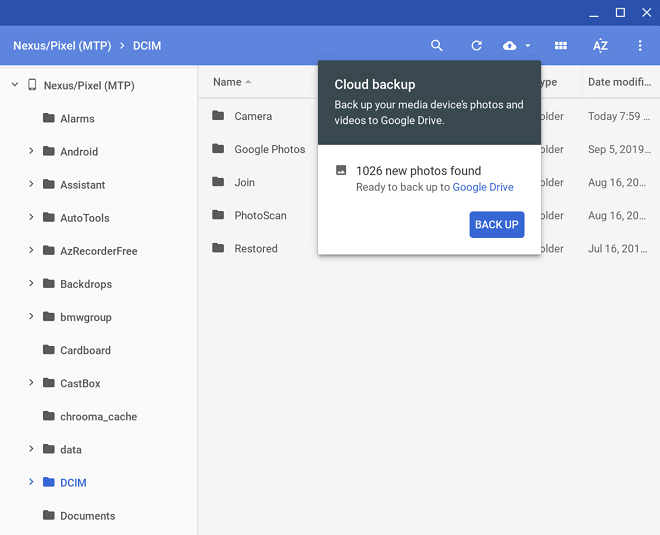
Google officially offers Android File Transfer, which is easy to use. But there are even better alternatives for file transferring from Android to Mac.
OpenMTP
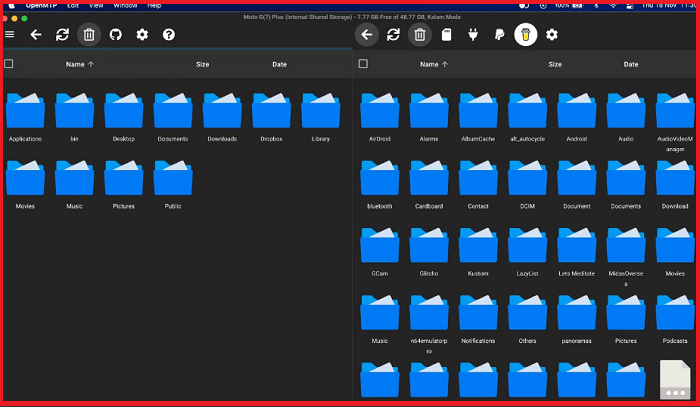
OpenMTP tool is similar to the Android File Transfer application but offers even more powerful features. It has a better user interface, is easily understandable, and is easy to access. When you connect your Android phone to your Mac device using the OpenMTP application, the Mac screen splits, and you can see both (Android and Mac) devices' contents simultaneously on the same screen. It makes users to easily drag and drop files from one place to another (Android to Mac).
While compared to the Android File Transfer application, OpenMTP is simple for file transfer from Android to Mac and vice-versa. Copying files from one platform to another is also faster; you can move up to 4GB simultaneously. This application also supports keyboard shortcuts which makes it quick accessing of files. One of its best points is that the application is open-source, due to which it is free to use.
Download OpenMTP for Mac from "https://openmtp.ganeshrvel.com/"
Commander One
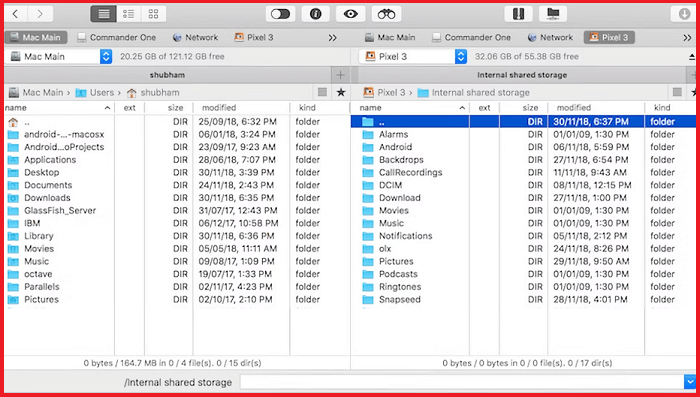
Commander One is a professional Android-to-Mac file transfer tool that you can use for file manipulations. It contains a smart dashboard where you can perform various file-oriented tasks like quickly copying large-sized files, setup an FTP server, searching files, and lots more. The application has a tabbed interface, so you can easily add several storage drives.
The advantage of using the Commander One app is that it provides several shortcuts for a keyboard that you can customize as needed. But this application is not free; you can try its trial version for 15 days and check its features and performance. If you like, then go for its paid version.
Download Commander One application for Mac (Free trial, $30) from "https://mac.eltima.com/file-manager.html"
Pushbullet
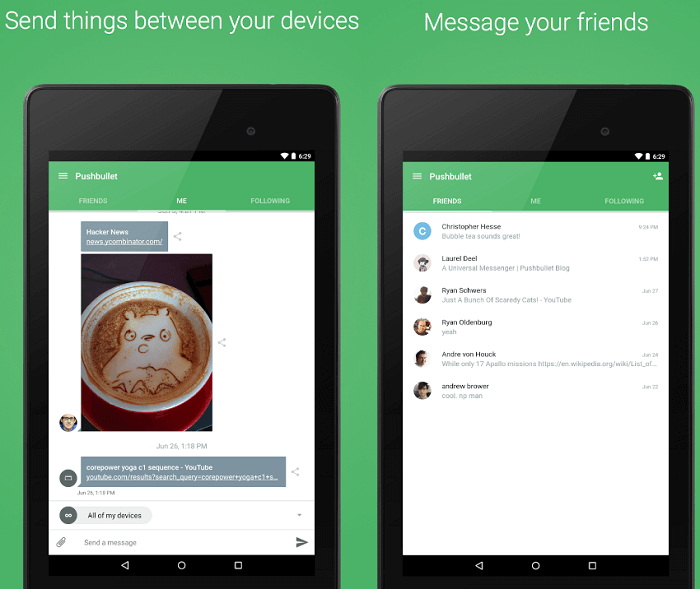
Pushbullet facilitates various job performances on your Android smartphone after connecting it to the computer. It lets you share files, access your phone's internal storage remotely using a PC, reply to SMS messages, etc. It is a full-featured application for Mac to access Android devices.
To set up this application on your phone and other devices, sign up on the Pushbullet website (www.pushbullet.com) with either your Google or Facebook Account. Then install its app on your phone and Mac (or other devices you want to use) via browser (use Chrome or Firefox instead of Safari).
After that, open the app and start setting up by following the instructions that appear on the app or the website. Once you are signed to your every device, enable the Remote Files on your Android phone. You can enable this settings option on your phone by tapping on Account and then Remote Files > Enable. This setup allows you to easily send files and links and perform lots more activities on every platform you are using. Download Pushbullet for your Chrome browser and Android phone.
Send Anywhere
Use Send Anywhere as an alternative to Pushbullet service to transfer files for Android to Mac. You need to install Send Anywhere application on your Mac. Connect your Android device to your Mac via Wi-Fi and transfer files between both devices. Compared to Pushbullet, this application offers a more comprehensive set of features, such as quick select images & videos, Wi-Fi Direct compatibility, and many more. Many users find that Send Anywhere facilitates the fastest sharing of files between laptops and phones. You will see some ad popups in its free version, but you can upgrade it and removes ads by paying a small fee. Download the Send Anywhere for Mac and Android devices.
Cloud Storage Services
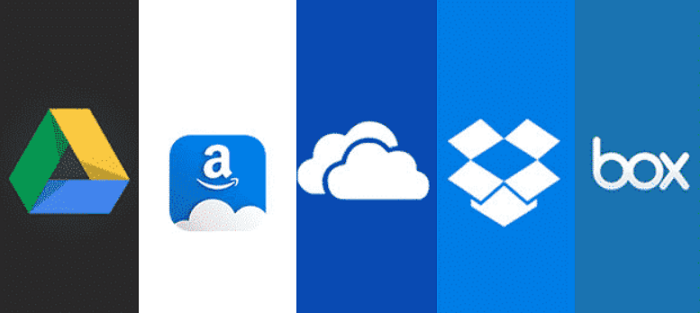
Cloud Storage Services keeps the backup of your data, and you can use them to share your files to any other device. You might be already using your favorite cloud storage like Google Drive, OneDrive, Dropbox, Google Photos, etc. Using Cloud Storage services for file transfer doesn't need any configuration. Transferring files from an Android to a Mac device is a two-step process. At first, you need to upload your files from Android to any Cloud Storage you are using and then download them on your Mac. You can use Cloud Storage's app or web browser for file transfer. This method doesn't restrict to only using Android or Mac.


