Android Tutorial
Android Widgets
- UI Widgets
- Android Button
- Android Toast
- Android Custom Toast
- Android ToggleButton
- Android CheckBox
- Android Custom CheckBox
- Android RadioButton
- Android Dynamic RadioButton
- Custom RadioButton
- AlertDialog
- Spinner
- Auto Complete Text View
- ListView
- Custom ListView
- RatingBar
- WebView
- SeekBar
- DatePicker
- TimePicker
- Analog clock and Digital clock
- ProgressBar
- ScrollView Vertical
- HorizontalScrollView
- Image Switcher
- Image Slider
- ViewStub
- TabLayout
- TabLayout with FrameLayout
- SearchView
- SearchView on ToolBar
- EditText with TextWatcher
Activity and Intents
Android Fragments
Android Menu
Android Service
Android AlarmManager
Android Storage
Android SQLite
XML and JSON
Android Multimedia
Android Speech
Android Telephony
Android Device
Camera Tutorial
Sensor Tutorial
Android Graphics
Android Animation
Android Web Service
Android Examples
- QR Code / Bar Code Scanner
- RSS Feed Reader
- Volley Library Fetching JSON Data from URL
- Linkify Example
- Introduction Slider (Launch very first time when app start)
- RecyclerView List
- Swipe to Delete RecyclerView items with UNDU
- Swipe to refresh Android Activity
- Volley Library - Registration, Log-in, and Log-out
- Network Connectivity Services
- Firebase Authentication - Google Login
- Android Notification
- Using Google reCAPTCHA in Android Application
Android Social
Android Versions
Android Misc
- Android Device Manager
- Android Studio
- Android Auto
- Android to Mac
- Android Messages
- Android TV
- Android Screenshot
- Android Pay
- Android Watch
- Android Phones
- Android Tablet
- Android Find My Phone
- Android One
- Android Wear OS
- Android Data Recovery
- Android Antivirus
- Android x86
- Android Emulator for PC
- Android File Manager
- Android ad blocker
- Android Podcast App
- Fortnite Android an Epic Game
- FaceTime on Android
- ShowBox for Android
- Android App Store
- Virus Removal for Android
- cache in Android
- Root Android Device
- Android Screen Recorder
- block a number
- Canon printer app
- Wireless HP printer app
- How to Update Android
- iMessage for Android
- iCloud for Android
- Best Call Recorder
- Videoder Android
- YouTube Video Downloader
- Airdrop for Android
- RoboKiller for Android
- Clean my Android Phone
- How to hide apps, files, and photos on Android
- Best weather apps with widgets for Android
- Android File Transfer for Mac
- Mobdro for Android
- Screen Mirroring in Android
- Stock market apps for Android
- How to turn On or Off safe mode on Android
- Best browsers for Android
- Best clocks for Android
- Best email apps for Android
- Music player for Android
- Android smartwatch for women
- Best keyboard for Android
- Best messaging app for Android
Android MCQ
Android Interview
Android Quiz
Android Pie
Android Pie (Android 9) was the ninth major release, and it is the 16th version of the Android operating system. Its codename during the development has Android P. The Android Pie was first released on March 7, 2018, as a developer preview, and released publicly on August 6, 2018.
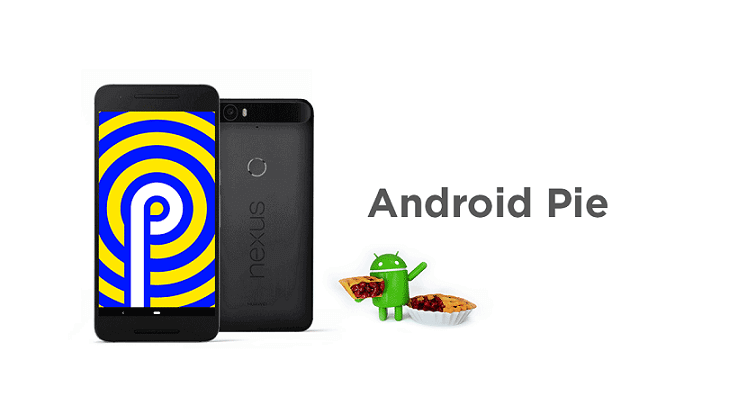
Android Pie History
Android Pie is also known as Android P, and it was first announced on March 7, 2018, by Google. The second (beta quality) and third (Beta 2) preview were released on May 8, 2018, and June 6, 2018, respectively. The fourth preview (Beta 3) was released on July 2, 2018. The final preview was released on July 25, 2018.
The final version of Android Pie was announced on August 6, 2018, under the title "Pie". The Android Pie was first updated in a third-party Android device known as Essential Phone (android smartphone).
Features of Android Pie
- Adaptive battery life
- Adaptive brightness
- App actions
- Navigation changes
- Volume slider and screen rotation fixed
Adaptive battery life
Android Pie has designed to give you a more consistent battery by using on-device machine learning. It figures out which apps you are using in the next few hours.
Google partnered with Deep Mind refine its deep learning algorithms, and it has big efforts on Android battery life.
Adaptive brightness
According to Google, the current auto-brightness settings are not good enough; that is why it gives phone makers more power efficient to handle the screen brightness based on the environment.
App actions
Google inserted more prediction tools into its app drawer. Previously you would see a top row of predicted apps based on your usage history.
Android Pie goes one step further with app actions that predict what you will do next, and its shortcuts sit in a row right-bottom the predicted app icons. It is just like the Android Pie is reading your mind.
Navigation changes
Android Pie has a new navigation interface in order to perform multi-tasking easier, with a single clean home button. It is much similar to the iPhone X horizontal bar.
You can swipe up from the bottom in the operating system to see the recent open apps as well as five predicted apps at the bottom of the screen to save your time.
Android Pie lets you scroll through all of your apps very quickly by sliding right and left with the horizontal bar at the bottom.
Volume slider and screen rotation fixed
The volume slider is moved in the Android Pie. This time it's off to the right side near the volume rocker. Pressing the volume key in Android Pie adjust the media volume instead of sometimes controlling the ringer volume. The ringer can be turned on and off through a toggle button when you adjust the volume.
You can also control the screen orientation manually. This is done through a pop-up icon which appears when you rotate the screen.
Android Pie vs. Android Oreo: Security
The latest Android Pie comes with some added security, which is not available in the previous Oreo version. The company has claimed that the background apps will not have microphone and camera access, it will surely protect the user's privacy.
When the background app uses a microphone or camera, the OS will inform users via a notification.
Selectable Dark Mode
Android Oreo included the dark mode, but the system automatically decided whether to enable it based on your wallpaper. Now, in Android Pie, you can choose for yourself at Setting > System > Display > Advance > Device theme.


