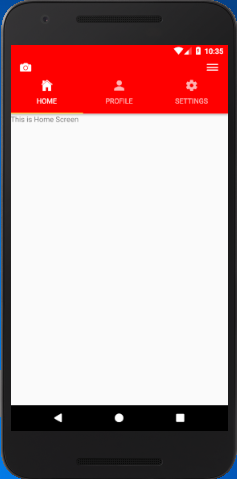React Native Tutorial
- React Native Tutorial
- React Native Environment Setups
- React Native First Application Hello World
- React Native View
- React Native State
- React Native Props
- React Native Style
- React Native Height and Width
- React Native Button
- React Native Layout and Flexbox
- React Native Positioning Element with Flex
- React Native ScrollView
- React Native ListView
- React Native FlatList
- React Native SectionList
- React Native Touchables
- React Native Text Input
- React Native ActivityIndicator
- React Native Picker
- React Native StatusBar
- React Native Switch
- React Native WebView
- React Native ProgressBarAndroid
- React Native ProgressBar With Animated
Navigation
- React Native Navigation
- React Native Configuring Header Bar
- React Native Moving Between Screens
- React Native Passing Value between Screen
- React Native Tab Navigation
- React Native Adding Icons at the Bottom of Tab Navigation
- React Native Create Material Bottom Tab Navigator
- React Native Top Tab Navigator
- React Native Drawer Navigation
Storage
React Misc
- React Native Google Map
- React Native Modal
- React Native Vector Icons
- React Native Splash Screen
- React Native vs. Ionic
- React Native vs. Xamarin
- React Native vs Flutter
- React Native vs React
- React Native vs Swift
- Box shadow in React Native
- React Native IAP
- React-Native Localization
- React Native Toast
- React Native Sound
React Native Top Tab Navigator
The material style createMaterialTopTabNavigator is used to create tab navigator on the top of the screen. It provides functionality to create and display multiple screens routers. These screens are switches between each other by tapping route or swiping horizontally. The tab screen components are mounted when they are focused.
The createMaterialTopTabNavigator function of react-navigation library facilitates us to implement top tab navigator.
React Native Top Tab Navigator Example
Let's create a top tab navigator with custom status bar and header section. In this example, we will create three different screens for "Home", "Profile" and "Settings" router. Each router screens are created in separate files.
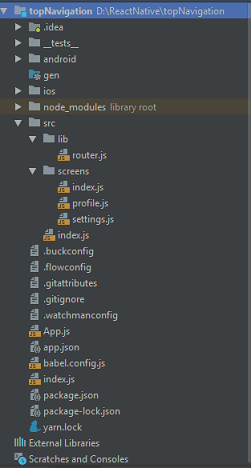
The directory structure of the application.
Create a src directory in your route project. Inside the src directory create index.js file and two other directories lib and screens. In the screens directory, we place three screens file index.js (HomeScreen), profile.js (ProfileScreen), and settings.js (SettingsScreen). In the lib directory, we implement createMaterialTopTabNavigator to create top tab navigator.
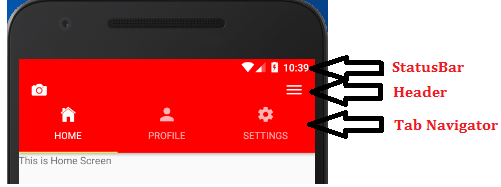
topNavigation/index.js
Make the few changes in the topNavigation/index.js file (replace './App' with './src').
import App from './src';
import {name as appName} from './app.json';
AppRegistry.registerComponent(appName, () => App);
Create the classes and import Icon from 'react-native-vector-icons/Ionicons' package. Implement tabBarIcon and add Icon tag in it.
src/screens/index.js
import {View,Text} from 'react-native';
import Icon from 'react-native-vector-icons/Ionicons';
export default class HomeScreen extends Component{
render() {
return(
<View>
<Text>This is Home Screen</Text>
</View>
)
}
}
HomeScreen.navigationOptions={
tabBarIcon:({tintColor, focused})=>(
<Icon
name={focused ? 'ios-home' : 'md-home'}
color={tintColor}
size={25}
/>
)
}
src/screens/profile.js
import {View,Text} from 'react-native';
import Icon from 'react-native-vector-icons/Ionicons';
export default class ProfileScreen extends Component{
render(){
return(
<View>
<Text>this is profile screen</Text>
</View>
)
}
}
ProfileScreen.navigationOptions={
tabBarIcon:({tintColor, focused})=>(
<Icon
name={focused ? 'ios-person' : 'md-person'}
color={tintColor}
size={25}
/>
)
}
src/screens/settings.js
import {View,Text} from 'react-native';
import Icon from 'react-native-vector-icons/Ionicons';
export default class SettingScreen extends Component{
render(){
return(
<View>
<Text>this is setting screen</Text>
</View>
)
}
}
SettingScreen.navigationOptions={
tabBarIcon:({tintColor, focused})=>(
<Icon
name={focused ? 'ios-settings' : 'md-settings'}
color={tintColor}
size={25}
/>
)
}
src/lib/router.js
In router.js file, import createMaterialTopTabNavigator and createAppContainer functions of 'react-navigation' library. Also import all the routers classes in it and place them in such sequence as we want to display them on the top of tab navigator.
- activeTintColor: sets the mention color to the active router.
- showIcon: show {true} and hide {false} the icon of routers.
- showLabel: show {true} and hide {false} the title of routers. By default it is true.
import {createMaterialTopTabNavigator,createAppContainer} from 'react-navigation';
import HomeScreen from "../screens/index";
import ProfileScreen from "../screens/profile";
import SettingScreen from "../screens/settings";
const AppNavigator = createMaterialTopTabNavigator(
{
Home: HomeScreen,
Profile: ProfileScreen,
Settings: SettingScreen,
},
{
tabBarOptions: {
activeTintColor: 'white',
showIcon: true,
showLabel:false,
style: {
backgroundColor:'red'
}
},
}
)
export default createAppContainer(AppNavigator);
src/index.js
import {StyleSheet, Text, View,StatusBar} from 'react-native';
import {createAppContainer} from 'react-navigation';
import Icon from 'react-native-vector-icons/Ionicons';
import AppNavigator from './lib/router';
const AppIndex = createAppContainer(AppNavigator)
export default class App extends Component{
render(){
return(
<View style={{flex:1}} >
<StatusBar
backgroundColor='red'
barStyle='light-content'
/>
<View style={styles.header}>
<Icon name='ios-camera' size={28} color='white'/>
<Icon name='ios-menu' size={28} color='white'/>
</View>
<AppIndex/>
</View>
)
}
}
const styles = StyleSheet.create({
wrapper: {
flex: 1,
},
header:{
flexDirection: 'row',
alignItems: 'center',
justifyContent: 'space-between',
backgroundColor: 'red',
paddingHorizontal: 18,
paddingTop: 5,
}
});
Output: