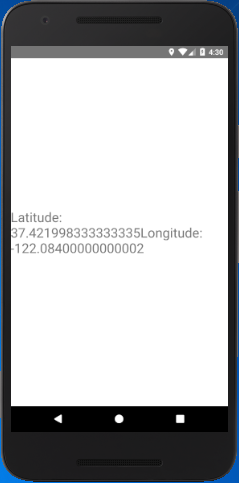React Native Tutorial
- React Native Tutorial
- React Native Environment Setups
- React Native First Application Hello World
- React Native View
- React Native State
- React Native Props
- React Native Style
- React Native Height and Width
- React Native Button
- React Native Layout and Flexbox
- React Native Positioning Element with Flex
- React Native ScrollView
- React Native ListView
- React Native FlatList
- React Native SectionList
- React Native Touchables
- React Native Text Input
- React Native ActivityIndicator
- React Native Picker
- React Native StatusBar
- React Native Switch
- React Native WebView
- React Native ProgressBarAndroid
- React Native ProgressBar With Animated
Navigation
- React Native Navigation
- React Native Configuring Header Bar
- React Native Moving Between Screens
- React Native Passing Value between Screen
- React Native Tab Navigation
- React Native Adding Icons at the Bottom of Tab Navigation
- React Native Create Material Bottom Tab Navigator
- React Native Top Tab Navigator
- React Native Drawer Navigation
Storage
React Misc
- React Native Google Map
- React Native Modal
- React Native Vector Icons
- React Native Splash Screen
- React Native vs. Ionic
- React Native vs. Xamarin
- React Native vs Flutter
- React Native vs React
- React Native vs Swift
- Box shadow in React Native
- React Native IAP
- React-Native Localization
- React Native Toast
- React Native Sound
React Native Geolocation
The Geolocation API is used to get the geographical position (latitude and longitude) of a place. It extends the Geolocation web specification. This API is available through the navigator.geolocation globally, so that we do not need to import it.
In Android, Geolocation API uses android.location API. However, this API is not recommended by Google because it is less accurate, and slower than the recommended Google Location Services API. To use the Google Location Services API in React Native, use the react-native-geolocation-service module.
React Native Configuration and Permissions
In this section, we discuss the project which is created using react-native init or with expo init or Create React Native App.
iOS
For iOS platform we include the NSLocationWhenInUseUsageDescription key in Info.plist to enable geolocation. Geolocation is by default enabled when a project is created with react-native init.
PauseNext
Unmute
Current Time 0:00
/
Duration 18:10
Loaded: 1.84%
Â
Fullscreen.
To enable the geolocation in background, we need to include the 'NSLocationAlwaysUsageDescription' key in Info.plist. This requires adding location as a background mode in the 'Capabilities' tab in Xcode.
Android
To access the location in Android, we need to add in AndroidManifest.xml file.
The Android API >=23 requires to request the ACCESS_FINE_LOCATION permission using the PermissionsAndroid API.
Methods of Geolocation
| Method | Description |
|---|---|
| getCurrentPosition() | It invokes the success callback once with latest location information. |
| watchPosition() | It invokes the success callback whenever the location changes. It returns a watchId (number). |
| clearWatch() | It clears the watchId of watchPosition(). |
| stopObserving() | It stops observing for device location changes as well as it removes all listeners previously registered. |
| setRNConfiguration() | It sets the configuration options, which is used in all location requests. |
| requestAuthorization() | It requests suitable Location permission based on the key configured on pList. |
React Native Geolocation Example
App.js
import { StyleSheet,Platform, Text, View } from 'react-native';
export default class App extends React.Component {
constructor(){
super();
this.state = {
ready: false,
where: {lat:null, lng:null},
error: null
}
}
componentDidMount(){
let geoOptions = {
enableHighAccuracy:false,
timeOut: 20000, //20 second
// maximumAge: 1000 //1 second
};
this.setState({ready:false, error: null });
navigator.geolocation.getCurrentPosition( this.geoSuccess,
this.geoFailure,
geoOptions);
}
geoSuccess = (position) => {
console.log(position.coords.latitude);
this.setState({
ready:true,
where: {lat: position.coords.latitude,lng:position.coords.longitude }
})
}
geoFailure = (err) => {
this.setState({error: err.message});
}
render() {
return (
<View style={styles.container}>
{ !this.state.ready && (
<Text style={styles.big}>Using Geolocation in React Native.</Text>
)}
{ this.state.error && (
<Text style={styles.big}>Error: {this.state.error}</Text>
)}
{ this.state.ready && (
<Text style={styles.big}>
Latitude: {this.state.where.lat}
Longitude: {this.state.where.lng}
</Text>
)}
</View>
);
}
}
const styles = StyleSheet.create({
container: {
flex: 1,
backgroundColor: '#fff',
alignItems: 'center',
justifyContent: 'center'
},
big: {
fontSize: 25
}
});
Output: