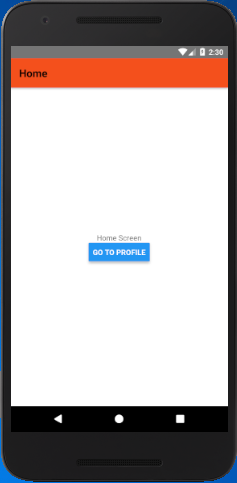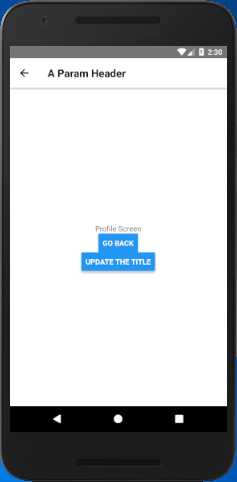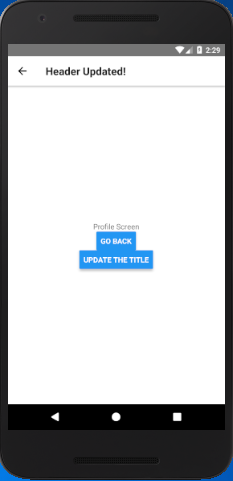React Native Tutorial
- React Native Tutorial
- React Native Environment Setups
- React Native First Application Hello World
- React Native View
- React Native State
- React Native Props
- React Native Style
- React Native Height and Width
- React Native Button
- React Native Layout and Flexbox
- React Native Positioning Element with Flex
- React Native ScrollView
- React Native ListView
- React Native FlatList
- React Native SectionList
- React Native Touchables
- React Native Text Input
- React Native ActivityIndicator
- React Native Picker
- React Native StatusBar
- React Native Switch
- React Native WebView
- React Native ProgressBarAndroid
- React Native ProgressBar With Animated
Navigation
- React Native Navigation
- React Native Configuring Header Bar
- React Native Moving Between Screens
- React Native Passing Value between Screen
- React Native Tab Navigation
- React Native Adding Icons at the Bottom of Tab Navigation
- React Native Create Material Bottom Tab Navigator
- React Native Top Tab Navigator
- React Native Drawer Navigation
Storage
React Misc
- React Native Google Map
- React Native Modal
- React Native Vector Icons
- React Native Splash Screen
- React Native vs. Ionic
- React Native vs. Xamarin
- React Native vs Flutter
- React Native vs React
- React Native vs Swift
- Box shadow in React Native
- React Native IAP
- React-Native Localization
- React Native Toast
- React Native Sound
React Native Configuring Header Bar
The static property of a screen component is called navaigationOptions. It is either an object or a function. It returns an object containing several configuration options.
Props of the header bar
| Props | Description |
|---|---|
| title | It sets the title of active screen. |
| headerStyle | It adds style to header bar. |
| backgroundColor | It sets the background color of the header bar. |
| headerTintColor | It sets the color to header title. |
| headerTitleStyle | It adds style to the title of a screen. |
| fontWeight | It sets the font style of header title. |
title: 'HeaderTitle',
headerStyle: {
backgroundColor: '#f4511e',
},
headerTintColor: '#0ff',
headerTitleStyle: {
fontWeight: 'bold',
},
};
React Native Moving from One Screen to Other Example 1
In this example, we create two screen named as 'Home' and 'Profile'. The Home screen is set as first screen using "initialRouteName" property and Profile screen as second.
App.js
import { View, Text, Button } from 'react-native';
import { createStackNavigator, createAppContainer } from 'react-navigation';
class HomeScreen extends React.Component {
static navigationOptions = {
title: 'Home',
headerStyle: {
backgroundColor: '#f4511e',
},
//headerTintColor: '#0ff',
headerTitleStyle: {
fontWeight: 'bold',
},
};
render() {
return (
<View style={{ flex: 1, alignItems: 'center', justifyContent: 'center' }}>
<Text>Home Screen</Text>
<Button
title="Go to Profile"
onPress={() => this.props.navigation.push('Profile')}
/>
</View>
);
}
}
class ProfileScreen extends React.Component {
static navigationOptions = {
title: 'Profile',
headerStyle: {
backgroundColor: '#f4511e',
},
headerTintColor: '#0ff',
headerTitleStyle: {
fontWeight: 'bold',
},
};
render() {
return (
<View style={{ flex: 1, alignItems: "center", justifyContent: "center" }}>
<Text>Profile Screen</Text>
<Button
title="Go to Profile... again"
onPress={() => this.props.navigation.push('Profile')}
/>
<Button
title="Go to Home"
onPress={() => this.props.navigation.navigate('Home')}
/>
<Button
title="Go back"
onPress={() => this.props.navigation.goBack()}
/>
</View>
);
}
}
const AppNavigator = createStackNavigator(
{
Home: HomeScreen,
Profile: ProfileScreen
},
{
initialRouteName: "Home"
}
);
const AppContainer = createAppContainer(AppNavigator);
export default class App extends React.Component {
render() {
return <AppContainer />;
}
}
Output:
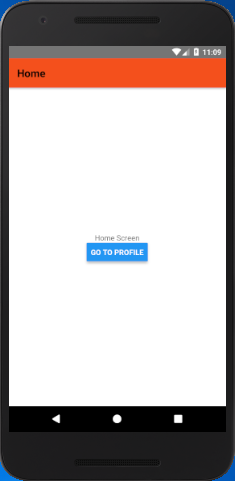
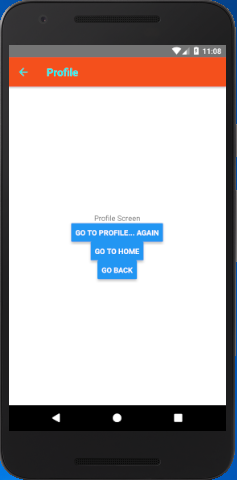
Using params in the title
To use the params (parameter) as a title, we need to make navigationOptions as a function which returns a configuration object. Use the this.props inside the navigationOptions. As it is the static property of component "this" does not refer to an instance of componen and therefore no props are available.
Making navigationOptions as a function which returns the object containing {navigation, navigationOptions, screenProps }. The navigation is the object which is passed to screen props as this.props.navigation. We can also get the params from navigation using navigation.getParam or navigation.state.params.
static navigationOptions = ({ navigation }) => {
return {
title: navigation.getParam('otherParam', 'A Param Header'),
};
};
}
The navigationOtions configuration of the active screen which can also be updated from the current screen component itself.
<Button
title="Update the title"
onPress={() => this.props.navigation.setParams({otherParam: 'Header Updated!'})}
/>
Complete code
In this example, we create two screen "Home" and "Profile". The Profile screen set its header title using params as: title: navigation.getParam('otherParam', 'A Param Header')
App.js
import { View, Text, Button } from 'react-native';
import { createStackNavigator, createAppContainer } from 'react-navigation';
class HomeScreen extends React.Component {
static navigationOptions = {
title: 'Home',
headerStyle: {
backgroundColor: '#f4511e',
},
//headerTintColor: '#0ff',
headerTitleStyle: {
fontWeight: 'bold',
},
};
render() {
return (
<View style={{ flex: 1, alignItems: 'center', justifyContent: 'center' }}>
<Text>Home Screen</Text>
<Button
title="Go to Profile"
onPress={() => this.props.navigation.push('Profile')}
/>
</View>
);
}
}
class ProfileScreen extends React.Component {
static navigationOptions = ({ navigation }) => {
return {
title: navigation.getParam('otherParam', 'A Param Header'),
};
};
render() {
return (
<View style={{ flex: 1, alignItems: "center", justifyContent: "center" }}>
<Text>Profile Screen</Text>
<Button
title="Go back"
onPress={() => this.props.navigation.goBack()}
/>
<Button
title="Update the title"
onPress={() => this.props.navigation.setParams({otherParam: 'Header Updated!'})}
/>
</View>
);
}
}
const AppNavigator = createStackNavigator(
{
Home: HomeScreen,
Profile: ProfileScreen
},
{
initialRouteName: "Home"
}
);
const AppContainer = createAppContainer(AppNavigator);
export default class App extends React.Component {
render() {
return <AppContainer />;
}
}