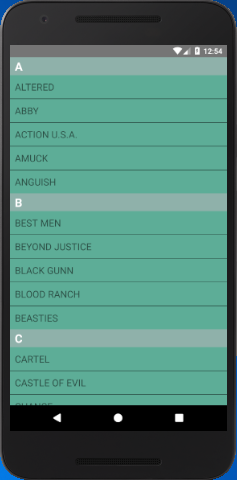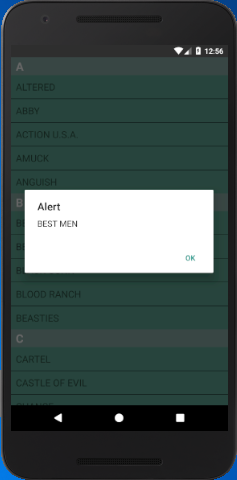React Native Tutorial
- React Native Tutorial
- React Native Environment Setups
- React Native First Application Hello World
- React Native View
- React Native State
- React Native Props
- React Native Style
- React Native Height and Width
- React Native Button
- React Native Layout and Flexbox
- React Native Positioning Element with Flex
- React Native ScrollView
- React Native ListView
- React Native FlatList
- React Native SectionList
- React Native Touchables
- React Native Text Input
- React Native ActivityIndicator
- React Native Picker
- React Native StatusBar
- React Native Switch
- React Native WebView
- React Native ProgressBarAndroid
- React Native ProgressBar With Animated
Navigation
- React Native Navigation
- React Native Configuring Header Bar
- React Native Moving Between Screens
- React Native Passing Value between Screen
- React Native Tab Navigation
- React Native Adding Icons at the Bottom of Tab Navigation
- React Native Create Material Bottom Tab Navigator
- React Native Top Tab Navigator
- React Native Drawer Navigation
Storage
React Misc
- React Native Google Map
- React Native Modal
- React Native Vector Icons
- React Native Splash Screen
- React Native vs. Ionic
- React Native vs. Xamarin
- React Native vs Flutter
- React Native vs React
- React Native vs Swift
- Box shadow in React Native
- React Native IAP
- React-Native Localization
- React Native Toast
- React Native Sound
React Native SectionList
The React Native SectionList component is a list view component which sets the list of data into broken logical section. The broken data can be implemented using its section header prop renderSectionHeader.
To implement the SectionList component, we need to import SectionList from 'react-native' library.
Props of SectionList
| sections | renderItem | initialNumToRender | keyExtractor |
| renderSectionHeader | renderSectionFooter | onRefresh | inverted |
| extraData | onEndReached | keyExtractor | legacyImplementation |
| onViewableItemsChanged | refreshing | removeClippedSubviews | ListHeaderComponent |
| SectionSeparatorComponent | stickySectionHeadersEnabled | onEndReachedThreshold | ListEmptyComponent |
React Native SectionList Example
In this example, we create a SectionList with title and data. The sections prop is used to create the list of title and data values. The renderSectionHeader displays the header section of the list view.
import { AppRegistry, SectionList, StyleSheet, Text, View } from 'react-native';
export default class SectionListBasics extends Component {
render() {
return (
<View style={styles.container}>
<SectionList
sections={[
{title: 'A', data: ['ALTERED','ABBY','ACTION U.S.A.','AMUCK','ANGUISH']},
{title: 'B', data: ['BEST MEN','BEYOND JUSTICE','BLACK GUNN','BLOOD RANCH','BEASTIES']},
{title: 'C', data: ['CARTEL', 'CASTLE OF EVIL', 'CHANCE', 'COP GAME', 'CROSS FIRE',]},
]}
renderItem={({item}) => <Text style={styles.item}>{item}</Text>}
renderSectionHeader={({section}) => <Text style={styles.sectionHeader}>{section.title}</Text>}
keyExtractor={(item, index) => index}
/>
</View>
);
}
}
const styles = StyleSheet.create({
container: {
flex: 1,
backgroundColor: "#5ead97"
},
sectionHeader: {
paddingTop: 2,
paddingLeft: 10,
paddingRight: 10,
paddingBottom: 2,
fontSize: 22,
fontWeight: 'bold',
color: "#fff",
backgroundColor: '#8fb1aa',
},
item: {
padding: 10,
fontSize: 18,
height: 44,
}
})
// skip this line if using Create React Native App
AppRegistry.registerComponent('AwesomeProject', () => SectionListBasics);
Output:
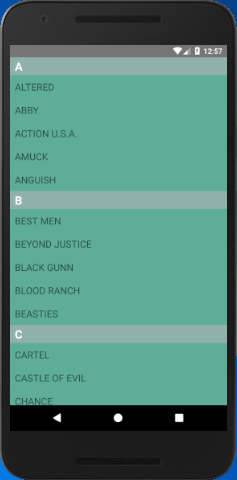
Adding Separator in SectionList
ItemSeparatorComponent prop adds the Separator between the lists of data. Using this prop, call a renderSeparatormethod in which we add a View component as separator.
return (
<View
style={{
height: 1,
width: "100%",
backgroundColor: "#000",
}}
/>
);
};
ItemSeparatorComponent={this.renderSeparator}
Performing action on SectionList items
To perform an action on clicking (pressing) the list item, we use a onPress prop. The onPress prop and handle the event in another method getListViewItem.
getListViewItem = (item) => {
alert(item);
}
renderItem={({item}) => <Text style={styles.item}
onPress={this.getListViewItem.bind(this, item)}>{item}</Text>}
Output: