React Native Tutorial
- React Native Tutorial
- React Native Environment Setups
- React Native First Application Hello World
- React Native View
- React Native State
- React Native Props
- React Native Style
- React Native Height and Width
- React Native Button
- React Native Layout and Flexbox
- React Native Positioning Element with Flex
- React Native ScrollView
- React Native ListView
- React Native FlatList
- React Native SectionList
- React Native Touchables
- React Native Text Input
- React Native ActivityIndicator
- React Native Picker
- React Native StatusBar
- React Native Switch
- React Native WebView
- React Native ProgressBarAndroid
- React Native ProgressBar With Animated
Navigation
- React Native Navigation
- React Native Configuring Header Bar
- React Native Moving Between Screens
- React Native Passing Value between Screen
- React Native Tab Navigation
- React Native Adding Icons at the Bottom of Tab Navigation
- React Native Create Material Bottom Tab Navigator
- React Native Top Tab Navigator
- React Native Drawer Navigation
Storage
React Misc
- React Native Google Map
- React Native Modal
- React Native Vector Icons
- React Native Splash Screen
- React Native vs. Ionic
- React Native vs. Xamarin
- React Native vs Flutter
- React Native vs React
- React Native vs Swift
- Box shadow in React Native
- React Native IAP
- React-Native Localization
- React Native Toast
- React Native Sound
React Native First Application Hello World
Let's build our first React Native application on Windows as development operating system and Android as target operating system.
Steps to create React Native application
1. First, you have to start your emulator (Android Emulator) and make it live.
2. Create a directory (ReactNative) in your any drive.
3. Open "Command Prompt" and go to your ReactNative directory.
4. Write a command react-native init FirstApp to initialize your app "FirstApp".
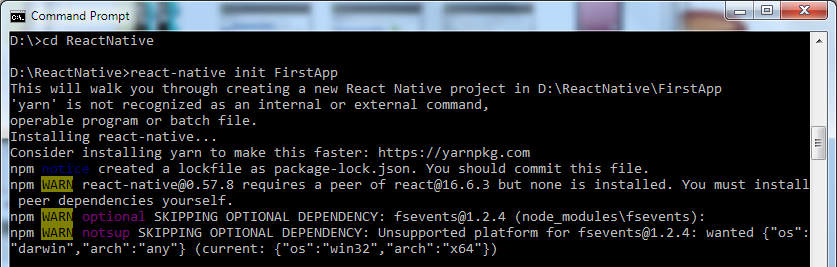
5. Go to your directory location "FirstApp" and run the command react-native run-android. It will start Node server and launch your application in virtual device emulator.
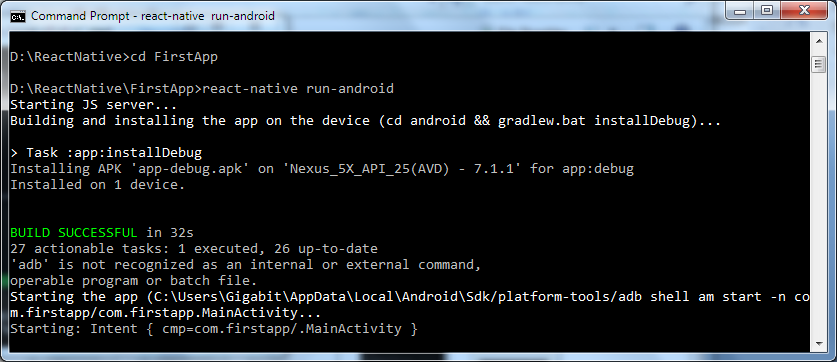
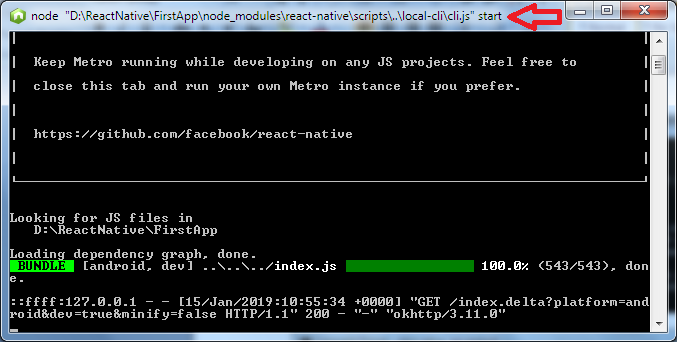
Output:
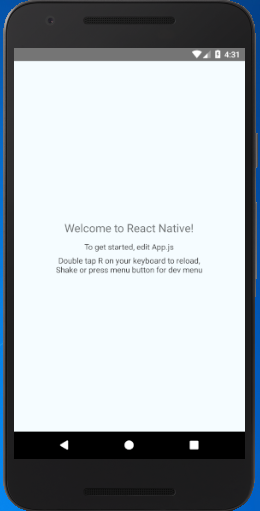
View Code of React Native Application
Open your one of the favorite JavaScript supportable IDE and open App.js file inside your FirstApp application.
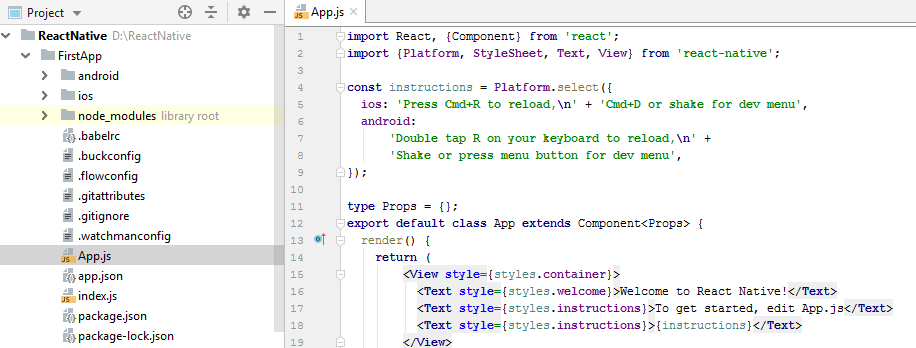
Code of default React Native first app.
App.js
import {Platform, StyleSheet, Text, View} from 'react-native';
const instructions = Platform.select({
ios: 'Press Cmd+R to reload,\n' + 'Cmd+D or shake for dev menu',
android:
'Double tap R on your keyboard to reload,\n' +
'Shake or press menu button for dev menu',
});
type Props = {};
export default class App extends Component<Props> {
render() {
return (
<View style={styles.container}>
<Text style={styles.welcome}>Welcome to React Native!</Text>
<Text style={styles.instructions}>To get started, edit App.js</Text>
<Text style={styles.instructions}>{instructions}</Text>
</View>
);
}
}
const styles = StyleSheet.create({
container: {
flex: 1,
justifyContent: 'center',
alignItems: 'center',
backgroundColor: '#F5FCFF',
},
welcome: {
fontSize: 20,
textAlign: 'center',
margin: 10,
},
instructions: {
textAlign: 'center',
color: '#333333',
marginBottom: 5,
},
});
index.js
import {AppRegistry} from 'react-native';
import App from './App';
import {name as appName} from './app.json';
AppRegistry.registerComponent(appName, () => App);
Create a simple React Native "Hello World" application
Create a simple "Hello World" app by editing App.js file of FirstApp.
Save the application and reload by simply pressing twice "R" or Ctrl+M (Reload).
App.js
import {Platform, StyleSheet, Text, View} from 'react-native';
type Props = {};
export default class App extends Component<Props> {
render() {
return (
<View>
<Text>Hello World</Text>
</View>
);
}
}
Output:
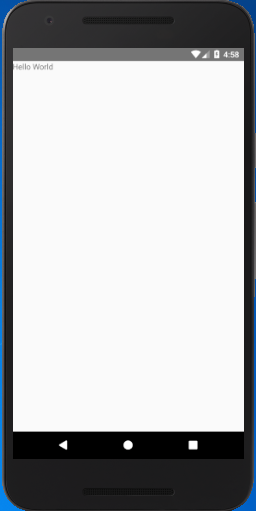
Edit simple React Native "Hello World" application
Edit React Native "Hello World" application using StyleSheet.
App.js
render() {
return (
<View>
<Text style={styles.welcome}>Hello World</Text>
</View>
);
}
}
const styles = StyleSheet.create({
welcome: {
fontSize: 20,
textAlign: 'center',
margin: 10,
}
});
Output:
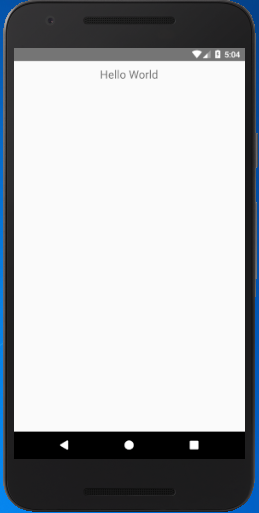
React Native Code Explanation
- import React, {Component} from 'react': imports the library and other components from react module and assign then to variable React.
- const instruction: sets to display the platform-specific message.
- export default class App extends Component: defines the classes that extend the React Component. The export default class modifier makes the class "public". This block of code defines the components that represent the user interface.
- render(): a function that returns a React element.
- return(): returns the result of layout and UI components.
- View: a container that supports the layout accessibility controls. It is a fundamental component for building the UI.
- Text: a React component for displaying text.
- style: a property used for styling the components using StyleSheet.
- styles: used to design individual components.
- {styles.instructions}>{instructions}:
- const styles = StyleSheet.create({}): The StyleSheet class creates the style object that controls the layout and appearance of components. It is similar to Cascading Style Sheets (CSS) used on the Web.


