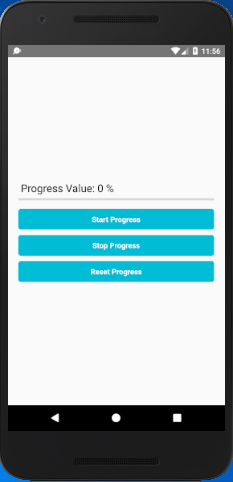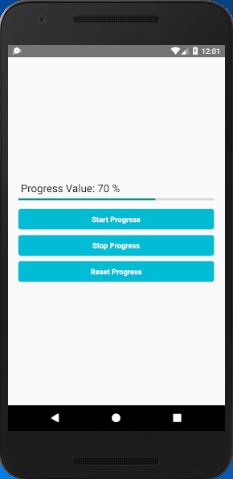React Native Tutorial
- React Native Tutorial
- React Native Environment Setups
- React Native First Application Hello World
- React Native View
- React Native State
- React Native Props
- React Native Style
- React Native Height and Width
- React Native Button
- React Native Layout and Flexbox
- React Native Positioning Element with Flex
- React Native ScrollView
- React Native ListView
- React Native FlatList
- React Native SectionList
- React Native Touchables
- React Native Text Input
- React Native ActivityIndicator
- React Native Picker
- React Native StatusBar
- React Native Switch
- React Native WebView
- React Native ProgressBarAndroid
- React Native ProgressBar With Animated
Navigation
- React Native Navigation
- React Native Configuring Header Bar
- React Native Moving Between Screens
- React Native Passing Value between Screen
- React Native Tab Navigation
- React Native Adding Icons at the Bottom of Tab Navigation
- React Native Create Material Bottom Tab Navigator
- React Native Top Tab Navigator
- React Native Drawer Navigation
Storage
React Misc
- React Native Google Map
- React Native Modal
- React Native Vector Icons
- React Native Splash Screen
- React Native vs. Ionic
- React Native vs. Xamarin
- React Native vs Flutter
- React Native vs React
- React Native vs Swift
- Box shadow in React Native
- React Native IAP
- React-Native Localization
- React Native Toast
- React Native Sound
React Native ProgressBarAndroid
The ProgressBarAndroid component of React Native is used to indicate the progress status of some activity or app loading something. ProgressBarAndroid component works only on Android platform. To use the progress bar in iOS platform, a ProgressViewIOS component is used.
Props of ProgressBarAndroid
| Props | Type | Required | Description |
|---|---|---|---|
| animating | bool | no | It is used to show or hide the progress bar. Its default value is true to show, (false to hide). |
| color | color | no | It sets the color of progress bar. |
| indeterminate | indeterminateType | no | It shows the intermediate progress status of progress bar. It can only be false if the styleAtte of progress bar is Horizontal. |
| progress | number | no | It is a progress value between 0 and 1. |
| styleAttr | enum | no | It sets the style of progress bar. There are various style of progress bar in React Native such as Horizontal, Normal (default), Small, Large, Inverse, SmallInverse, and LargeInverse. |
| testID | string | no | It is used to locate this view in end-to-end tests. |
React Native ProgressBarAndroid Example
In this example, we will implement horizontal ProgressBarAndroid and perform action on TouchableOpacity component. The progress status will display in Text component up to 3 digits only.
import React, { Component } from 'react';
import { Platform, StyleSheet, View, Text, TouchableOpacity, ProgressBarAndroid, ProgressViewIOS } from 'react-native';
export default class MyApp extends Component<{}>{
constructor() {
super();
this.state = {
progressStatus: 0,
}
}
start_Progress = () => {
this.value = setInterval( () => {
if(this.state.progressStatus <= 1){
this.setState({progressStatus: this.state.progressStatus+ .01})
}
}, 100 );
}
stop_Progress = () =>{
clearInterval(this.value);
}
clear_Progress =()=>{
this.setState({progressStatus : 0.0})
}
render()
{
return(
<View style = { styles.MainContainer }>
<Text style = {{fontSize: 20, color: '#000'}}> Progress Value: { parseFloat((this.state.progressStatus * 100).toFixed(3))} %</Text>{
( Platform.OS === 'android' )
?
( <ProgressBarAndroid styleAttr = "Horizontal" progress = { this.state.progressStatus } indeterminate = { false } /> )
:
( <ProgressViewIOS progress = { this.state.progressStatus } /> )
}
<TouchableOpacity activeOpacity = { 1 } style = { styles.button } onPress = { this.start_Progress }>
<Text style = { styles.TextStyle }> Start Progress </Text>
</TouchableOpacity>
<TouchableOpacity activeOpacity = { 1 } style = { styles.button } onPress = { this.stop_Progress }>
<Text style = { styles.TextStyle }> Stop Progress </Text>
</TouchableOpacity>
<TouchableOpacity activeOpacity = { 1 } style = { styles.button } onPress = { this.clear_Progress }>
<Text style = { styles.TextStyle }> Reset Progress </Text>
</TouchableOpacity>
</View>
);
}
}
const styles = StyleSheet.create(
{
MainContainer:
{
flex: 1,
justifyContent: 'center',
paddingTop: ( Platform.OS === 'ios' ) ? 20 : 0,
margin: 20
},
button: {
width: '100%',
backgroundColor: '#00BCD4',
borderRadius:5,
padding: 10,
marginTop: 10,
},
TextStyle:{
color:'#fff',
textAlign:'center',
fontWeight: 'bold',
}
});
import { Platform, StyleSheet, View, Text, TouchableOpacity, ProgressBarAndroid, ProgressViewIOS } from 'react-native';
export default class MyApp extends Component<{}>{
constructor() {
super();
this.state = {
progressStatus: 0,
}
}
start_Progress = () => {
this.value = setInterval( () => {
if(this.state.progressStatus <= 1){
this.setState({progressStatus: this.state.progressStatus+ .01})
}
}, 100 );
}
stop_Progress = () =>{
clearInterval(this.value);
}
clear_Progress =()=>{
this.setState({progressStatus : 0.0})
}
render()
{
return(
<View style = { styles.MainContainer }>
<Text style = {{fontSize: 20, color: '#000'}}> Progress Value: { parseFloat((this.state.progressStatus * 100).toFixed(3))} %</Text>{
( Platform.OS === 'android' )
?
( <ProgressBarAndroid styleAttr = "Horizontal" progress = { this.state.progressStatus } indeterminate = { false } /> )
:
( <ProgressViewIOS progress = { this.state.progressStatus } /> )
}
<TouchableOpacity activeOpacity = { 1 } style = { styles.button } onPress = { this.start_Progress }>
<Text style = { styles.TextStyle }> Start Progress </Text>
</TouchableOpacity>
<TouchableOpacity activeOpacity = { 1 } style = { styles.button } onPress = { this.stop_Progress }>
<Text style = { styles.TextStyle }> Stop Progress </Text>
</TouchableOpacity>
<TouchableOpacity activeOpacity = { 1 } style = { styles.button } onPress = { this.clear_Progress }>
<Text style = { styles.TextStyle }> Reset Progress </Text>
</TouchableOpacity>
</View>
);
}
}
const styles = StyleSheet.create(
{
MainContainer:
{
flex: 1,
justifyContent: 'center',
paddingTop: ( Platform.OS === 'ios' ) ? 20 : 0,
margin: 20
},
button: {
width: '100%',
backgroundColor: '#00BCD4',
borderRadius:5,
padding: 10,
marginTop: 10,
},
TextStyle:{
color:'#fff',
textAlign:'center',
fontWeight: 'bold',
}
});
Output: