Computer Components
Computer Memory
Computer Network
Computer Virus
Number Systems
Shortcut Keys
Terms
- What is a Browser
- Google Chrome
- Mozilla Firefox
- Internet Explorer
- Windows
- Computer Ports
- program
- Printers
- Microphone
- Monitor
- Motherboard
- Incognito Mode
- Mouse
- Memory Card
- CD
- ID
- ISO
- character
- server
- Keyboard
- Remote
- webcam
- Data
- URL
- keypad
- hub
- File
- Bytes
- Exabyte
- Gb
- Kilobyte
- Megabyte
- Petabyte
- Terabyte
- What is HDD
- What is SSD
- Memory vs Storage
- Non-volatile memory
- What is M.2 SSD
- How To Reboot A Computer
- Multi-Level Cell
- NAND Flash Memory
- What is the lock screen
- Block Storage
- Universal Serial Bus
- VRAM
- Cloud Hosting
- CompactFlash card
- What is WAP
- Classification of Memory
- Hardware vs Software
- Uses of Computer
- Uses of Internet
- Abacus
- Best Proxy Servers
- SSL VS. TLS
- Web Console
- GPU
- Difference Between LAN and WAN
- SSD and HDD
- Computer
- Data Migration
- JEDEC
- MLC vs. TLC vs. SLC NAND Flash
- VirtualBox Installation
- Num Lock
- PC
- MAC
- Continuous Data Protection
- Persistent Storage
- What is Bit
- Software Definition
- What is a File System
- When was the first computer invented
- How many generations of the computer
- Minicomputer
- Fourth Generation of Computer
- What is a Username
- What is ALU
Questions
What is the lock screen
The lock screen is a security feature for a computer, smartphone, or tablet that helps prevent to secure from unauthorized access to the device. It is an interface that looks upon startup. When a device is locked, then the device's applications are limited for accessing. A locked device helps to save the device's data from unwanted users. If anyone tries to use a lock screen feature to protect the device, it needs a specific action or sequence of actions to be performed correctly. When a device is locked and entered the password to unlock the device, it is unlocked only with the correct password or biometrics. The desktop, home screen, or app icons is displayed on the screen; if the device is unlocked, then the device can be used freely.
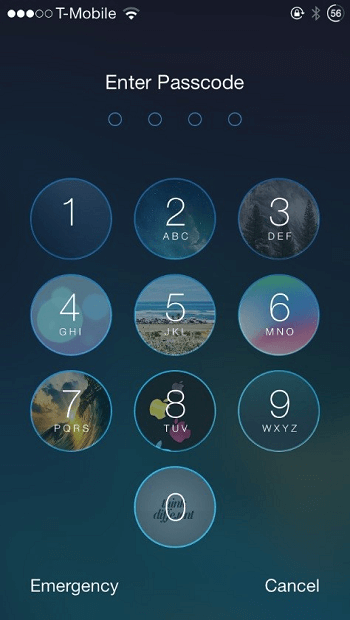
For unlocking a locked device, it is required to input the password or passphrase, access a biometric reader, or perform a specific motion or gesture on the screen that examines the user's fingerprint, scans users' eyes or performs a similar analysis to identify the user.
Most of the lock screens feature include a customizable wallpaper, which can be a different picture as compared to an image of the desktop or home screen. The lock screen feature on smartphones also shows the current date and time, including missed calls, text messages, or other notifications. Once the device is unlocked, the notifications can also be selected to open a particular application. Most mobile devices lock screens, enable users to make emergency phone calls and launch the camera while the device is locked.
With Windows, Microsoft's next-generation Windows 8 operating system introduced the lock screen feature and also available in Windows 8.1 and Windows 10. Unlike Windows Vista, Windows XP and Windows 7, the lock screen feature is needed in Windows 8 as it can be used in touch screen environments. The lock screen feature includes one of the exciting features; it displays a notification with respect to a specific task. It has two components:
- A lock screen background image with dynamic battery status, message icons, network icons, and a login screen to input the password for unlocking the device.
- The lock screen feature is convenient for both PC and tablet users.
Even if your computer is locked, it shows time and date, an image, and can display preferred applications like your mail, calendar, messages, and more. There is a shortcut key Windows key+L to lock the computer and show the lock screen. The below picture is an example of the Windows 8 lock screen.

How to adjust the Windows 10 Lock screen
There are below-given steps to adjust the Window 10 lock screen:
- First, you need to press the Window key and type lock screen settings on the search bar and press the Enter button.
- Next, you can show the current settings in the lock screen settings, now adjust the lock screen accordingly; you can adjust applications that what you want to show on the lock screen, also can adjust its timeout.
How to adjust the Windows 8 Lock Screen
To adjust the Window 10 lock screen, follow given below steps:
- First, you need to open Charms with the help of moving the mouse to the right side of the screen, or simply you can use a shortcut key the Windows key+C key on the keyboard.
- Next, Click on the settings in opened Charms.
- Now, click option on the More PC settings at the bottom in the PC settings menu.
- Then, in personalize, choose the picture that you want to set on the lock screen under the Lock screen window.
Getting out of the Lock screen
There are many methods to open lock screens. You can put your finger on a mouse touch screen and flip towards the top, or simply press Enter or spacebar on the keyboard.
Lock screens by platform
Mobile operating systems
Generally, the smartphones and tablets utilize a gesture-based lock-screen. The mobile phones manufactured by Neonode that included the feature to unlock with the help of swiping to the right on the phone touchscreen. Until iOS 10, the iPhone and iPad lines used Apple's iOS, and a similar mechanism, an on-screen slider slid to the right to unlock the phone. In the early on iOS 5, if a user slides in another direction, it launches the camera app directly. As part of a larger overhaul of the iOS, the slider widget was removed on iOS 7, and now users could swipe to any direction of the screen.
The lock screen typically shows a notification, clock and offers audio playback controls. iOS 10 replaced the sliding gesture with pressing the Home button, which made major changes to the lock screen. To access the camera in phones, swiping still in use, including another page to the left with widgets. In iPhone X and iPad Pro, the user needs to swipe the upper side from the bottom of the screen, as they have no physical home buttons.
Initially, the Android users were required to press the phone's Menu button as Android did not use a gesture-based lock screen. A new gesture-based lock screen was introduced on Android 2.0, including two icons: setting the volume mode and unlocking the phone. The rotary dial was replaced by two tabs on either end of the screen on Android 2.1. A new design, a ball with a padlock icon is dragged to the outside of a circular area, was introduced by Android 3.0.
Android 4.0 offered the option to unlock straight to the camera, whereas 4.1 unlock into a Google Search screen by dragging up. Android 4.2 allowed users to add widgets to access the pages on the lock screen with the help of swiping from the left edge of the screen. Additionally, Android includes a feature to be locked a device by using a passcode, password, a pattern on a grid of 9 circles, facial recognition, or fingerprint sensing. Typically, Android distributions use different lock screen designs by other manufacturers that what stock Android uses. Some versions of HTC's Sense used a metallic ring to unlock the phone; this ring had to drag from the bottom of the screen to unlock the phone, also allowed users to access applications directly by dragging their respective shortcut icon.
Unlocking the Samsung devices, like Samsung Galaxy S III and S4, the lock screen can be dragged in any direction. Similarly, HTC's lock screen, applications can also be launched directly by dragging up from the bottom of the screen. Some applications may hijack the default lock screen as they may contain adware. Additionally, the non-lock screen applications were officially had banned by Google Play Store from monetizing the lock screen in November 2017.
PC operating systems
Windows NT has provided a feature to lock the computer with displaying a login window, which needs the correct password must be entered to unlock the system. The device could also be locked by using the keyboard shortcut key Window key + L, since Windows XP. The lock screen was re-designed on Windows 8, which was very closed to use by mobile operating systems. It allows users to choose a different picture to set on the lock screen that also shows a calendar, clock, and other notifications.
To unlock the computer, press the spacebar or Enter key on the keyboard, or the screen can be dragged upwards with a mouse or touchscreen. Windows 10 maintains this lock screen design by offering support for slide shows and adding the use of the Cortana voice assistant from the lock screen. It also offers the optionally promotional suggestions related to the wallpaper and the service like Windows Spotlight to retrieve daily wallpapers. The screensaver systems (Unix-like operating systems, like gnome-screensaver and XScreenSaver) is also included screen locking functionality.


