Computer Components
Computer Memory
Computer Network
Computer Virus
Number Systems
Shortcut Keys
Terms
- What is a Browser
- Google Chrome
- Mozilla Firefox
- Internet Explorer
- Windows
- Computer Ports
- program
- Printers
- Microphone
- Monitor
- Motherboard
- Incognito Mode
- Mouse
- Memory Card
- CD
- ID
- ISO
- character
- server
- Keyboard
- Remote
- webcam
- Data
- URL
- keypad
- hub
- File
- Bytes
- Exabyte
- Gb
- Kilobyte
- Megabyte
- Petabyte
- Terabyte
- What is HDD
- What is SSD
- Memory vs Storage
- Non-volatile memory
- What is M.2 SSD
- How To Reboot A Computer
- Multi-Level Cell
- NAND Flash Memory
- What is the lock screen
- Block Storage
- Universal Serial Bus
- VRAM
- Cloud Hosting
- CompactFlash card
- What is WAP
- Classification of Memory
- Hardware vs Software
- Uses of Computer
- Uses of Internet
- Abacus
- Best Proxy Servers
- SSL VS. TLS
- Web Console
- GPU
- Difference Between LAN and WAN
- SSD and HDD
- Computer
- Data Migration
- JEDEC
- MLC vs. TLC vs. SLC NAND Flash
- VirtualBox Installation
- Num Lock
- PC
- MAC
- Continuous Data Protection
- Persistent Storage
- What is Bit
- Software Definition
- What is a File System
- When was the first computer invented
- How many generations of the computer
- Minicomputer
- Fourth Generation of Computer
- What is a Username
- What is ALU
Questions
Mouse
A mouse is a small hardware input device used by hand. It controls the movement of the cursor on the computer screen and allows users to move and select folders, text, files, and icons on a computer. It is an object, which needs to put on a hard-flat surface to use. When the users move the mouse, the cursor moves in the same direction on the display screen. The name mouse is derived from its size as it is a small, corded, and elliptical shape device that looks a bit like a mouse. A connecting wire of a mouse is imaginable to be the mouse's tail. Additionally, some of the mice have combined features like extra buttons, which may be assigned and programmed with many commands. The mouse invention is considered as one of the most important breakthroughs in the computer field as it helps to reduce the use of a keyboard.

Who Invented the Mouse?
In 1963, Douglas Engelbart invented the mouse at the time working at Xerox PARC. But, due to the lack of success of Alto's, the Apple Lisa computer widely used the first application of the mouse. Older mouse devices were connected to computers via a cord or a cable where modern mouse devices use the optical technology, and visible or invisible light beam controls the cursor movements. Many models provide wireless connectivity features via different wireless technologies, including Bluetooth and radio frequency.
What are the uses of a Mouse?
A mouse is capable of performing various functions on a computer, which are as follows:
- Move the mouse pointer: The main function of a mouse is to move the mouse cursor on the screen in the desired direction.
- Select: A mouse provides users the option to select the text, file, or folder and many files at once. For example, if you want to send multifile to anyone, you can select many files at once and can send them.
- Open or execute a program: You can open a folder, icon, or other objects by a mouse. You are required to move the cursor to a file, folder, or an icon, then double click on the object that you want to open or execute.
- Drag-and-drop: When you select something, it can also be moved from one location to another by using the drag-and-drop method. In this method, first, you need to highlight the file or an object that you want to move. Then, move this file while pressing the mouse button and drop it on the desired location.
- Hovering: When you move the mouse pointer on any object, hover
changes the color of links, and by clicking on that link, you can go on the destination page.
- Scroll Up & Down: If you are viewing a long web page or working with a large document, you need to scroll up or down a page. The mouse's scroll button helps to up and down your document page; otherwise, you can also click and drag the scroll bar.
- Perform other functions: Most of the desktop mouse contains buttons, which can perform any function by programming them according to the requirement. For instance, on the thumb portion, many mouses have two side buttons that can be programmed to go back on web pages.
- Playing Game: A mouse provides users the option to play various games like chase games, in which a mouse is used to select any particular objects.
- Combination Activities: A mouse can be used in many combination activities like, Ctrl + Mouse click can be used for the hyperlink in new windows.
Parts of a Computer Mouse
There are different parts of a computer mouse to work smoothly. All parts of the mouse are given below with their functions:
Buttons
Nowadays, almost every mouse has two buttons, left and right. These buttons are used for manipulating any objects and text as well. In older times, the computer mouse contained only one button. For instance, most of the starting Apple computer mouse included only one button. When a user clicks a button of the mouse, it communicates with the computer to perform an activity on the screen. These two buttons (left and right) of the mouse allow users to input different-different messages to the computer, which is based on clicking the left and right-button by users. A computer system understands the left or right-click based on the configuration of your mouse driver.
Ball, laser, or LED
A mouse, if it is a mechanical mouse, uses a ball and rollers, and an optical mouse uses a laser or LED. These parts allow the mouse to track the movement on an x-axis and y-axis directions and move the mouse cursor on the screen.
Circuit board
A circuit board is located inside of mouse chasses, which is used to transmit all mouse signal information, clicks, and other information. This board includes all electronic components such as a diode, register, capacitor, and more. It accepts input in the form of electronic signals when a user gives any instruction by clicking the mouse buttons, scrolling, etc.
Mouse wheel
Nowadays, computer mouses also include a wheel that is used to scroll the document page up and down direction.
Cable/Wireless Receiver
The corded mouse has a cable with a plug that connects to the computer. If the mouse is wireless, it requires a USB receiver to get the wireless signal, such as (Bluetooth, Infrared, Radio signals), and input it into the computer.
Microprocessor
It is a processor that is embedded on the circuit board of the mouse. All components of the mouse are not able to work without a microprocessor, as it is the brain of the mouse.
Other parts
Some of the mouse components (Above mentioned) are not required on the laptop. For example, the laptop includes a touchpad that does not utilize a ball, LED, or laser to track the movement. Other components include extra buttons that may be located on the thumb side of the mouse, nubs (used with laptop mouse), and a ball for trackball mouse.
Types of Mouse
There are different types of mouse used with a computer. In modern times, an optical mouse is one of the most common types of the mouse for a desktop computer that connects to the USB port, which is called a USB mouse. And the touchpad is the most popular type of mouse used for laptop computers. A list is given below with several types of the mouse:
- Optical
- Joystick
- Mechanical
- Cordless (Wireless)
- Footmouse
- Touchpad (Glidepoint)
- Trackball
- TrackPoint
- J-Mouse
- IntelliMouse (Wheel mouse)
- Laser Mouse
1. Optical Mouse: It is an advanced computer pointing device, first introduced by Microsoft on 19 April 1999. It tracks movement by using a laser or light-emitting diodes (LEDs). It takes microscopic snapshots thousand or more images per second of the working surface. The images changes at the time of moving the mouse. Instead of interpreting the motion of a rolling sphere, it detects the movement by sensing changes in reflected light. It does not require cleaning as it has no moving parts.
In 1999, before introducing the mouse by Microsoft, an optical mouse was invented by many different companies and inventors. In the 1980s, Steve Kirsch and Richard Lyon both developed an optical mouse with their own editions, which needed a special surface to work (move the cursor).
All-optical mice are not wireless, to analyze the movement, these types of mouse use the optic technology. An optical mouse is available with both types of versions wireless and corded.

How an optical mouse works?
An optical mouse captures more than a thousand pictures per second by a tiny low-resolution camera. The sensor, CMOS (complementary metal-oxide-semiconductor), forwards a signal to a digital signal processor (DSP) in the camera. Then, the DSP examines the pattern of all pictures and light changes, thereafter the pointer of the mouse moves on the screen.
2. Joystick: It is an input device that moves in all directions and controls a machine or a symbol in a computer program. It is much like a mouse, except that if you stop to move the mouse, the cursor will also stop. But with the joystick, the pointer does not stop and moves continuously in the direction the joystick has pointed. You must need to return the joystick to its upright position for stopping the pointer. Although most of the joysticks have two buttons, which are known as triggers.

In 1926, C. B. Mirick invented and patented the first joystick at the U.S. Naval Research Laboratory. It was originally designed for remotely piloted aircraft, and was a two-axis electronic joystick, much like to the joysticks still in use.
Today, mostly joysticks connect with the computer by using a USB port. There are different types of ports that used to connect a joystick such as Bluetooth, Serial Port, USB, Game port.
3. Mechanical mouse: It is a type of computer mouse, also called a ball mouse. It consists of a rubber or metal ball on its underside. It contains the sensors, when the user moves a mouse in any direction, the sensors inside the mouse detect the movement and move the mouse pointer on-screen in the same direction. An optical mouse took the place of the mechanical mouse. In the 1980s, it became the universal tool for computer interaction. Furthermore, a mechanical mouse is similar in shape and function, but rather than on the ball; it depends on optical sensors that make it more reliable.

4. Cordless (wireless) Mouse: It is an input device that connects to a computer without any wire. Basically, mouse contains cords to connect the computer. With time, wireless technology became popular in the early 2000s, and the wireless mouse started to include Bluetooth, infrared radio waves, and radio frequency technology. Commonly, a USB receiver is used to connect the computer with a wireless mouse, which is plugged into the computer and accepts signals from the wireless mouse.
In 1984, the first wireless was invented and named it the Logitech Metaphor. Wireless mouses require batteries to work that can be AAA batteries, AA batteries, or Li-ion or rechargeable NiMH batteries. If a mouse is rechargeable, it needs a base station to charge the batteries. Around the turn of the millennium, most popular brands like Logitech and apple started to manufacture wireless (cordless) mouses by using radio frequency (RF) and Bluetooth technology.

5. Footmouse: It is a type of computer mouse that provides users the ability to control the mouse pointer or cursor with their feet. The reason behind developing this mouse is to enable the users to keep their hands on their keyboard while using a mouse. It means a user can use both keyboard and mouse together without interrupting their hands with the footmouse. Hunter Digital company is an example of developing the footmouse. Also, it is more beneficial for users with disabilities or with neck or high-back problems.
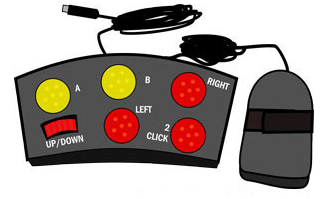
6. Touchpad: It is a flat control surface, also known as a glide point, glide pad, trackpad, or pressure-sensitive tablet. It is used to move the cursor by using fingers. It is primarily found on laptops and used in place of an external mouse. It is designed to be operated with your finger. By dragging your fingertip across the touchpad's flat surface, you can move the mouse cursor in the desired direction on the screen. It also includes two buttons under the touch surface like the most computer mouse, which correspond to the left and right-click buttons, respectively. Some modern touchpads have multi-touch technology, which allows users to perform different actions by using their multiple fingers on the computer. For instance, some programs need to use two fingers to pinch and zoom on an image or a document. You can also use two fingers to rotate an image left or right.

7. Trackball: It is a hardware input device that acts the same function as a mouse, but it includes a moveable ball on the top that allows users to move the cursor in any direction. It is designed like an upside-down mouse, which needs less arm and wrist motion as compared to a regular mouse. Because, rather than moving the whole mouse, you are only required to roll the moveable ball until with your hand to generate motion input. Although trackballs are mainly used with computers, you can also find it in other electronics, like self-serve kiosks, mixing boards, and arcade games. These devices commonly include trackballs, which are bigger as compared to ones used with computer input devices.

8. TrackPoint: It is a cursor control device, also known as a style pointer, pointing stick, or nub. In 1992, IBM introduced the first TrackPoint mouse used with portable computers. Sometimes, it is called an eraser pointer, because it looks like a pencil's eraser head. It is located between the "G," "H," and "B" keys in the middle of the keyboard. This technology allows the users to keep their hands on the keyboard, and they can also control the mouse without interrupting their hands. It is operated with the help of pushing in the desired direction where users want to move the cursor.
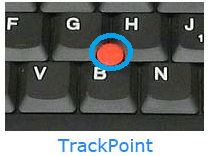
9. J-Mouse: It is another type of mouse that was used with older portable computer devices. Like a standard computer mouse, it uses the "J" key from the keyboard to operate the functions. Thus, it is known as JMouse. It commonly contains two left and right-click buttons under the spacebar like some other mouses. It is no longer used as it was difficult to use this mouse, and also some better technologies were introduced.

10. IntelliMouse: It was first developed by Microsoft on 22 July 1996. It is an optical mouse brand, also known as a scroll mouse or wheel mouse, which includes a wheel between the left and right buttons. This wheel is used to scroll up and down a web page. The design of an IntelliMouse was based on the Microsoft Mouse 2.0 from 1993.
For example, when a user hover on a link and presses down on the mouse wheel, it opens that link to a new tab. It has become the standard mouse for most computers as it got wide popularity. Furthermore, it is a Microsoft trademark; every mouse manufacturer develops the wheel mouse today.

11. Laser Mouse: A type of optical mouse, laser mouse uses laser light to identify the mouse movement. It has no moving parts inside, like all-optical mouse. It provides up to 20x greater sensitivity and precision and more appropriate as compared to standard optical mouse design. This advanced precision and sensitivity can be useful for graphical or engineering design applications and gaming applications.

Is mouse an acronym?
It is not an acronym that stands for manually-operated user-select equipment. Although Douglas Engelbart helped to develop the mouse, he gave it to name a mouse as the device looked like the rodent.
Some important computer mouse tips should know everyone
Most computer users do know of the full benefit of a mouse. There are some useful tips of the mouse given that help to increase your overall productivity on the computer.
- Shift key and mouse click
If you use the Shift key and the mouse together on many text editors and programs, it allows you to select all or portions of text. To use this key, you are required to hold down the shift key and click the mouse button on the text.


