Computer Components
Computer Memory
Computer Network
Computer Virus
Number Systems
Shortcut Keys
Terms
- What is a Browser
- Google Chrome
- Mozilla Firefox
- Internet Explorer
- Windows
- Computer Ports
- program
- Printers
- Microphone
- Monitor
- Motherboard
- Incognito Mode
- Mouse
- Memory Card
- CD
- ID
- ISO
- character
- server
- Keyboard
- Remote
- webcam
- Data
- URL
- keypad
- hub
- File
- Bytes
- Exabyte
- Gb
- Kilobyte
- Megabyte
- Petabyte
- Terabyte
- What is HDD
- What is SSD
- Memory vs Storage
- Non-volatile memory
- What is M.2 SSD
- How To Reboot A Computer
- Multi-Level Cell
- NAND Flash Memory
- What is the lock screen
- Block Storage
- Universal Serial Bus
- VRAM
- Cloud Hosting
- CompactFlash card
- What is WAP
- Classification of Memory
- Hardware vs Software
- Uses of Computer
- Uses of Internet
- Abacus
- Best Proxy Servers
- SSL VS. TLS
- Web Console
- GPU
- Difference Between LAN and WAN
- SSD and HDD
- Computer
- Data Migration
- JEDEC
- MLC vs. TLC vs. SLC NAND Flash
- VirtualBox Installation
- Num Lock
- PC
- MAC
- Continuous Data Protection
- Persistent Storage
- What is Bit
- Software Definition
- What is a File System
- When was the first computer invented
- How many generations of the computer
- Minicomputer
- Fourth Generation of Computer
- What is a Username
- What is ALU
Questions
How To Reboot A Computer
Rebooting a computer system means to restart a computer via the power button. Generally, we need to reboot a system when we install any new software on our system. Rebooting is the process which may happen either intentionally or unintentionally. The running processes get stopped and restart again to execute normally. We can see that sometimes the computer suddenly stops to respond, hangs or displays a blue screen, and when we try to use a mouse or keyboard to shut down, it doesn't work. It becomes a critical condition that can be tackled by rebooting the system. Thus, a computer user needs to know the method of rebooting a computer system. Most users, who are new to the computer or don't have enough computer knowledge, they just turn off the power button when they detect any hanging problem with the computer. However, it is not the right way to tackle the situation because it can harm the data stored in the computer or, in some cases, it may crash the Operating System. Turning off the power button should be the last option when none of the methods works and the computer is still frozen. Otherwise, one should avoid experimenting with such things.
Here, we will discuss each step one by one to learn how we can easily reboot a computer system.
Rebooting a Computer
There are three methods through which you can reboot your computer. Let's discuss each method one by one:
Method 1: Normal Reboot
To normally reboot a computer, follow the below steps:
1) Press the 'Windows' key on the keyboard and click on 'Power' as shown below:
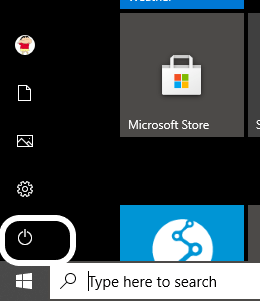
2) You will see three options under it, which are:
- Sleep: It will bring the computer to a sleep mode.
- Shutdown: It will shut down the computer.
- Restart: It will first shutdown and again restart the computer.
3) Click on 'Restart' and the computer will get restarted. A snapshot is shown below:
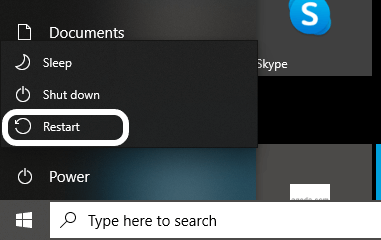
4) Now, the system gets restarted.
Again, you have another option for a normal reboot using the Power User Menu:
1) Press 'Windows + X' keys together on the keyboard, and a popup box will open at the left bottom corner as shown below:
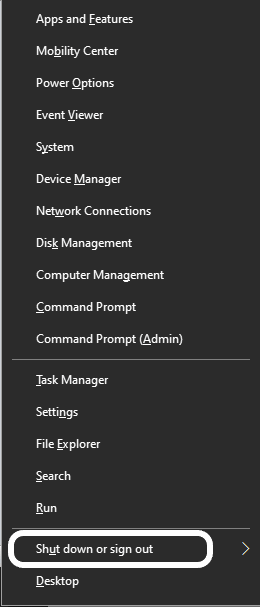
2) Move to the 'Shut down or sign out' option, which is present at the second position from the last, as you can see above.
3) Select 'Restart' under the 'Shut down or sign out' option, as seen below:
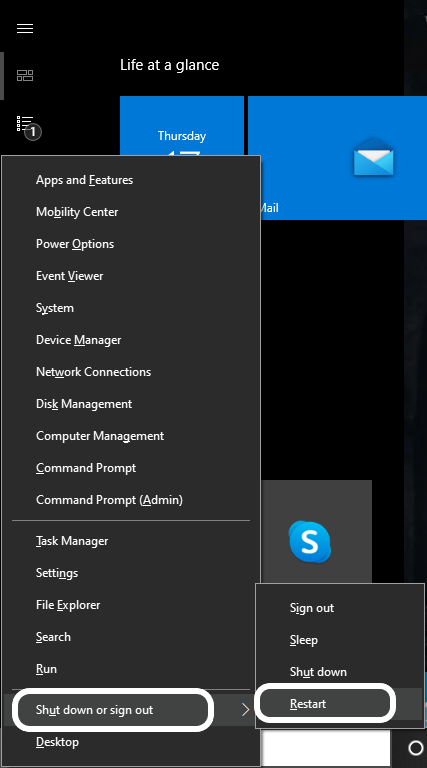
4) Finally, your computer will get restarted.
Method 2: Reboot using Ctrl + Alt + Del Combination
Rebooting a computer using these three combinations is another method. There are the following steps to reboot a computer:
- When the computer gets to freeze, press Ctrl + Alt + Del keys on your computer, and it will open the shutdown dialog box.
- Click on the 'Power' button appearing at the right-bottom corner of the screen.
- Choose 'Restart' from the three, and the computer will get restarted.
Method 3: Rebooting via Command Prompt
Every system has a Command Prompt, which is also known as 'cmd'. We can also reboot the computer through 'cmd' by following the below-given steps:
1) Open Command Prompt on your computer either by searching directly on the search tab or pressing 'Windows + R' keys together on the keyboard. The Run box will open. Type cmd on it and press the 'Enter' key, as shown below:
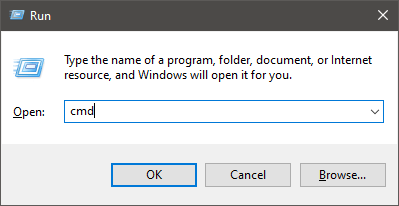
2) When the cmd will open, type the 'shutdown /r' command to it. Press the 'Enter' key. A snapshot is shown below:
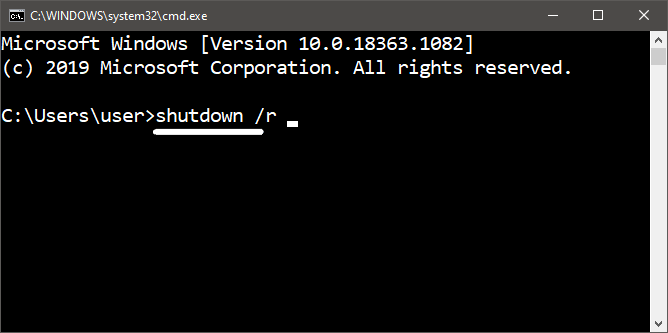
3) The computer will first get rebooted and will start again. It is because the '/r' indicates that it is the reboot command and will reboot the system.
These are the three possible ways to reboot a computer system.


