Computer Components
Computer Memory
Computer Network
Computer Virus
Number Systems
Shortcut Keys
Terms
- What is a Browser
- Google Chrome
- Mozilla Firefox
- Internet Explorer
- Windows
- Computer Ports
- program
- Printers
- Microphone
- Monitor
- Motherboard
- Incognito Mode
- Mouse
- Memory Card
- CD
- ID
- ISO
- character
- server
- Keyboard
- Remote
- webcam
- Data
- URL
- keypad
- hub
- File
- Bytes
- Exabyte
- Gb
- Kilobyte
- Megabyte
- Petabyte
- Terabyte
- What is HDD
- What is SSD
- Memory vs Storage
- Non-volatile memory
- What is M.2 SSD
- How To Reboot A Computer
- Multi-Level Cell
- NAND Flash Memory
- What is the lock screen
- Block Storage
- Universal Serial Bus
- VRAM
- Cloud Hosting
- CompactFlash card
- What is WAP
- Classification of Memory
- Hardware vs Software
- Uses of Computer
- Uses of Internet
- Abacus
- Best Proxy Servers
- SSL VS. TLS
- Web Console
- GPU
- Difference Between LAN and WAN
- SSD and HDD
- Computer
- Data Migration
- JEDEC
- MLC vs. TLC vs. SLC NAND Flash
- VirtualBox Installation
- Num Lock
- PC
- MAC
- Continuous Data Protection
- Persistent Storage
- What is Bit
- Software Definition
- What is a File System
- When was the first computer invented
- How many generations of the computer
- Minicomputer
- Fourth Generation of Computer
- What is a Username
- What is ALU
Questions
What is SSD
SSD is a non-volatile storage device, which stands for Solid State Drive. SSD stores the data on flash memory chips and maintains the data in a permanent state, even when the power is off. Unlike traditional hard disk drives (HDDs) that rely on rotating disks and mechanical components for data storage and retrieval.

Sometimes, this storage device is also called as a solid-state disk or solid-state device. Unlike the HDDs (Hard Disk Drives), SSDs do not have any moving parts. That's why they are called solid-state drives. As compared to electromechanical drives, SSDs have lower latency and access quickly. As a result, SSDs offer advantages such as reduced boot times, quicker file transfers, and advanced system overall performance. Activities that used to require numerous minutes on an HDD, which include launching resource-in-depth applications or searching for files, can now be carried out within seconds with the speed and efficiency of an SSD.
These storage devices store the data in the semiconductor cells. It uses electric charges to represent binary information. This technology enables more compact and lightweight storage solutions, making SSDs suitable for various applications such as laptops, desktop computers, game consoles, and data centers.
The impact SSDs have had on modern computers is significant. It has transformed the user experience by reducing system bottlenecks and eliminating long delays traditionally associated with hard drives. Faster data access means tasks can be completed more efficiently, increasing productivity and user satisfaction.
History of solid-state drives (SSDs)
The concept of computer memory that stores data without power originated in the late 1970s. That's when solid-state drives (SSDs) first appeared. But, the 1990s saw an enormous development in this technology that gave rise to the SSDs we're familiar with today.
Initially, SSDs were mostly used by the army and in factories because they were highly priced and didn't hold much information. Those early versions used a memory that might lose data if the power went out, so they constantly needed electricity to preserve stored information.
During the late 1990s, a huge breakthrough in SSD development happened with the introduction of flash memory. This type of memory brought about a major change as it allowed data to be saved even if the electricity was off, which became not feasible with previous technologies. The arrival of NAND flash memory, offering more storage capacities and improved reliability, further propelled the development of SSDs.
As we reached the mid-2000s, SSDs started entering the consumer marketplace as possible options for traditional tough disk drives (HDDs). Although they were to start expensive and had limited storage capacities, ongoing technological advancements, and decreased production charges made SSDs cheaper and more available to a wider range of customers. As a result, they have become increasingly famous in laptops, desktop computer systems, and different consumer electronics.
In 2003, the creation of standardized connections like Serial ATA (SATA) made connecting SSDs to existing systems less complicated, which made more humans start using them. With improvements in multi-level mobile (MLC) and triple-level cell (TLC) NAND flash memory, SSDs could save more facts in smaller spaces and become cheaper.
Nowadays, SSDs are the famous choice for storing information because they work faster, last longer, and are becoming extra affordable. They may be constantly improving, presenting larger storage capacities and faster speeds, and shaping the future of storage technology in different devices.
Features of SSD
solid-state Drives (SSDs) have special features that make them special from regular hard disk drives (HDDs). Here are a few important things to understand about SSDs:
- Velocity: SSDs are quicker than HDDs because they use flash memory. This means your computer starts quickly, programs open quicker, and everything feels more responsive.
- Reliability: SSDs are more reliable because they don't have moving parts like HDDs. HDDs can get damaged if dropped or bumped, but SSDs can handle these better.
- Durability: SSDs are tough and can handle rough conditions like extreme temperatures and vibrations. They're appropriate for laptops, portable devices, and places where reliability and durability count.
- Energy efficient: SSDs use less power because they don't have spinning disks or moving components like HDDs. This means laptops and portable devices can last longer on a single battery charge.
- Noiseless: SSDs are silent because they have no moving parts that can make noise. This makes them great for locations where you need quiet things, like recording studios, offices, and home theaters.
- Small size: SSDs come in specific small sizes, like M.2 and mSATA. This indicates they absorb less space in your device compared to HDDs. That's why they're good for thin and lightweight devices like ultrabooks, tablets, and mini-computers.
How does SSD work?
Solid-nation drives (SSDs) utilize a technology called flash memory to store and retrieve data. Unlike traditional hard disk drives (HDDs) that depend on spinning disks and mechanical components, SSDs have no moving components, improving speed and reliability.

The internal structure of an SSD includes several key components:
- Flash memory chips: they're made from cells that can keep electric charges. The most common type of flash memory used in SSDs is NAND flash memory.
- Controller: The controller acts as the brain of the SSD, managing information flow between the flash memory chips and the host device. It handles tasks that include error correction, wear leveling (even distribution of information to prevent specific cells from wearing out in advance), and garbage collection (reclaiming unused or deleted information).
- Interface: The interface connects the SSD to the host machine and permits data transfer. Common interfaces include Serial ATA (SATA), widely used in client SSDs, and PCIe (Peripheral Component Interconnect Express), which gives faster speeds and is generally discovered in high-performance SSDs.
When you keep information on an SSD, the controller divides it into small blocks and stores them within the flash memory cells. Each cell can keep more than one bit of data, and the type of flash memory (like a single-level or multi-level cell) relies upon how many bits it can keep.
To read the data, the controller finds the right cells using the storage addresses given by the computer. It measures the electric charges in the cells to figure out the data values. That is much quicker than the moving parts in HDDs so SSDs can access data quickly.
Erasing data works differently for SSDs compared to HDDs. Rather than overwriting data directly, SSDs want to erase entire blocks before new data can be stored. The controller manages this method called "garbage collection."
Because SSDs use flash memory and don't have any moving components, they may be great for many uses, from personal computers to large data centers. They offer each speed and reliability, which are important in those applications.
Types of SSD
Solid-State Drives (SSDs) come in various types, each designed to meet specific needs and use cases. Following are the several types of Solid-State Drive (SSD):
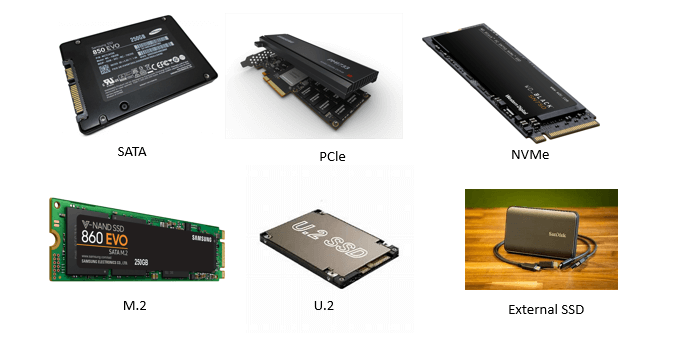
- SATA SSDs: These are the most common SSDs you can find. They work with most computer systems because they use the same connection as regular difficult drives. SATA SSDs are faster than traditional hard drives, so you can easily access and transfer data. They make your computer extra responsive and reduce delays. But their overall performance is limited by the SATA connection's speed.
- PCIe SSDs: PCIe SSDs connect directly to your computer's motherboard, bypassing the limitations of SATA connections. This indicates they could transfer data much faster and have lower delays. PCIe SSDs are perfect for tasks needing fast storage, like gaming, developing content material, or working with massive quantities of data. They arrive in one-of-a-kind forms, including PCIe add-in cards and M.2 drives.
- NVMe SSDs: NVMe SSDs are even quicker than SATA SSDs. They use a unique technology that works with a different connection called PCIe. NVMe SSDs are often used in high-end computers and storage systems that want super-fast speeds. They're great for tasks that involve large documents, complex calculations, and real-time data processing.
- M.2 SSDs: These small SSDs are commonly used in laptops and compact computer systems. They immediately connect to the motherboard through the M.2 slot, which saves space and removes the need for additional cables. M.2 SSDs can use SATA or PCIe interfaces, offering various performance options. They are known for being small, having excessive storage capacity, and providing fast speeds. M.2 SSDs are ideal for remote and portable devices in which area is limited.
- U.2 SSDs: U.2 SSDs are just like PCIe SSDs in performance but use a different physical interface. They come in a 2.5-inch form factor, allowing them to fit into standard drive bays. U.2 drives have high storage capacities and fast speeds, making them suitable for organization servers and workstations that want reliable and huge storage.
- External SSDs: These portable storage devices connect to computers using USB or Thunderbolt interfaces. They are easy to plug in and use, providing convenient storage expansion, data backups, and document transfers. External SSDs offer faster data transfer speeds as compared to external hard drives. They're famous among photographers, videographers, and those who want portable garage solutions.
Difference Between SSD and HDD
| SSD | HDD |
|---|---|
| 1. SSD is an abbreviation of Solid-State Drive. | 1. HDD is an abbreviation of Hard Disk Drive. |
| 2. The time for reading and writing the data in SSD is shorter. | 2. The time for reading and writing the data in HDD is longer. |
| 3. There is a lower latency in SSDs. | 3. There is a higher latency in HDDs. |
| 4. Solid State Drives supports the more operations of input/output per second. | 4. Whereas, Hard Disk Drives supports fewer operations. |
| 5. Because the SSDs do not have a rotating disk and motor, the weight of these storage devices is light. | 5. The weight of HDDs is heavy. |
| 6. In the SSDs, the transfer of data is not sequential | 6. In the HDDs, the transfer of data is sequential. |
| 7. This storage device does not produce noise. | 7. Due to the mechanical movements, HDDs produce noise. |
| 8. The size of the SSD is more compact. | 8. The size of the HDD devices is larger. |
| 9. As compared to Hard Disk Drives, Solid State Drives are more expensive. | 9. The devices of Hard Disk Drives are cheaper. |
| 10. SSDs are safe from the magnetic effect. | 10. In HDDs, magnets can remove the data. |
| 11. SDDs generates little heat because there is no moving part included. | 11. HDD devices generate more heat because of the mechanical part. |
| 12. It consumes less power than the HDDs. | 12. HDDs require more power to keep all the parts moving. |
| 13. The average boot-up time of OS is 10 to 13 seconds. | 13. The average boot-up time of OS is 30 to 40 seconds. |
| 14. The file opening speed of SSD is 30% faster than the HDD. | 14. The file opening speed of HDDs is slightly slower. |
| 15. As there are no moving parts, so there is no vibration. | 15. Due to the spinning of platters may results in vibration. |
Advantages of Solid-State Drive (SSD)
The following are the advantages of Solid-State Drive:
- SSDs consume less power.
- The speed of reading and writing the data is faster.
- The main advantage of SSD is that it produces less noise because SSDs are non-mechanical.
- Due to the high speed of SSDs, files are transferred quickly.
- As SSDs don't have any moving parts, they operate silently and don't produce any noise as spinning discs do.
- SSDs produce less heat than HDDs, allowing for lower operating temperatures to be kept and increasing the life of the device.
- SSDs easily manage concurrent read and write operations, enabling easier multitasking without noticeably reducing performance.
- SSDs guarantee data integrity and security since they resist magnetic field-related data corruption.
Disadvantages of Solid-State Drive (SSD)
The following are the disadvantages or limitations of Solid-State Drive:
- Cost is the most significant disadvantage of Solid-State Drives because they are expensive.
- Recovery of lost data is not possible.
- The storage capacities of SSD is also less.
- Sudden power loss or electrical disruptions during write operations can potentially result in information corruption or loss on SSDs.
- SSDs can be extra sensitive to high temperatures, affecting their overall performance and longevity if not properly cooled.
- Some older systems or devices may need more local help for SSDs, requiring additional hardware or software program updates for compatibility.
- Securely erasing data from an SSD may be more challenging than traditional hard drives.


