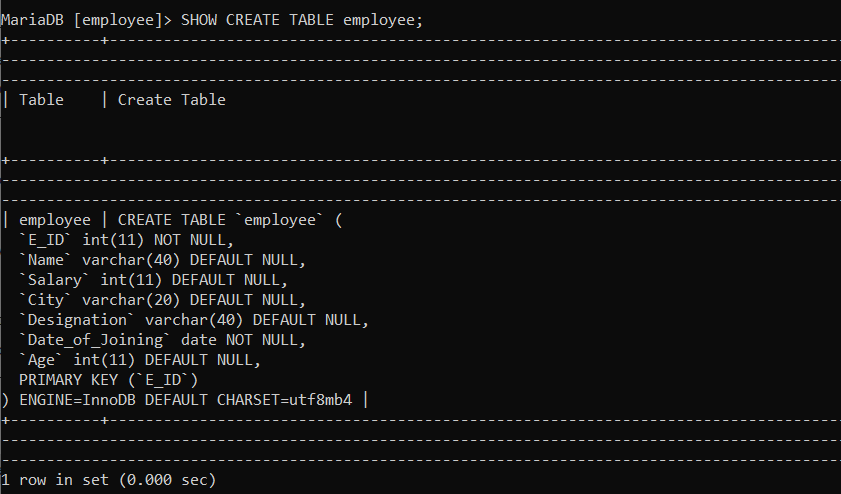SQL Tutorial
SQL Database
SQL Table
SQL Select
SQL Order By
SQL Insert
SQL Update
SQL Delete
Difference
SQL Injection
SQL String Functions
Miscl
- SQL Formatter
- SQL group by
- SQL add/drop/update column operation
- SQL CAST Function
- SQL Comments
- SQL CONCAT Function
- CTE (Common Table Expression)SQL
- How to use distinct in SQL?
- Joining Three or More Tables in SQL
- What is Web SQL?
- How to create functions in SQL?
- How to run SQL Script?
- How to Delete Duplicate Rows in SQL?
- Nth Highest salary
- 12 Codd's Rules
- SQL EXCEPT
- Types of SQL JOIN
- Change datatype of column in SQL
- SQL Auto Increment
- SQL Like
- Commit and Rollback in SQL
- SQL Concatenate
- SQL get month from the date
- Savepoint in SQL
- SQL ORDER BY DATE
- TIME Datatype in SQL
- SQL BETWEEN
- CRUD Operations in SQL
- SQL INDEX
- Scalar Functions in SQL
- SET Operators in SQL
- Types of SQL Commands
- TCL Commands in SQL
- SQL Subquery
- SQL View
- Constraints in SQL
- Pattern Matching in SQL
- SQL Date Functions
- DDL Commands in SQL
- DML Commands in SQL
- SQL CASE
- SQL Inner Join
- SQL IN Operator
- Check Constraint in SQL
- SQL CLAUSES
- SQL LOGICAL OPERATORS
- Delete Column from Table
- Add Column in the Table
- Delete one row in SQL
- Change the Column Value
- How to Add Foreign Key in SQL
- Add a Primary Key
- Insert One or More rows
- How to Use LIKE in SQL
- Cursor in SQL
- Difference Between DROP and Truncate
- SQL Comparison Operators
- SQL COUNT WHERE
- SQL SELECT MIN
- SQL Stored Procedure
- SQL SELECT AVG
- SQL SELECT MAX
- SQL ADD COLUMN
- How to use Auto-Increment in SQL
- SQL Languages
- SQL Arithmetic Operators
- How to Use GROUP BY in SQL
- How to Use ORDER BY in SQL
- Trigger in SQL
- What is Race Condition
- SQL COUNT DISTINCT
PL/SQL Tutorial
Sql Interview Question
SQl Quiz
Check Constraint in SQL
- Check constraint is validation or a rule which is applied on the column of a table.
- When we apply check constraint to any column, it checks for specific values while inserting any record.
- Check constraint can be created on a table level as well as column level.
- Check constraints can be applied only to a single column, but there can be multiple check constraints in a single table.
Let us see a few practical examples to understand this concept more clearly. We will use the MariaDB database for writing all the queries.
1. Check constraint on column level:
To apply a check constraint on a column level, we must specify the check constraint just after the column name.
Syntax:
We will write a query to create a table and specify a column-level check constraint on one of the columns:

In the above query, we have specified the CHECK constraint on the Date_of_Joining column. According to this constraint, the Date_of_Joining column will allow only those records to be inserted where the date of joining is after '2019-02-01'.
To verify that the CHECK constraint is created on the Date_of_Joining column, we will execute the following query:
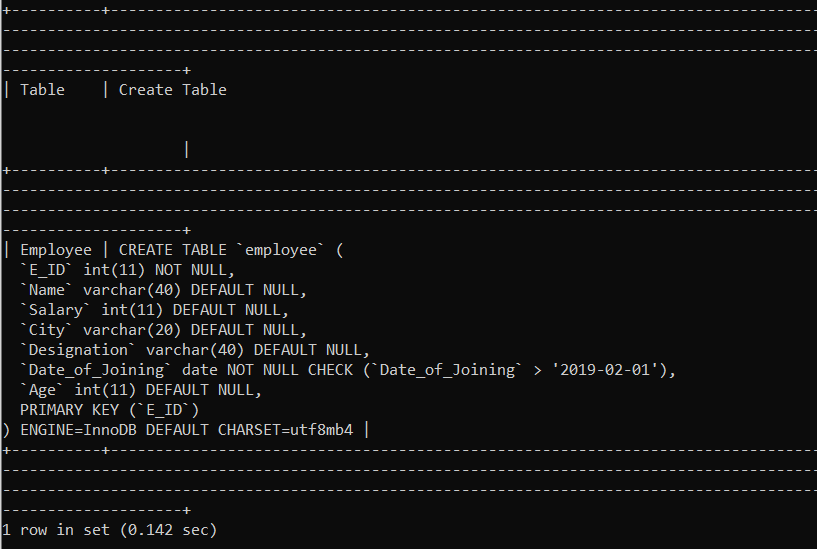
Now, we will try to insert a record in the employees table where the joining date of an employee is before '2019-02-01'.

Constraint failed error is issued when we tried to insert an employee whose joining date is '2019-01-01'. Since we have applied the check constraint on the Date_of_Joining column, it will allow only the joining date more than '2019-02-01'.
Example 2:
We will write a query to create a table and specify a column-level check constraint on more than one column.
Query:

In the above query, we have specified the CHECK constraint on the Percentage and Favourite_Subject column. According to this constraint, the Percentage column will allow only those records to be inserted where the percentage secured by students is above 90, and the favourite subject of the student is either Science, Maths or English.
To verify that the check constraint is created successfully on the Percentage and Favourite_Subject column, we will execute the following command:
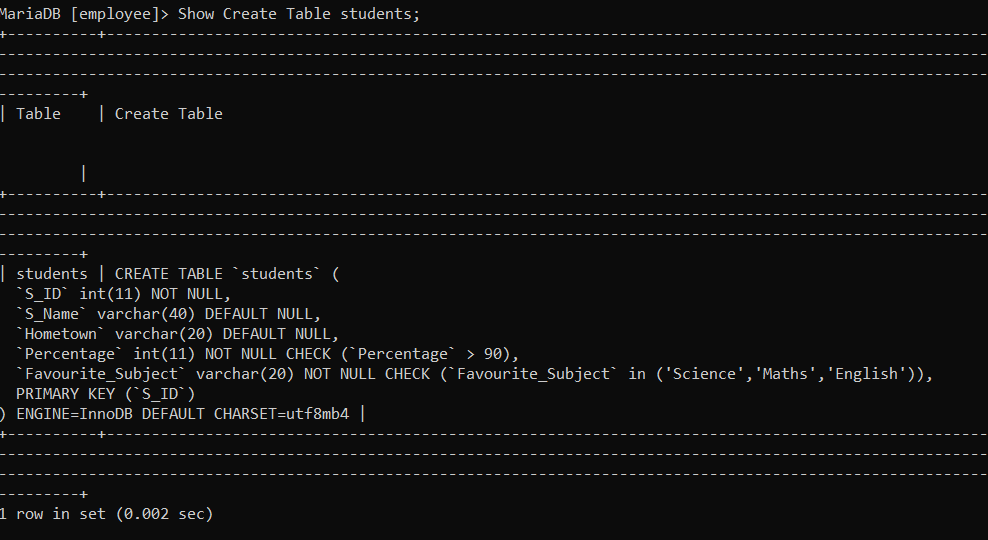
Now, we will try to insert a record in the students table where the percentage secured by the student is below 90.

Constraint failed error is issued when we tried to insert a student whose percentage is 89. Since we have applied the check constraint on the Percentage column, it will allow only the percentage more than 90.
Now, we will try to insert a record in the students table where the percentage secured by the student is above 90.

A record where the percentage secured by the student is 92 is inserted successfully. Since we have applied the check constraint on the Percentage column, it will allow only the percentage more than 90.
1. Check constraint on table level:
To apply a check constraint on a table level, we must specify the check constraint before ending the table creation.
Syntax:
Example 1:
We will write a query to create a table and specify a table-level check constraint on one of the columns.

In the above query, we have specified the CHECK constraint on the Date_of_Joining column. According to this constraint, the Date_of_Joining column will allow only those records to be inserted where the joining date is less than or equal to '2019-02-01'.
To verify that the check constraint is created successfully on the Date_of_Joining column, we will execute the following command:
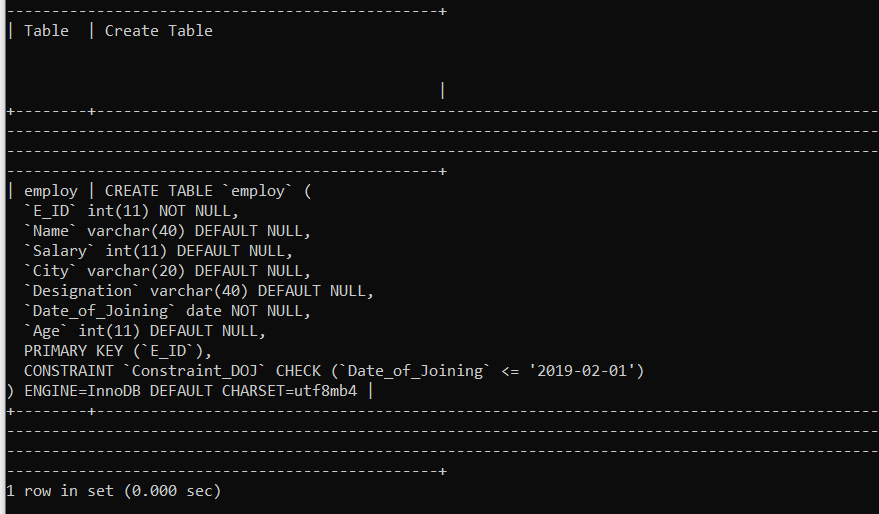
Now, we will try to insert a record in the employ table where the joining date of an employee is equal to '2019-02-01'.

A record where the joining date is less than or equal to '29-02-01' is inserted successfully. Since we have applied the check constraint on the Date_of_Joining column, it will allow only the dates less than or equal to '29-02-01'.
Example 2:
We will write a query to create a table and specify a table-level check constraint on more than one column.

In the above query, we have specified the CHECK constraint on the Percentage and Favourite_Subject column. According to this constraint, the Percentage column will allow only those records to be inserted where the percentage secured by students is above 90, and the favourite subject of the student is either Science, Maths or English.
To verify that the check constraint is created successfully on the percentage and Favourite_Subject column, we will execute the following command:
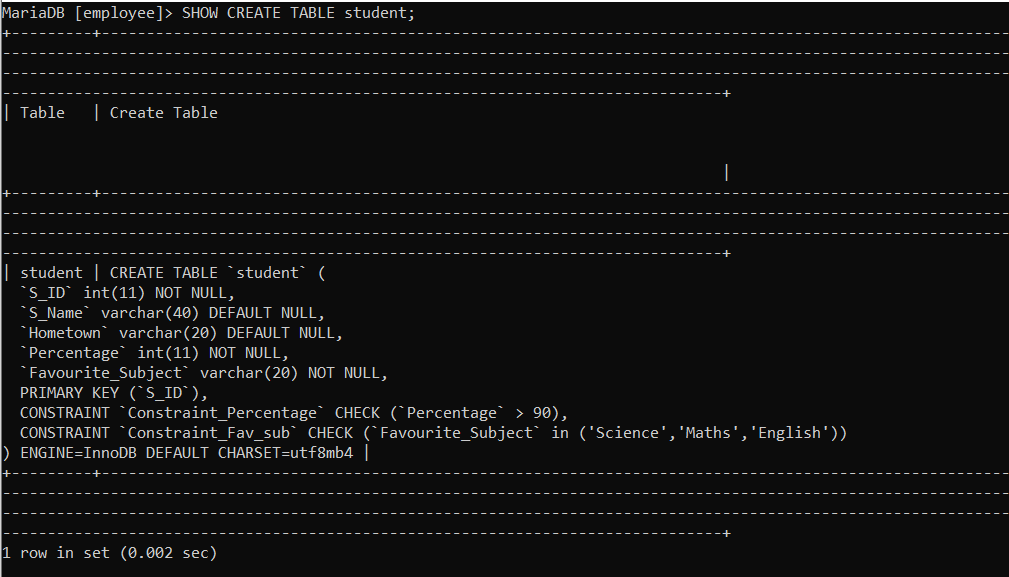
Now, we will try to insert a record in the student table where the percentage secured by the student is above 90.

A record where the percentage secured by the student is 92 is inserted successfully. Since we have applied the check constraint on the Percentage column, it will allow only the percentage more than 90.
Now, we will try to insert a record in the student table where the percentage secured by the student is below 90.

Constraint failed error is issued when we tried to insert a student whose percentage is 89. Since we have applied the check constraint on the Percentage column, it will allow only the percentage more than 90.
3. Check constraint after table creation:
A situation may arise when we need to apply a check constraint on a column after the table creation. In such cases, we have to use the ALTER command to apply the check constraint on an already created table.
Syntax:
Example 1:
Suppose we created an employee table without any constraints, and later we decided to add a constraint on one of the columns. Then we will execute the following query:

To verify that the check constraint is created successfully on the Age column, we will execute the following command:
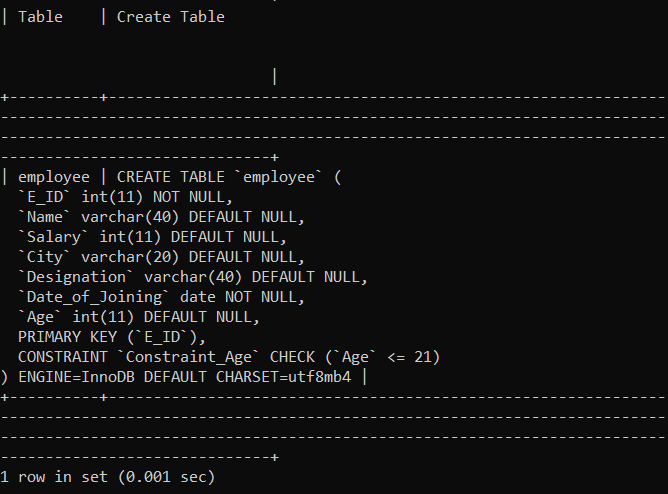
Now, we will try to insert a record in the employee table where an employee's age is above 21.

Constraint failed error is issued when we tried to insert an employee whose age is above 21. Since we have applied the check constraint on the Age column, it will allow only the age values less than or equal to 21.
Example 2:
Suppose we created an employ table without any constraints, and later we decided to add a constraint on one of the columns. Then we will execute the following query:

To verify that the check constraint is created successfully on the Date_of_Joining column, we will execute the following command:
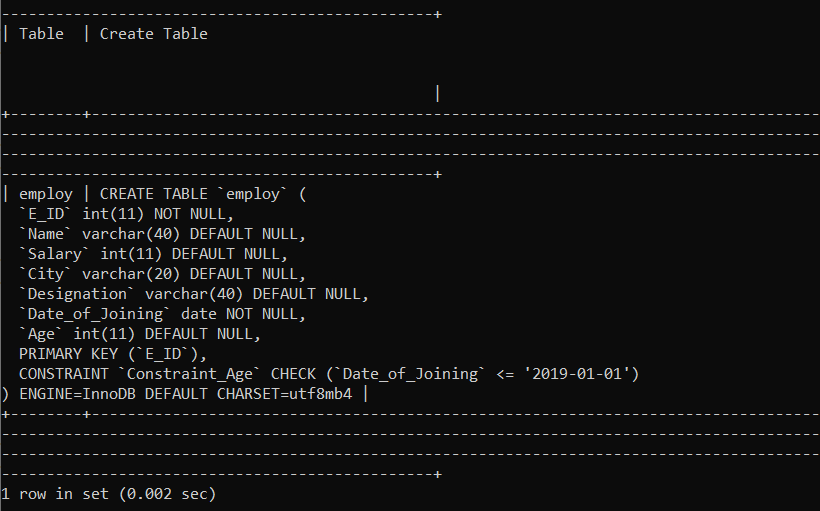
Now, we will try to insert a record in the employ table where the joining date of an employee is above '2019-01-01'.

Constraint failed error is issued when we tried to insert an employee whose joining date is '2019-02-02'. Since we have applied the check constraint on the Date_of_Joining column, it will allow only the joining dates below or equal to '2019-01-01'.
4. Remove a check constraint
Suppose we have a check constraint created on the table's column. Later, we decided to remove that constraint from the column. Then, in such a situation, we will use the ALTER command to remove the check constraint.
Syntax:
Example 1:
Suppose we have a check constraint assigned on one of the columns of the students table. Later, we decided to remove that constraint.
To verify the created constraint, we will execute the following query:
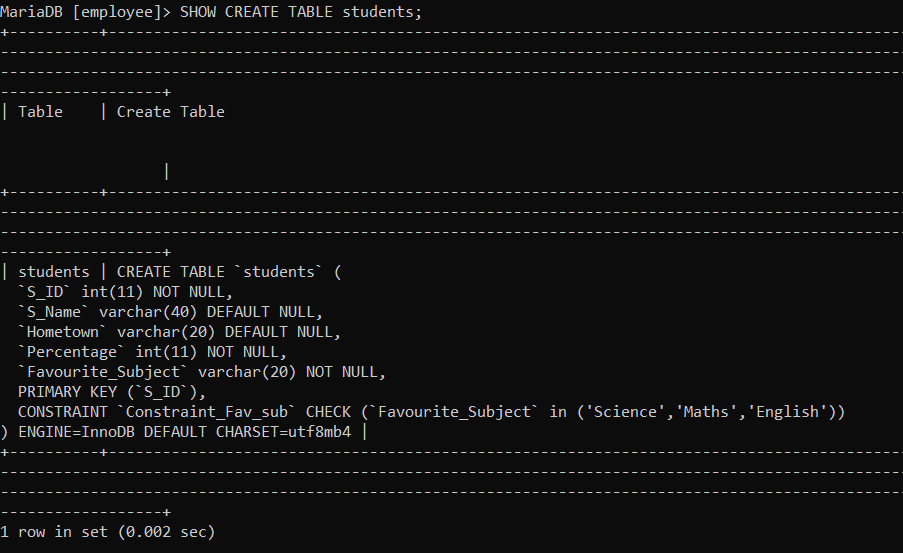
We will execute the following command to remove the constraint named Constraint_Fav_sub:

We will again execute the SHOW CREATE TABLE command to verify that the check constraint is removed successfully.
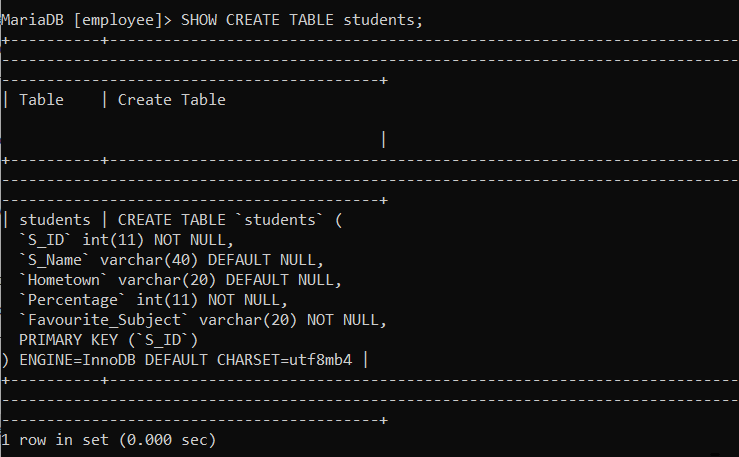
Example 2:
Suppose we have a check constraint assigned on one of the columns of the employee table. Later, we decided to remove that constraint.
To verify the created constraint, we will execute the following query:
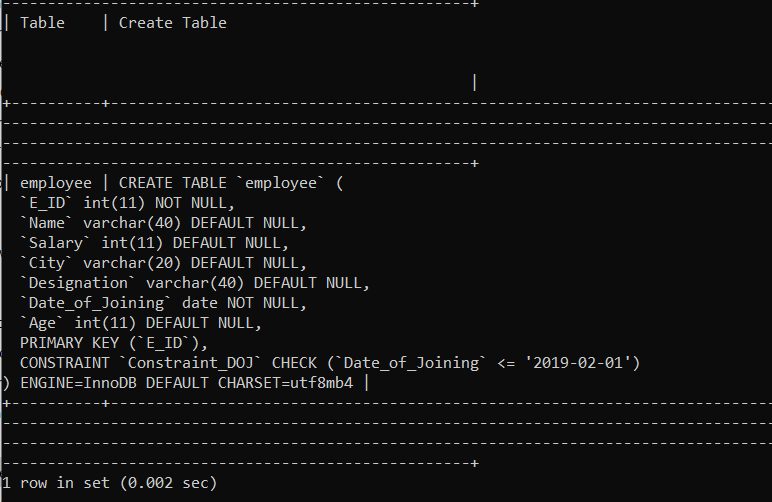
We will execute the following command to remove the constraint named Constraint_DOJ:

We will again execute the SHOW CREATE TABLE command to verify that the check constraint is removed successfully.