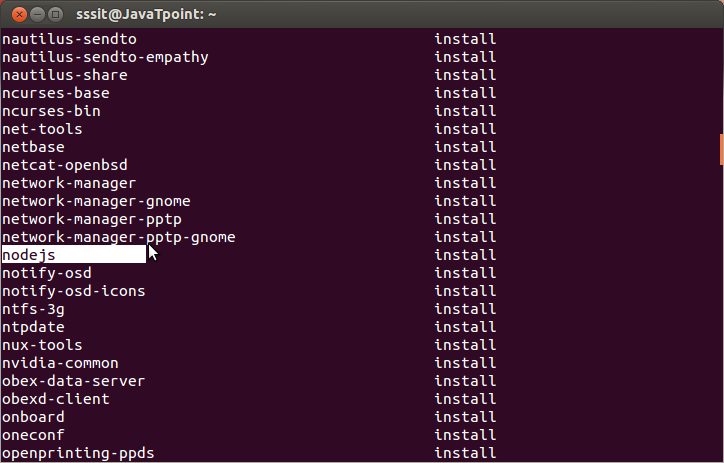Node.js Tutorial
- Node.js Tutorial
- Install Node.js on Windows
- Install Node.js on Linux/Ubuntu/CentOS
- Node.js First Example
- Node.js Console
- Node.js REPL
- Node.js Package Manager
- Node.js Command Line Options
- Node.js Global Objects
- Node.js OS
- Node.js Timer
- Node.js Errors
- Node.js DNS
- Node.js Net
- Node.js Crypto
- Node.js TLS/SSL
- Node.js Debugger
- Node.js Process
- Node.js Child Process
- Node.js Buffers
- Node.js Streams
- Node.js File System (FS)
- Node.js Path
- Node.js StringDecoder
- Node.js Query String
- Node.js ZLIB
- Node.js Assertion Testing
- Node.js V8
- Node.js Callbacks
- Node.js Events
- Node.js Punycode
- Node.js TTY
- Node.js Web Module
- NestJS
Node.js MySQL
Node.js MongoDB
Nodejs Difference
Node.js MCQ
Node.js Express
Nodejs Interview Questions
Install Node.js on Linux/Ubuntu/CentOS
We can easily install Node.js on linux/ubuntu/centOS/fedora/linuxmint etc. To install Node.js on Linux (Ubuntu) operating system, follow these instructions:
1) Open Ubuntu Terminal (You can use shortcut keys (Ctrl+Alt+T).

2) Type command sudo apt-get install python-software-properties
3) Press Enter (If you have set a password for your system then it will ask for the password)
4) Type the password and press enter
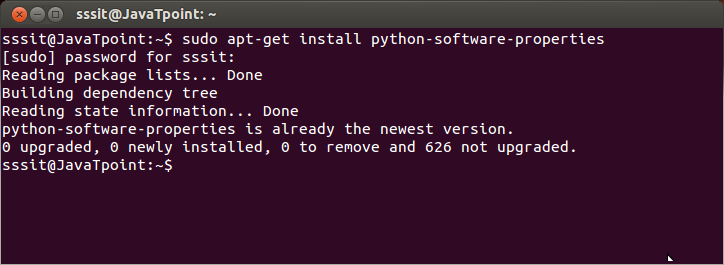
5) Type command sudo apt-add-repository ppa:chris-lea/node.js
6) Press Enter
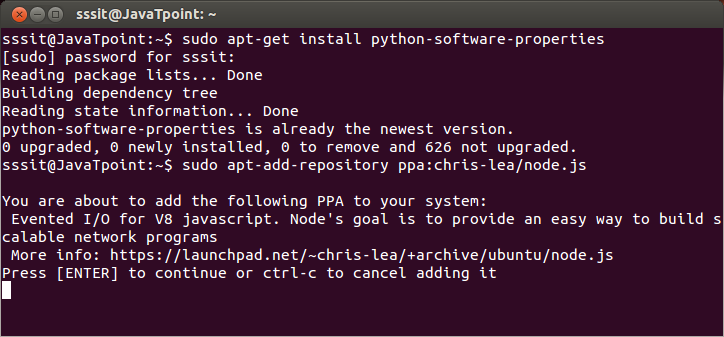
7) Again Press Enter to continue
8) Type command sudo apt-get update ( Wait for sometime)
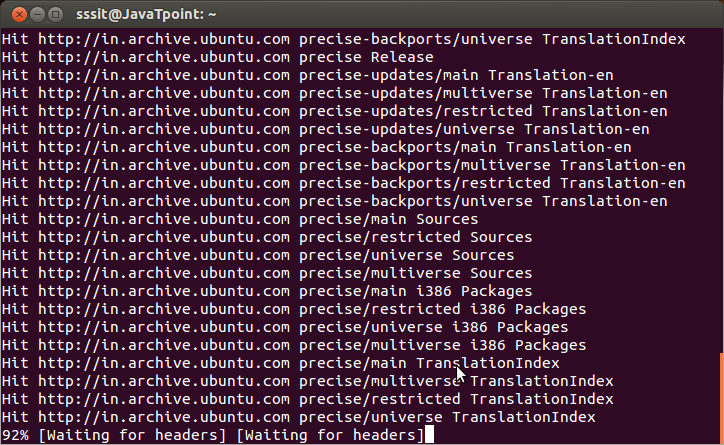
9) Type command sudo apt-get install nodejs npm
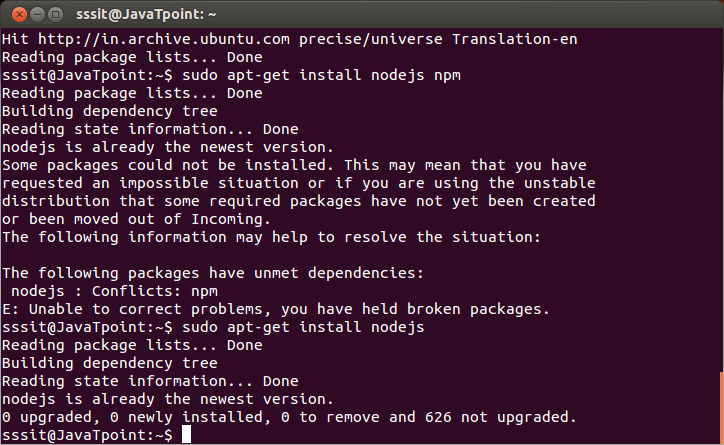
10) Type command sudo apt-get install nodejs
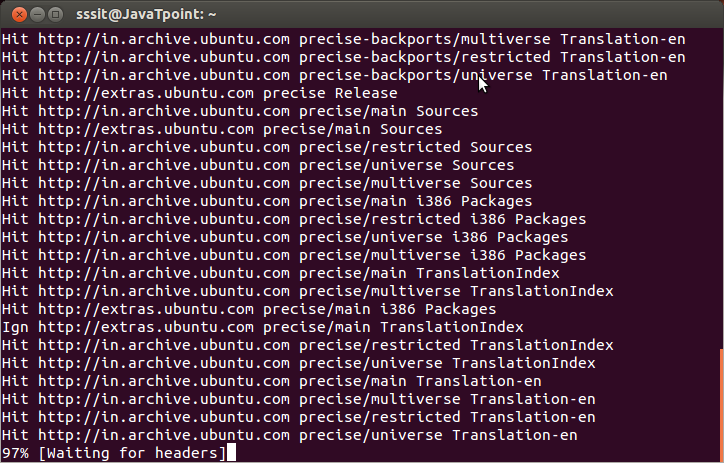
Installation completed. Now you can check the version of Node by node --version
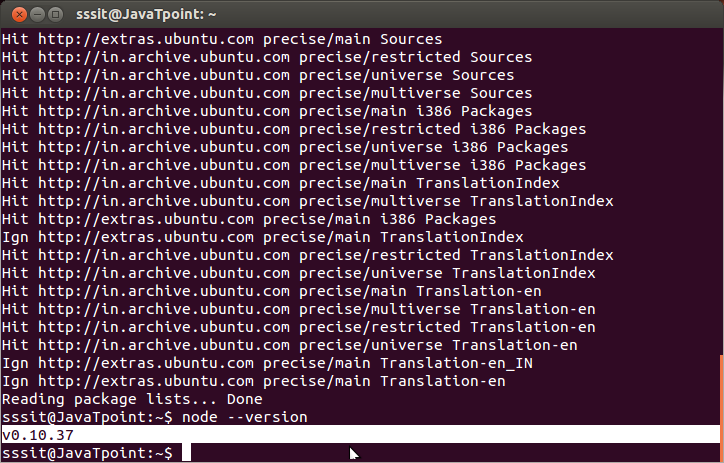
Check the version of npm by npm -v
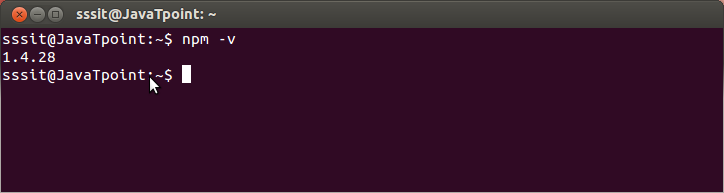
Now you can check the node.js in your installed program list by typing this command
dpkg --get-selections