Storage Services
EC2 - Backbone of AWS
AWS Route53
Database Services
Application Services
AWS VPC
- What is VPC
- Creating your own custom VPC
- Direct Connect
- NAT Gateways
- What is a Bastion Host
- VPC Endpoint
- What is a VPC FlowLog
- NACL
- What is a Security Group
- Why do we need a Data Pipeline
- AWS Lightsail
- Amazon SES
- AWS CloudFormation
- What is AWS CLI
- What is Amazon EMR
- Amazon Relational Database Service(Amazon RDS)
- AWS Athena
- What is AWS Amplify
- Amazon Cognito
- What is AWS Console
AWS Interview Questions
What is CloudWatch
Following are the terms associated with CloudWatch:
Creating a Dashboard
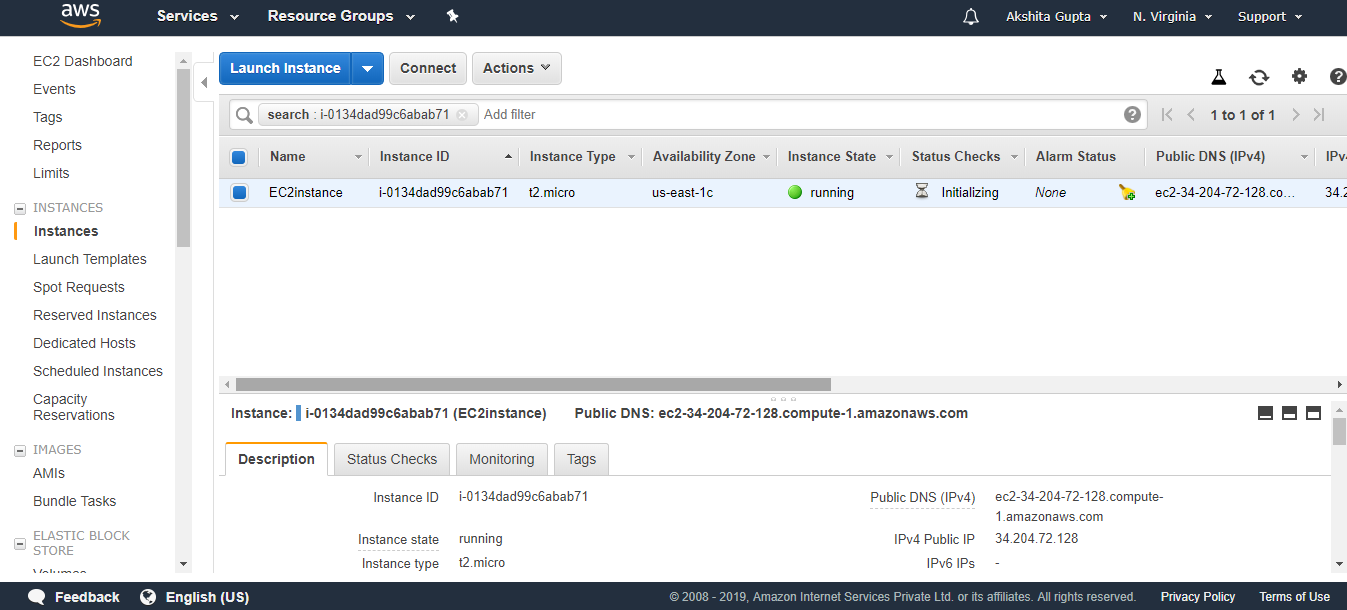
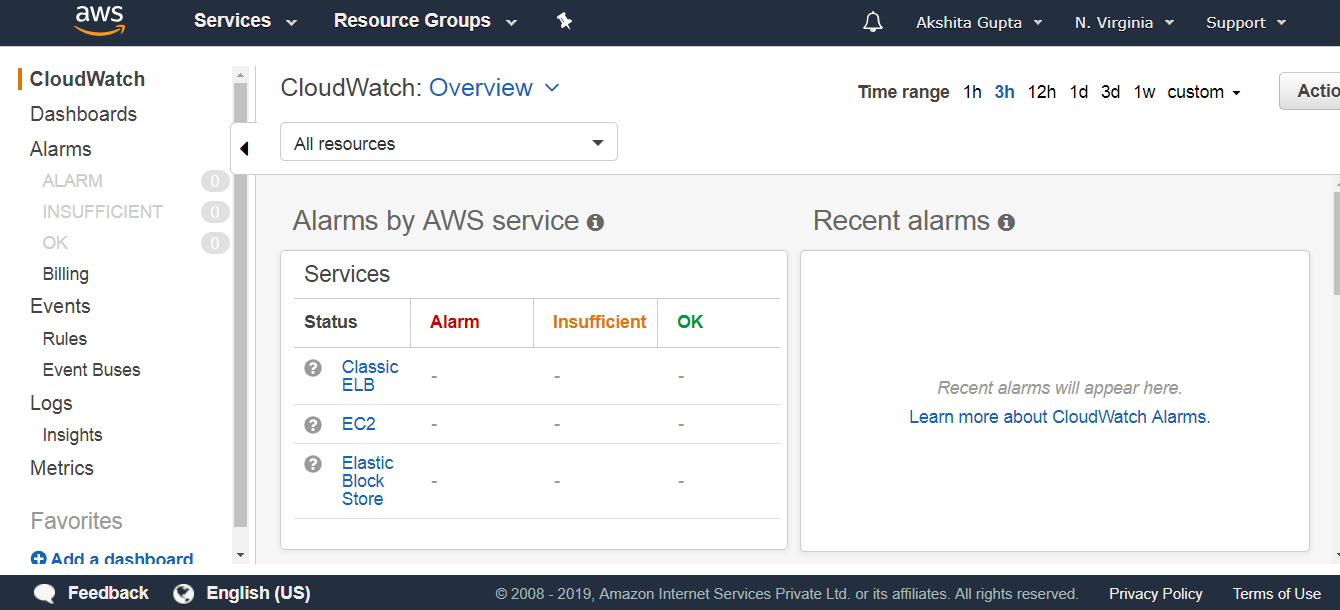
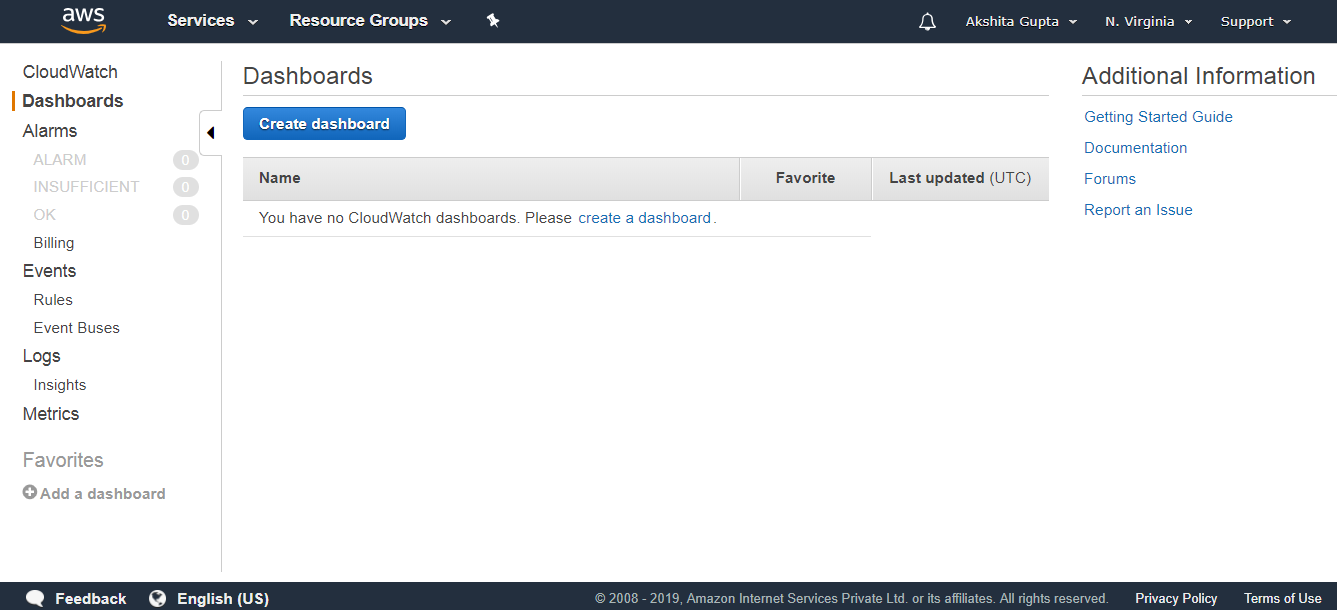
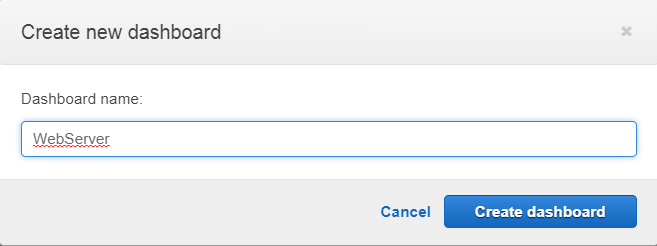

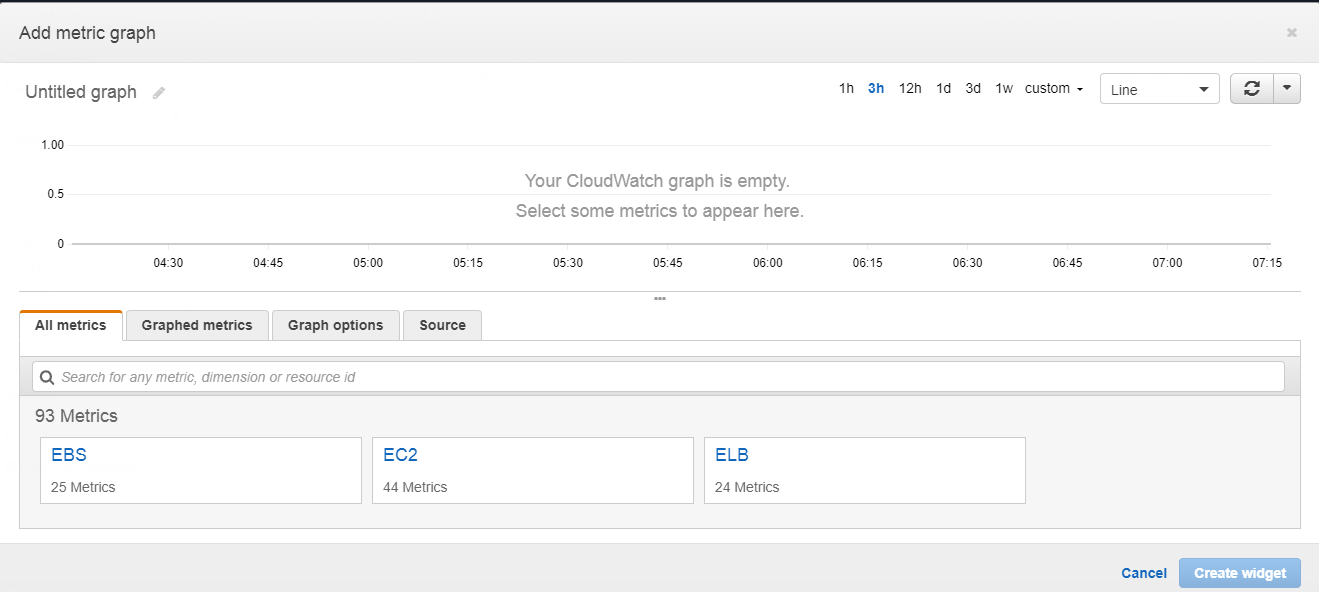
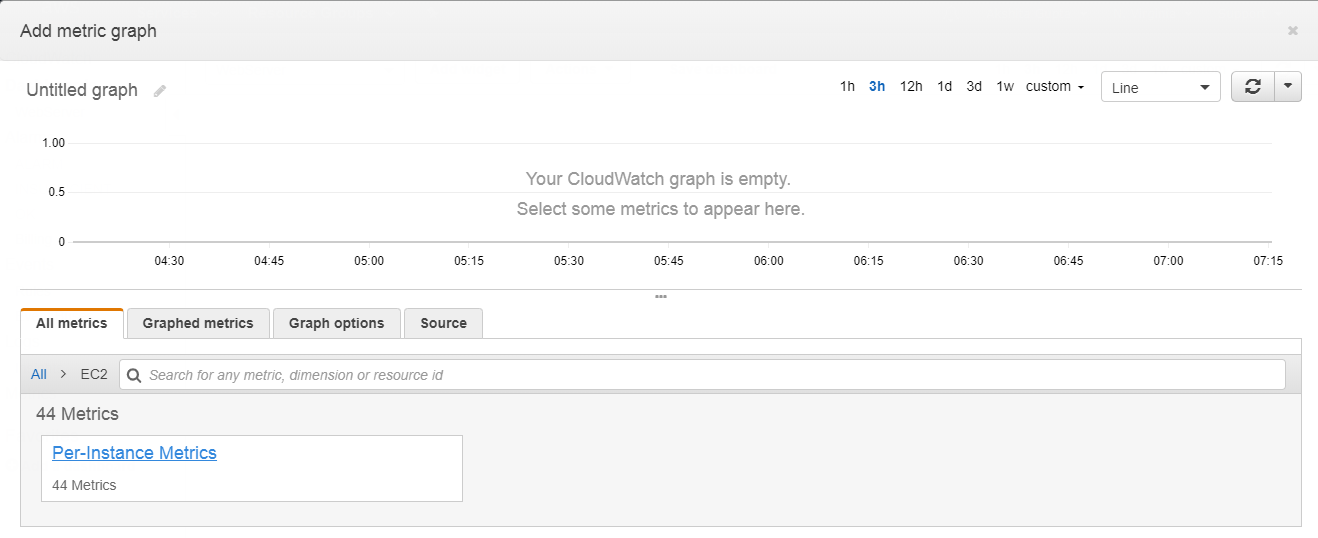
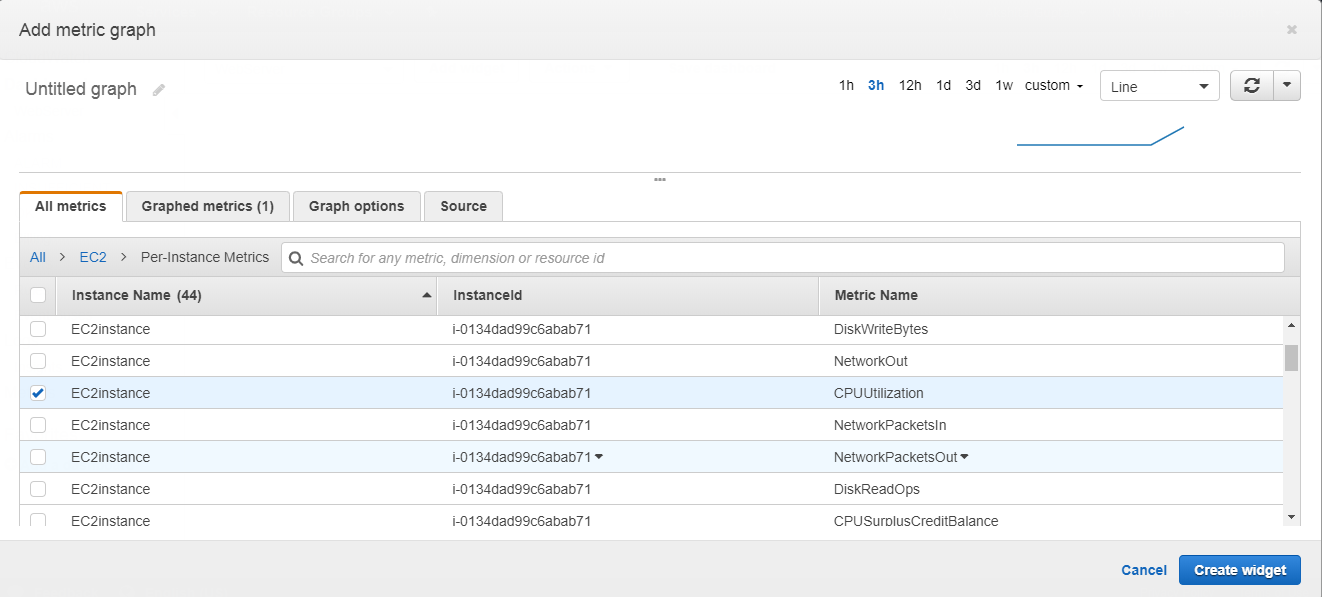
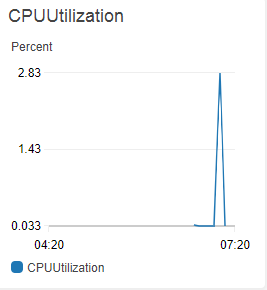
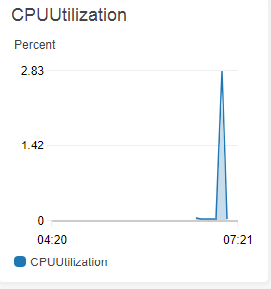
The above screen shows the CPU utilization in the form of a colored graph. Creating an Alarm
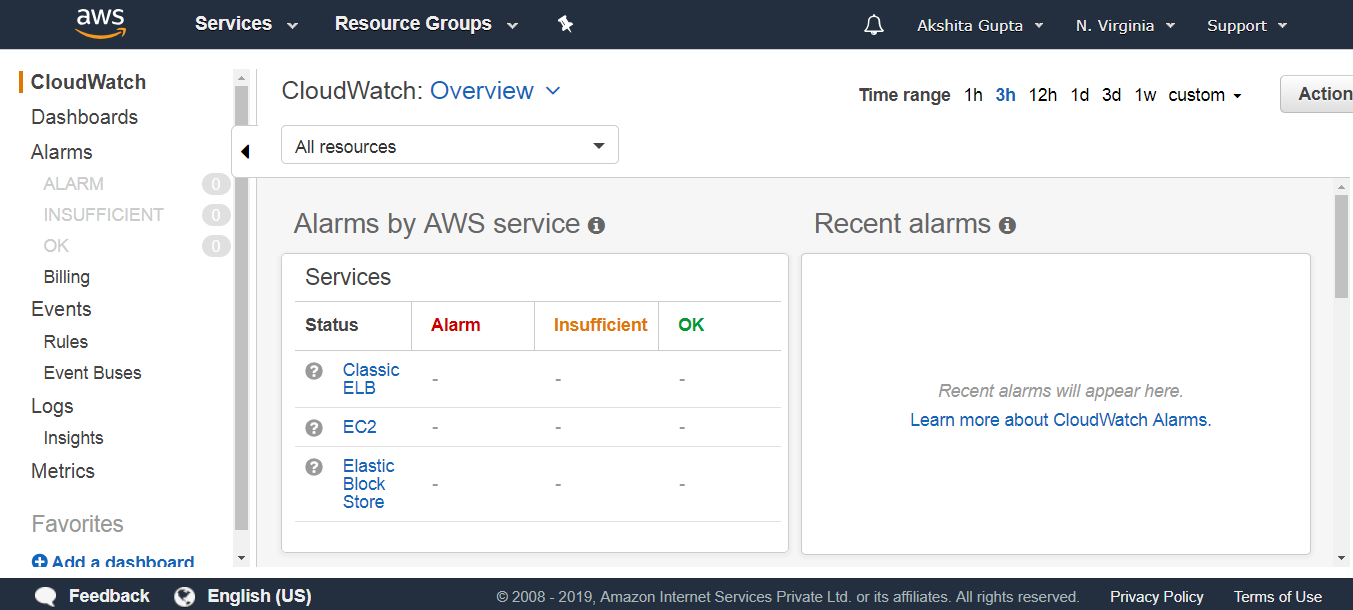
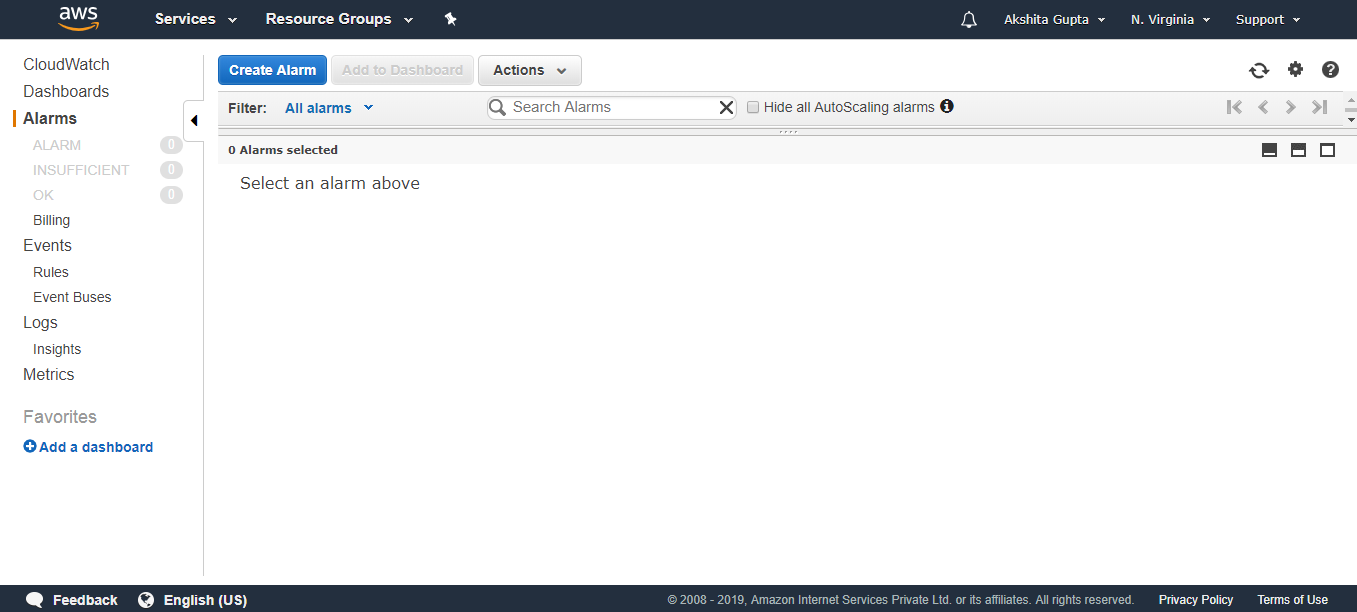
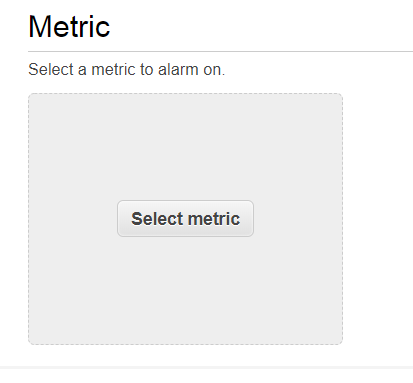
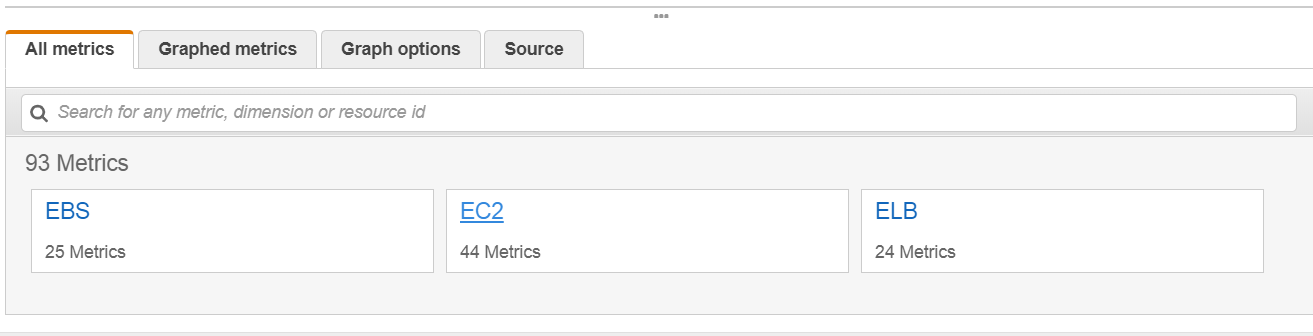
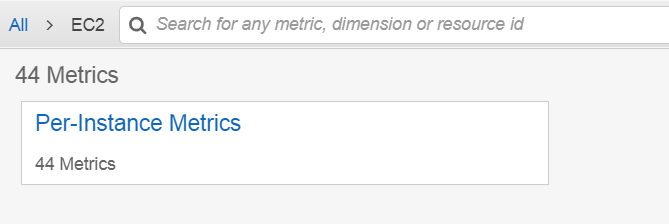
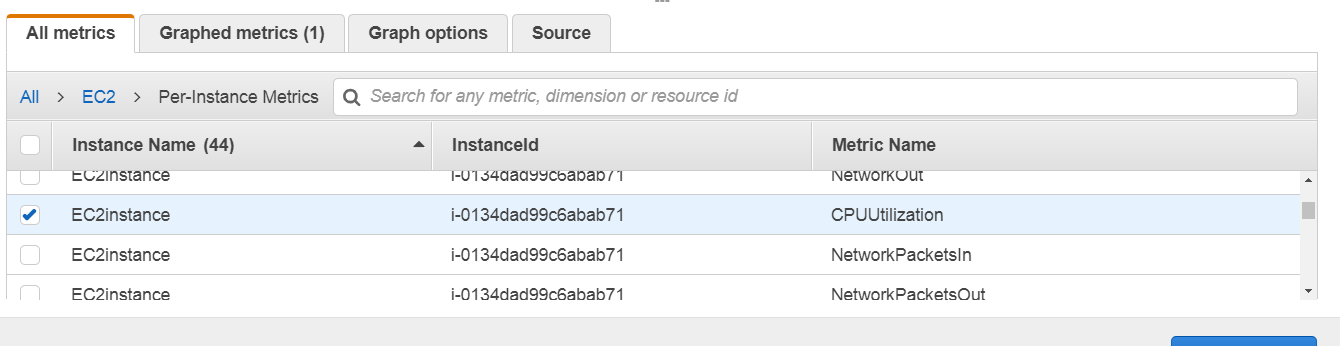 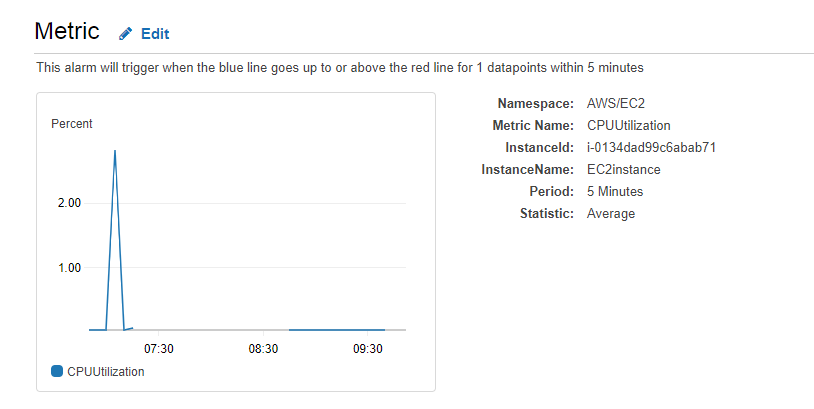
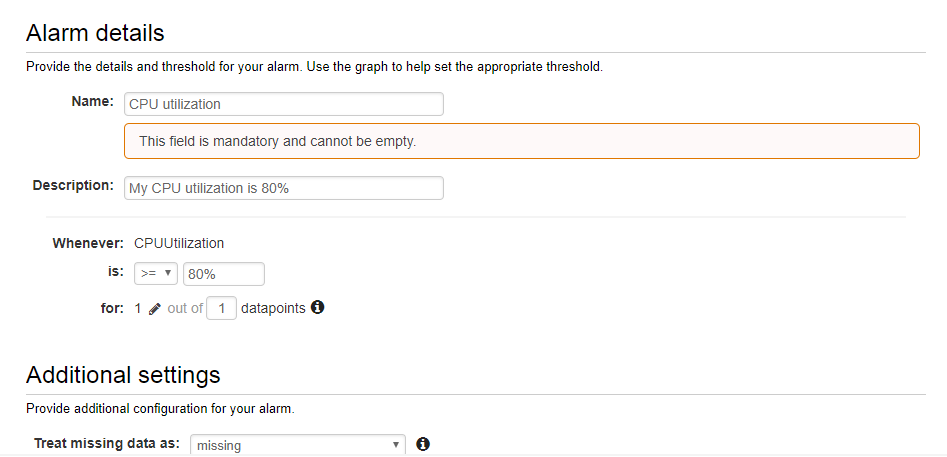 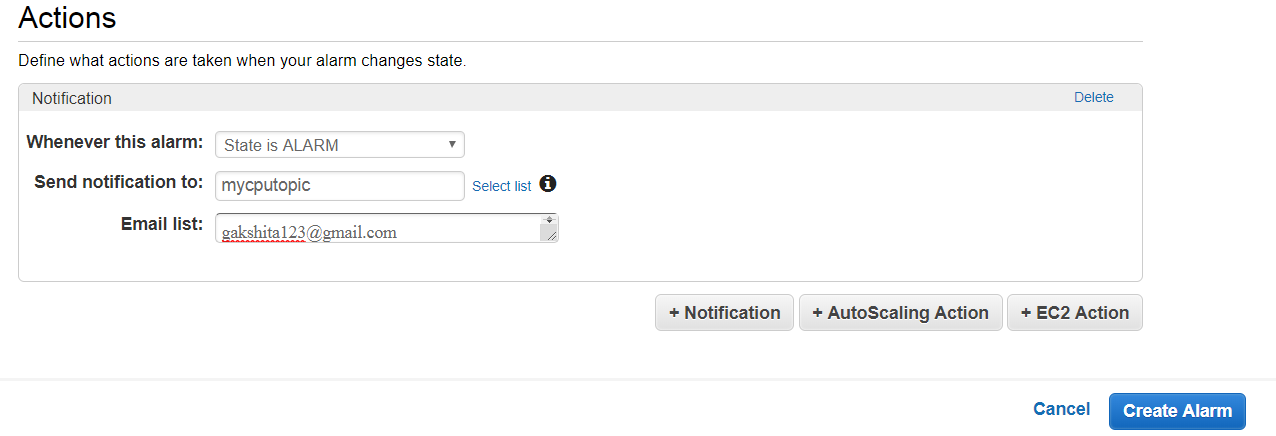
The above details show that when CPU utilization is greater than 80%, then an alarm is triggered and sent to the email address that you mentioned while filling the alarm details.
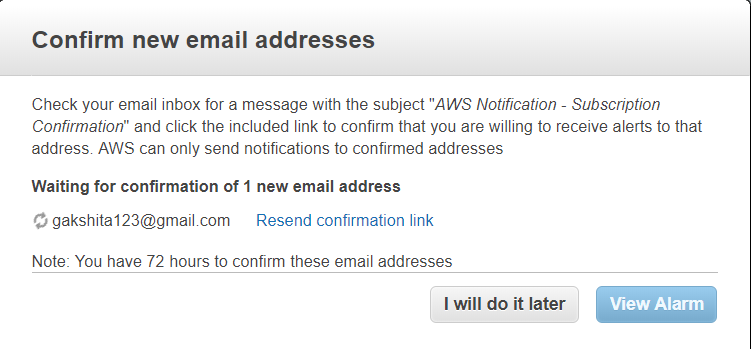 |


