Python Tutorial
Python OOPs
Python MySQL
Python MongoDB
Python SQLite
Python Questions
Python Tkinter (GUI)
Python Web Blocker
Python MCQ
Python Example
First Python Program
In this Section, we will discuss the basic syntax of Python, we will run a simple program to print Hello World on the console.
Python provides us the two ways to run a program:
- Using Interactive interpreter prompt
- Using a script file
Let's discuss each one of them in detail.
Interactive interpreter prompt
Python provides us the feature to execute the Python statement one by one at the interactive prompt. It is preferable in the case where we are concerned about the output of each line of our Python program.
To open the interactive mode, open the terminal (or command prompt) and type python (python3 in case if you have Python2 and Python3 both installed on your system).
It will open the following prompt where we can execute the Python statement and check their impact on the console.
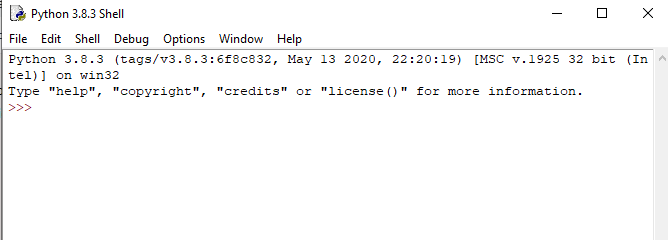
After writing the print statement, press the Enter key.

Here, we get the message "Hello World !" printed on the console.
Using a script file (Script Mode Programming)
The interpreter prompt is best to run the single-line statements of the code. However, we cannot write the code every-time on the terminal. It is not suitable to write multiple lines of code.
Using the script mode, we can write multiple lines code into a file which can be executed later. For this purpose, we need to open an editor like notepad, create a file named and save it with .py extension, which stands for "Python". Now, we will implement the above example using the script mode.
- print ("hello world"); #here, we have used print() function to print the message on the console.
To run this file named as first.py, we need to run the following command on the terminal.
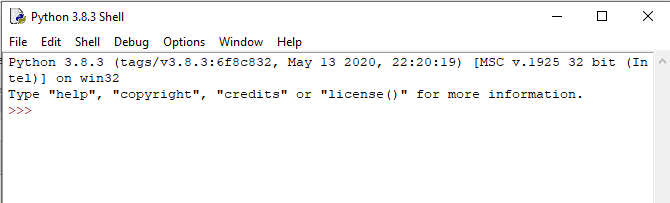
Step - 1: Open the Python interactive shell, and click "File" then choose "New", it will open a new blank script in which we can write our code.
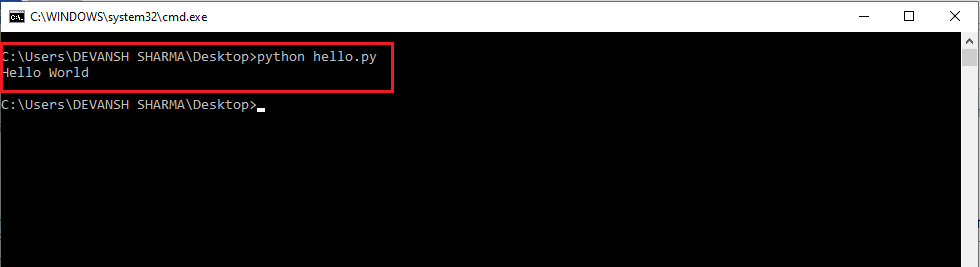
Code:
- name = "Andrew Venis"
- branch = "Computer Science"
- age = "25"
- print("My name is: ", name, )
- print("My age is: ", age)
Script File:
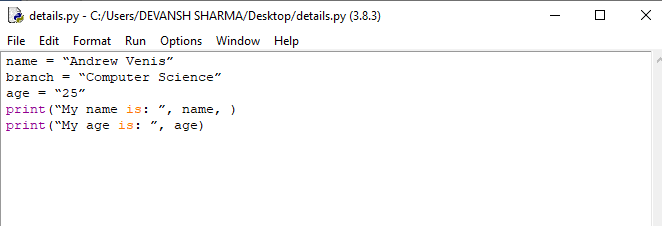
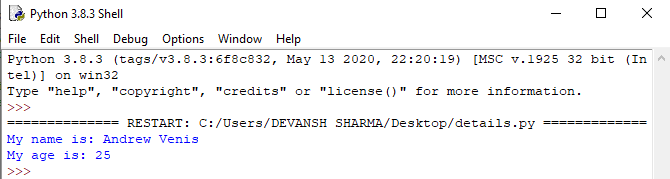
Pros and Cons of Script Mode
The script mode has few advantages and disadvantages as well. Let's understand the following advantages of running code in script mode.
- We can run multiple lines of code.
- Debugging is easy in script mode.
- It is appropriate for beginners and also for experts.
Let's see the disadvantages of the script mode.
- We have to save the code every time if we make any change in the code.
- It can be tedious when we run a single or a few lines of code.
Get Started with PyCharm
In our first program, we have used gedit on our CentOS as an editor. On Windows, we have an alternative like notepad or notepad++ to edit the code. However, these editors are not used as IDE for python since they are unable to show the syntax related suggestions.
JetBrains provides the most popular and a widely used cross-platform IDE PyCharm to run the python programs.
PyCharm installation
As we have already stated, PyCharm is a cross-platform IDE, and hence it can be installed on a variety of the operating systems. In this section of the tutorial, we will cover the installation process of PyCharm on Windows, MacOS, CentOS, and Ubuntu.
Windows
Installing PyCharm on Windows is very simple. To install PyCharm on Windows operating system, visit the link https://www.jetbrains.com/pycharm/download/download-thanks.html?platform=windows to download the executable installer. Double click the installer (.exe) file and install PyCharm by clicking next at each step.
To create a first program to Pycharm follows the following step.
Step - 1. Open Pycharm editor. Click on "Create New Project" option to create new project.
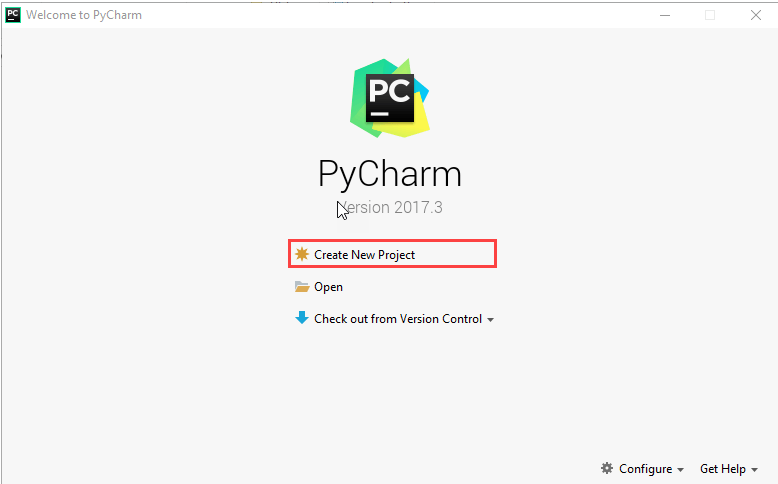
Step - 2. Select a location to save the project.
- We can save the newly created project at desired memory location or can keep file location as it is but atleast change the project default name untitled to "FirstProject" or something meaningful.
- Pycharm automatically found the installed Python interpreter.
- After change the name click on the "Create" Button.
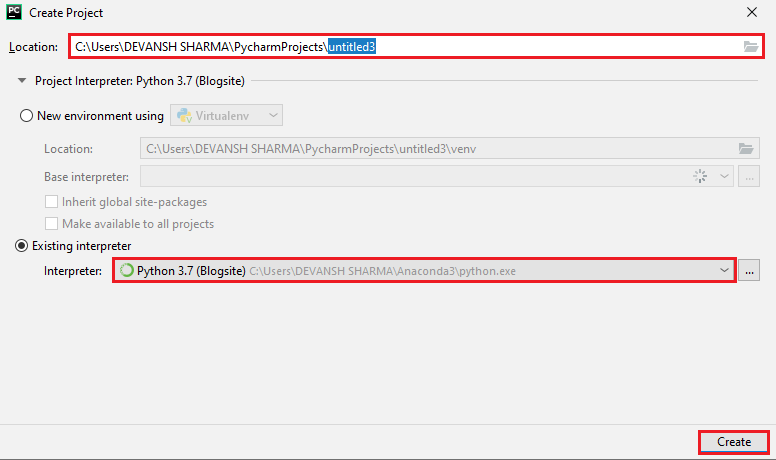
Step - 3. Click on "File" menu and select "New". By clicking "New" option it will show various file formats. Select the "Python File".
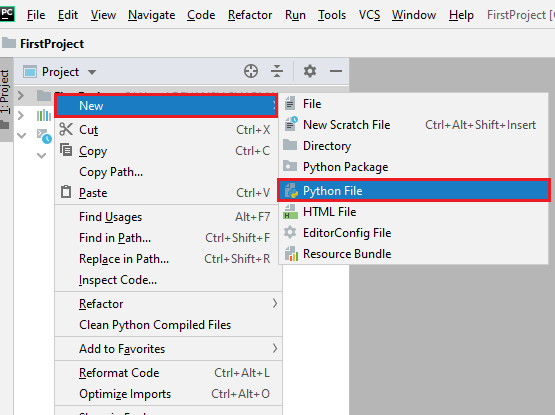
Step - 4. Now type the name of the Python file and click on "OK". We have written the "FirstProgram".
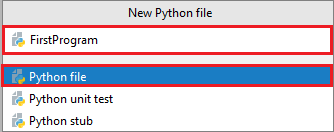
Step - 5. Now type the first program - print("Hello World") then click on the "Run" menu to run program.
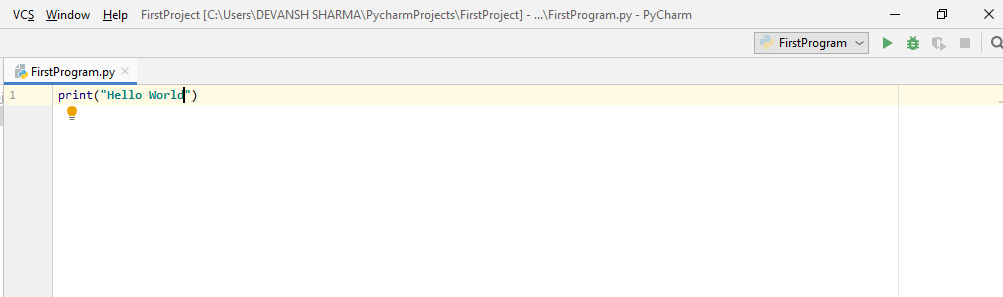
Step - 6. The output will appear at the bottom of the screen.

Basic Syntax of Python
Indentation and Comment in Python
Indentation is the most significant concept of the Python programming language. Improper use of indentation will end up "IndentationError" in our code.
Indentation is nothing but adding whitespaces before the statement when it is needed. Without indentation Python doesn't know which statement to be executed to next. Indentation also defines which statements belong to which block. If there is no indentation or improper indentation, it will display "IndentationError" and interrupt our code.
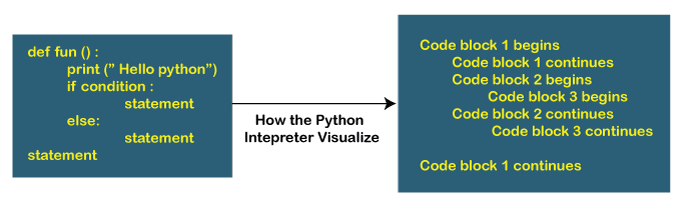
Python indentation defines the particular group of statements belongs to the particular block. The programming languages such as C, C++, java use the curly braces {} to define code blocks.
In Python, statements that are the same level to the right belong to the same block. We can use four whitespaces to define indentation. Let's see the following lines of code.
Example -
- list1 = [1, 2, 3, 4, 5]
- for i in list1:
- print(i)
- if i==4:
- break
- print("End of for loop")
Output:
1 2 3 4 End of for loop
Explanation:
In the above code, for loop has a code blocks and if the statement has its code block inside for loop. Both indented with four whitespaces. The last print() statement is not indented; that's means it doesn't belong to for loop.
Comments in Python
Comments are essential for defining the code and help us and other to understand the code. By looking the comment, we can easily understand the intention of every line that we have written in code. We can also find the error very easily, fix them, and use in other applications.
In Python, we can apply comments using the # hash character. The Python interpreter entirely ignores the lines followed by a hash character. A good programmer always uses the comments to make code under stable. Let's see the following example of a comment.
- name = "Thomas" # Assigning string value to the name variable
We can add comment in each line of the Python code.
- Fees = 10000 # defining course fees is 10000
- Fees = 20000 # defining course fees is 20000
It is good idea to add code in any line of the code section of code whose purpose is not obvious. This is a best practice to learn while doing the coding.
Types of Comment
Python provides the facility to write comments in two ways- single line comment and multi-line comment.
Single-Line Comment - Single-Line comment starts with the hash # character followed by text for further explanation.
- # defining the marks of a student
- Marks = 90
We can also write a comment next to a code statement. Consider the following example.
- Name = "James" # the name of a student is James
- Marks = 90 # defining student's marks
- Branch = "Computer Science" # defining student branch
Multi-Line Comments - Python doesn't have explicit support for multi-line comments but we can use hash # character to the multiple lines. For example -
- # we are defining for loop
- # To iterate the given list.
- # run this code.
We can also use another way.
- " " "
- This is an example
- Of multi-line comment
- Using triple-quotes
- " " "
This is the basic introduction of the comments. Visit our Python Comment tutorial to learn it in detail.
Python Identifiers
Python identifiers refer to a name used to identify a variable, function, module, class, module or other objects. There are few rules to follow while naming the Python Variable.
- A variable name must start with either an English letter or underscore (_).
- A variable name cannot start with the number.
- Special characters are not allowed in the variable name.
- The variable's name is case sensitive.
Let's understand the following example.
Example -
- number = 10
- print(num)
- _a = 100
- print(_a)
- x_y = 1000
- print(x_y)
Output:
10 100 1000
We have defined the basic syntax of the Python programming language. We must be familiar with the core concept of any programming languages. Once we memorize the concepts as mentioned above. The journey of learning Python will become easier.


